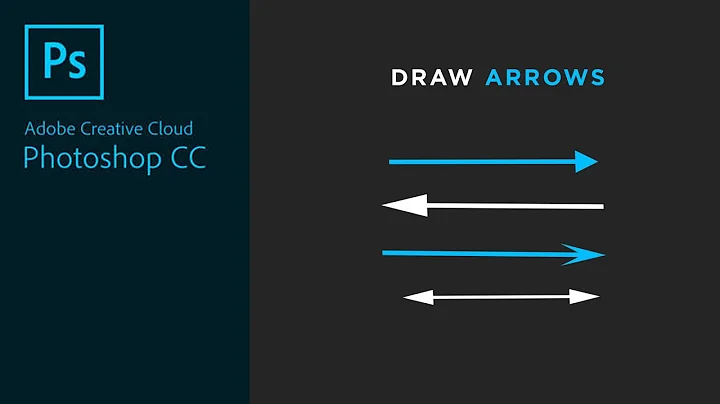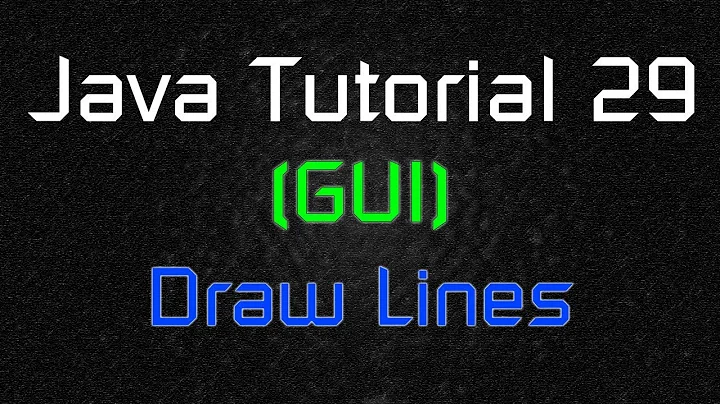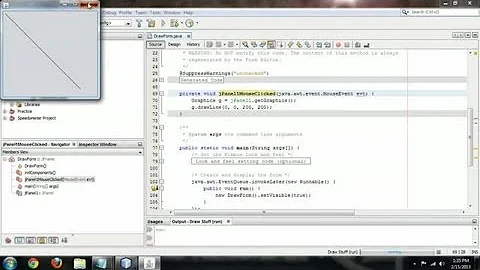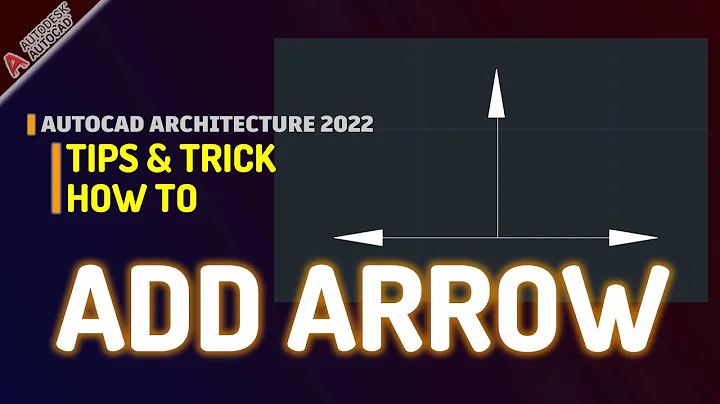How to draw a directed arrow line in Java?
Solution 1
The bevel is drawn between segments in a polyline if they are at certain angles. It has no bearing if you are drawing a line which happens to be drawn near some other pixels which are of a certain colour - once you've drawn the rectangle, the Graphics object doesn't know about the rectangle, it (in effect) only holds the pixels. ( or rather the image or OS window holds the pixels ).
To draw a simple arrow, draw a line for the stalk as you're doing, then a polyline for the vee. Nicer looking nicer arrows have curved sides and are filled.
You probably don't want to use bevel for the arrow head, as bevels are a flat; instead use the mitre option:
import java.awt.*;
import java.awt.geom.*;
import javax.swing.*;
public class BevelArrows
{
public static void main ( String...args )
{
SwingUtilities.invokeLater ( new Runnable () {
BevelArrows arrows = new BevelArrows();
@Override
public void run () {
JFrame frame = new JFrame ( "Bevel Arrows" );
frame.add ( new JPanel() {
public void paintComponent ( Graphics g ) {
arrows.draw ( ( Graphics2D ) g, getWidth(), getHeight() );
}
}
, BorderLayout.CENTER );
frame.setSize ( 800, 400 );
frame.setDefaultCloseOperation ( JFrame.EXIT_ON_CLOSE );
frame.setVisible ( true );
}
} );
}
interface Arrow {
void draw ( Graphics2D g );
}
Arrow[] arrows = { new LineArrow(), new CurvedArrow() };
void draw ( Graphics2D g, int width, int height )
{
g.setRenderingHint ( RenderingHints.KEY_ANTIALIASING, RenderingHints.VALUE_ANTIALIAS_ON );
g.setColor ( Color.WHITE );
g.fillRect ( 0, 0, width, height );
for ( Arrow arrow : arrows ) {
g.setColor ( Color.ORANGE );
g.fillRect ( 350, 20, 20, 280 );
g.setStroke ( new BasicStroke ( 20.0f, BasicStroke.CAP_BUTT, BasicStroke.JOIN_BEVEL ) );
g.translate ( 0, 60 );
arrow.draw ( g );
g.setStroke ( new BasicStroke ( 20.0f, BasicStroke.CAP_BUTT, BasicStroke.JOIN_MITER ) );
g.translate ( 0, 100 );
arrow.draw ( g );
g.setStroke ( new BasicStroke ( 20.0f, BasicStroke.CAP_BUTT, BasicStroke.JOIN_ROUND ) );
g.translate ( 0, 100 );
arrow.draw ( g );
g.translate ( 400, -260 );
}
}
static class LineArrow implements Arrow
{
public void draw ( Graphics2D g )
{
// where the control point for the intersection of the V needs calculating
// by projecting where the ends meet
float arrowRatio = 0.5f;
float arrowLength = 80.0f;
BasicStroke stroke = ( BasicStroke ) g.getStroke();
float endX = 350.0f;
float veeX;
switch ( stroke.getLineJoin() ) {
case BasicStroke.JOIN_BEVEL:
// IIRC, bevel varies system to system, this is approximate
veeX = endX - stroke.getLineWidth() * 0.25f;
break;
default:
case BasicStroke.JOIN_MITER:
veeX = endX - stroke.getLineWidth() * 0.5f / arrowRatio;
break;
case BasicStroke.JOIN_ROUND:
veeX = endX - stroke.getLineWidth() * 0.5f;
break;
}
// vee
Path2D.Float path = new Path2D.Float();
path.moveTo ( veeX - arrowLength, -arrowRatio*arrowLength );
path.lineTo ( veeX, 0.0f );
path.lineTo ( veeX - arrowLength, arrowRatio*arrowLength );
g.setColor ( Color.BLUE );
g.draw ( path );
// stem for exposition only
g.setColor ( Color.YELLOW );
g.draw ( new Line2D.Float ( 50.0f, 0.0f, veeX, 0.0f ) );
// in practice, move stem back a bit as rounding errors
// can make it poke through the sides of the Vee
g.setColor ( Color.RED );
g.draw ( new Line2D.Float ( 50.0f, 0.0f, veeX - stroke.getLineWidth() * 0.25f, 0.0f ) );
}
}
static class CurvedArrow implements Arrow
{
// to draw a nice curved arrow, fill a V shape rather than stroking it with lines
public void draw ( Graphics2D g )
{
// as we're filling rather than stroking, control point is at the apex,
float arrowRatio = 0.5f;
float arrowLength = 80.0f;
BasicStroke stroke = ( BasicStroke ) g.getStroke();
float endX = 350.0f;
float veeX = endX - stroke.getLineWidth() * 0.5f / arrowRatio;
// vee
Path2D.Float path = new Path2D.Float();
float waisting = 0.5f;
float waistX = endX - arrowLength * 0.5f;
float waistY = arrowRatio * arrowLength * 0.5f * waisting;
float arrowWidth = arrowRatio * arrowLength;
path.moveTo ( veeX - arrowLength, -arrowWidth );
path.quadTo ( waistX, -waistY, endX, 0.0f );
path.quadTo ( waistX, waistY, veeX - arrowLength, arrowWidth );
// end of arrow is pinched in
path.lineTo ( veeX - arrowLength * 0.75f, 0.0f );
path.lineTo ( veeX - arrowLength, -arrowWidth );
g.setColor ( Color.BLUE );
g.fill ( path );
// move stem back a bit
g.setColor ( Color.RED );
g.draw ( new Line2D.Float ( 50.0f, 0.0f, veeX - arrowLength * 0.5f, 0.0f ) );
}
}
}
Solution 2
Although Pete's post is awesomely comprehensive, I'm using this method to draw a very simple line with a little triangle at its end.
// create an AffineTransform
// and a triangle centered on (0,0) and pointing downward
// somewhere outside Swing's paint loop
AffineTransform tx = new AffineTransform();
Line2D.Double line = new Line2D.Double(0,0,100,100);
Polygon arrowHead = new Polygon();
arrowHead.addPoint( 0,5);
arrowHead.addPoint( -5, -5);
arrowHead.addPoint( 5,-5);
// [...]
private void drawArrowHead(Graphics2D g2d) {
tx.setToIdentity();
double angle = Math.atan2(line.y2-line.y1, line.x2-line.x1);
tx.translate(line.x2, line.y2);
tx.rotate((angle-Math.PI/2d));
Graphics2D g = (Graphics2D) g2d.create();
g.setTransform(tx);
g.fill(arrowHead);
g.dispose();
}
Solution 3
This is my approach, absolute Math only:
/**
* Draw an arrow line between two points.
* @param g the graphics component.
* @param x1 x-position of first point.
* @param y1 y-position of first point.
* @param x2 x-position of second point.
* @param y2 y-position of second point.
* @param d the width of the arrow.
* @param h the height of the arrow.
*/
private void drawArrowLine(Graphics g, int x1, int y1, int x2, int y2, int d, int h) {
int dx = x2 - x1, dy = y2 - y1;
double D = Math.sqrt(dx*dx + dy*dy);
double xm = D - d, xn = xm, ym = h, yn = -h, x;
double sin = dy / D, cos = dx / D;
x = xm*cos - ym*sin + x1;
ym = xm*sin + ym*cos + y1;
xm = x;
x = xn*cos - yn*sin + x1;
yn = xn*sin + yn*cos + y1;
xn = x;
int[] xpoints = {x2, (int) xm, (int) xn};
int[] ypoints = {y2, (int) ym, (int) yn};
g.drawLine(x1, y1, x2, y2);
g.fillPolygon(xpoints, ypoints, 3);
}
Solution 4
In the past, I've written the following method to create an an arrow shape, which I can then fill with ((Graphics2D) g).fill(shape);
public static Shape createArrowShape(Point fromPt, Point toPt) {
Polygon arrowPolygon = new Polygon();
arrowPolygon.addPoint(-6,1);
arrowPolygon.addPoint(3,1);
arrowPolygon.addPoint(3,3);
arrowPolygon.addPoint(6,0);
arrowPolygon.addPoint(3,-3);
arrowPolygon.addPoint(3,-1);
arrowPolygon.addPoint(-6,-1);
Point midPoint = midpoint(fromPt, toPt);
double rotate = Math.atan2(toPt.y - fromPt.y, toPt.x - fromPt.x);
AffineTransform transform = new AffineTransform();
transform.translate(midPoint.x, midPoint.y);
double ptDistance = fromPt.distance(toPt);
double scale = ptDistance / 12.0; // 12 because it's the length of the arrow polygon.
transform.scale(scale, scale);
transform.rotate(rotate);
return transform.createTransformedShape(arrowPolygon);
}
private static Point midpoint(Point p1, Point p2) {
return new Point((int)((p1.x + p2.x)/2.0),
(int)((p1.y + p2.y)/2.0));
}
Solution 5
Just in case if you want an non-programmatic arrow (I.e. for text purpose) in Fast way, you can use <html> code for making arrow as text, just put your HTML code inside .setText() method for a component. I have java 1.8u202 it works fine.
myLabel.setText("<html><body>←</body></html>");
this code
←is for left-pointing arrow
other arrow directions HTML code from This Website
Related videos on Youtube
Amit
Updated on July 09, 2022Comments
-
Amit almost 2 years
I want to draw a directed arrow line through Java.
At present, I am using
java.awt.Line2D.Doubleclass to draw a lineg2.setStroke(new BasicStroke(2.0f, BasicStroke.CAP_BUTT, BasicStroke.JOIN_BEVEL)); // g2 is an instance of Graphics2D g2.draw(new Line2D.Double(x1,y1,x2,y2));But only the line appears and no directed arrow appears.
BasicStroke.Join_BEVELis used to draw a directed arrow. It is applied when two line segments meet.The line I am drawing meets the border of a rectangle but no directed arrow is drawn. Only a simple line is drawn.
Is there anything I am missing?
-
Brain over 7 yearsThis worked great for me. Many thanks for the more simpler solution!
-
Stefan Reich about 7 yearsI don't see how you use this.
-
user2677034 almost 4 yearsneat idea! and you can style them etc:<div style="float:left;font-size: 60px;font-weight: 600;margin:20px;">→</div> <div style="float:left;font-size: 60px;font-weight: 600;margin:20px;">←</div>