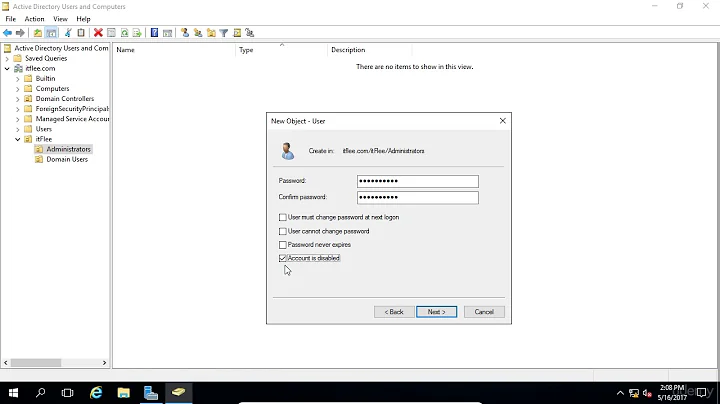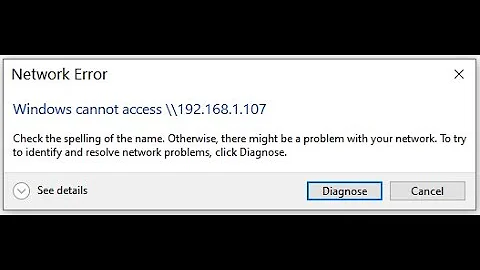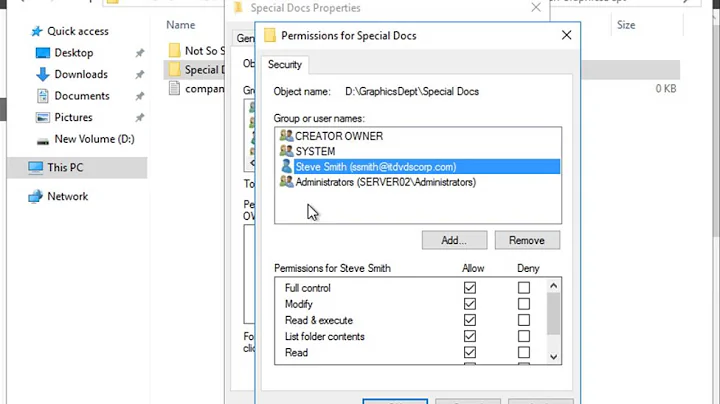How to enable insecure guest logons on Windows Server 2016?
I think this will work Local Group policy editor > Computer Configuration > Administrative templates > Network > Lanman Workstation > Enable insecure guest logons enable it
Related videos on Youtube
user1676874
Updated on September 18, 2022Comments
-
user1676874 almost 2 years
Since Windows Server 2016 Update version 1709, insecure guest logons have been automatically disabled.
How should insecure guest logons be enabled again?
In the linked article, Microsoft suggests to do this:
If you want to enable insecure guest access, you can configure the following Group Policy settings:
Computer configuration\administrative templates\network\Lanman Workstation "Enable insecure guest logons"
Note By enabling insecure guest logons, this setting reduces the security of Windows clients.
However, I have done this and nothing seems to have changed, remote access to shared folders without a user logging in doesn't work. This used to work seamlessly before the mentioned update.
The server in question is not currently within a domain. It wasn't either before, when insecure guest logons used to work, or after the update, so this setting has been applied to the Computer configuration as described by Microsoft.
It should be noted that such setting had its status described as
Not configured, instead ofDisabled, when it was changed toEnabled.The only related question I found was Windows 10 cannot access network shared locations or drives, but it only mentions Microsoft procedure.
Is there any other setting that should be set for this to work again? Is this not the setting that should be changed?
PS. I understand this is considered insecure.