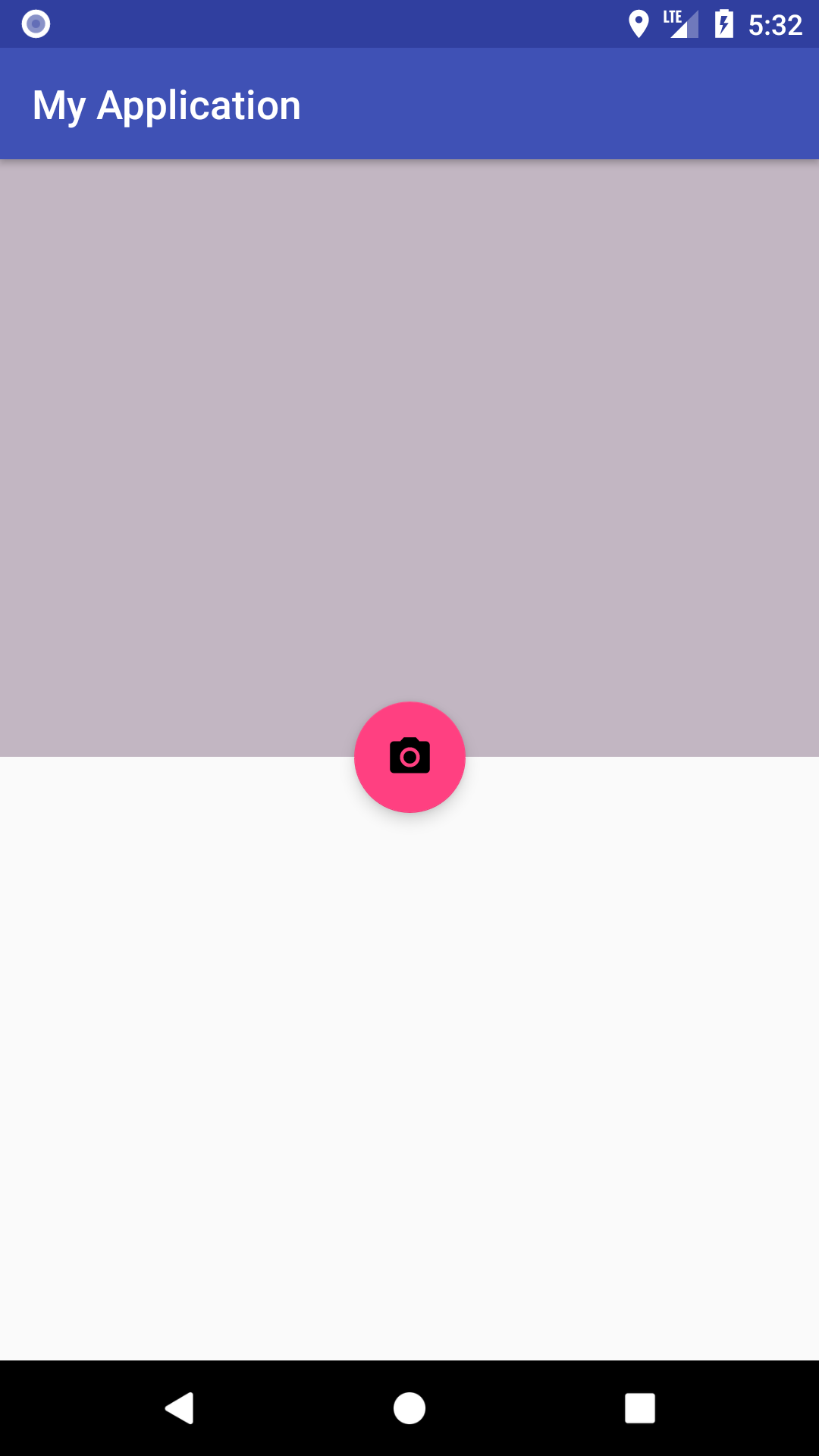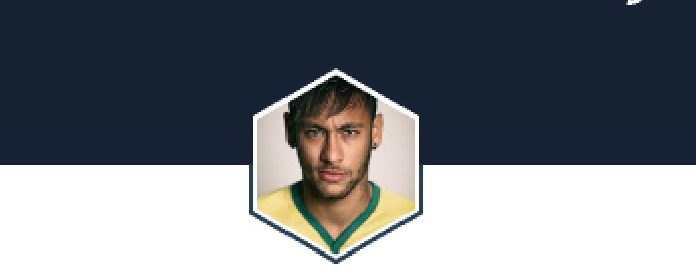How to half overlap images in android constraint layout
10,928
Solution 1
you can set layout using only constraint layout like below :
<?xml version="1.0" encoding="utf-8"?>
<android.support.constraint.ConstraintLayout xmlns:android="http://schemas.android.com/apk/res/android"
xmlns:app="http://schemas.android.com/apk/res-auto"
xmlns:tools="http://schemas.android.com/tools"
android:layout_width="match_parent"
android:layout_height="match_parent">
<ImageView
android:id="@+id/imageView4"
android:layout_width="0dp"
android:layout_height="0dp"
android:background="@android:color/holo_orange_dark"
app:layout_constraintBottom_toTopOf="@id/guideline"
app:layout_constraintStart_toStartOf="parent"
app:layout_constraintEnd_toEndOf="parent"
app:layout_constraintTop_toTopOf="parent"
app:layout_constraintVertical_bias="0.0" />
<android.support.constraint.Guideline
android:id="@+id/guideline"
android:layout_width="0dp"
android:layout_height="0dp"
android:orientation="horizontal"
app:layout_constraintGuide_percent="0.5" />
<ImageView
android:id="@+id/imageView_upper"
android:layout_width="70dp"
android:layout_height="70dp"
app:layout_constraintStart_toStartOf="parent"
app:layout_constraintEnd_toEndOf="parent"
app:layout_constraintTop_toTopOf="@id/guideline"
app:layout_constraintBottom_toBottomOf="@id/guideline"
android:background="@android:color/holo_purple"/>
</android.support.constraint.ConstraintLayout>
Note: If you are using androidx then you have to use androidx.constraintlayout.widget.ConstraintLayout instead of android.support.constraint.ConstraintLayout
Solution 2
Simplest way
<android.support.constraint.ConstraintLayout
xmlns:android="http://schemas.android.com/apk/res/android"
xmlns:app="http://schemas.android.com/apk/res-auto"
xmlns:tools="http://schemas.android.com/tools"
android:layout_width="match_parent"
android:layout_height="match_parent"
android:fitsSystemWindows="true"
>
<ImageView
android:id="@+id/appBar"
android:layout_width="match_parent"
android:layout_height="300dp"
android:background="#c2b6c2">
</ImageView>
<android.support.design.widget.FloatingActionButton
android:id="@+id/floatbtn"
android:layout_width="wrap_content"
android:layout_height="wrap_content"
android:layout_marginBottom="8dp"
android:src="@drawable/ic_menu_camera"
app:layout_constraintLeft_toLeftOf="parent"
app:layout_constraintRight_toRightOf="parent"
app:layout_constraintBottom_toBottomOf="@+id/appBar"
app:layout_constraintTop_toBottomOf="@+id/appBar"
/>
</android.support.constraint.ConstraintLayout>
Solution 3
Try this
<?xml version="1.0" encoding="utf-8"?>
<android.support.constraint.ConstraintLayout xmlns:android="http://schemas.android.com/apk/res/android"
xmlns:app="http://schemas.android.com/apk/res-auto"
android:layout_width="match_parent"
android:layout_height="match_parent">
<ImageView
android:id="@+id/my_imageView"
android:layout_width="match_parent"
android:layout_height="150dp"
app:layout_constraintLeft_toLeftOf="parent"
app:layout_constraintRight_toRightOf="parent"
app:layout_constraintTop_toTopOf="parent"
app:srcCompat="@color/colorAccent" />
<android.support.v4.widget.Space
android:id="@+id/marginSpacer"
android:layout_width="0dp"
android:layout_height="0dp"
android:layout_marginBottom="30dp"
app:layout_constraintBottom_toBottomOf="@+id/my_imageView"
app:layout_constraintLeft_toLeftOf="@id/my_imageView"
app:layout_constraintRight_toRightOf="@id/my_imageView" />
<ImageView
android:layout_width="50dp"
android:layout_height="50dp"
android:src="@color/colorPrimary"
app:layout_constraintLeft_toLeftOf="parent"
app:layout_constraintRight_toRightOf="parent"
app:layout_constraintTop_toBottomOf="@+id/marginSpacer" />
</android.support.constraint.ConstraintLayout>
OUTPUT
OR THIS
<android.support.design.widget.CoordinatorLayout xmlns:android="http://schemas.android.com/apk/res/android"
xmlns:app="http://schemas.android.com/apk/res-auto"
android:layout_width="match_parent"
android:layout_height="match_parent">
<LinearLayout
android:layout_width="match_parent"
android:layout_height="match_parent"
android:orientation="vertical">
<LinearLayout
android:id="@+id/imageviewanchor"
android:layout_width="match_parent"
android:layout_height="wrap_content"
android:orientation="horizontal">
<ImageView
android:id="@+id/subject"
android:layout_width="match_parent"
android:layout_height="250dp"
android:src="@color/colorAccent"
android:text="Thi"
android:textSize="17sp" />
</LinearLayout>
<LinearLayout
android:id="@+id/viewB"
android:layout_width="match_parent"
android:layout_height="wrap_content"
android:background="@android:color/white"
android:orientation="horizontal">
</LinearLayout>
</LinearLayout>
<ImageView
android:layout_width="50dp"
android:layout_height="50dp"
android:clickable="true"
android:src="@color/colorPrimary"
app:layout_anchor="@+id/imageviewanchor"
app:layout_anchorGravity="bottom|center" />
</android.support.design.widget.CoordinatorLayout>
OUTPUT
Solution 4
Check it out margin. Put it in your ConstraintLayout.
<android.support.constraint.Guideline
android:id="@+id/guideline"
android:layout_width="wrap_content"
android:layout_height="wrap_content"
android:orientation="horizontal"
app:layout_constraintGuide_percent="0.5" />
<LinearLayout
android:layout_width="0dp"
android:layout_height="0dp"
android:background="@color/colorPrimary"
app:layout_constraintLeft_toLeftOf="parent"
app:layout_constraintRight_toRightOf="parent"
app:layout_constraintTop_toTopOf="parent"
app:layout_constraintBottom_toTopOf="@+id/guideline"/>
<LinearLayout
android:layout_width="0dp"
android:layout_height="0dp"
android:background="@color/colorAccent"
app:layout_constraintLeft_toLeftOf="parent"
app:layout_constraintRight_toRightOf="parent"
app:layout_constraintBottom_toBottomOf="parent"
app:layout_constraintTop_toBottomOf="@+id/guideline"/>
<ImageView
android:layout_width="100dp"
android:layout_height="100dp"
android:layout_marginBottom="8dp"
android:layout_marginEnd="8dp"
android:layout_marginStart="8dp"
android:layout_marginTop="8dp"
android:src="#000000"
app:layout_constraintBottom_toBottomOf="parent"
app:layout_constraintEnd_toEndOf="parent"
app:layout_constraintStart_toStartOf="parent"
app:layout_constraintTop_toTopOf="parent" />
Related videos on Youtube
Comments
-
MarGin about 1 year
Is there any way to place an images half is on top of another image using only constraint layout. I know it can be done using relative and frame layouts but in the case of constraint layout is there anyway? prefer ways which do not require any hardcoding of heights/widths
the requirement will look like this
-
MarGin about 5 yearsthanks . please add some explanation it will be useful for every viewers
-
Ketan Patel about 5 yearsUsing layout_constraintGuide_percent, you can set imageview height dynamically as per your requirment
-
MarGin about 5 yearsthe guideline is not at the vertical center of that image how to fix that. i have tried vertical bias too but it's not working
-
Ketan Patel about 5 yearsIn above code , If you set -> app:layout_constraintGuide_percent="0.5" in your guideline then above code automatically set your image in center
-
Ketan Patel about 5 yearsandroid:orientation="horizontal" in guideline means set that ratio vertically in screen
-
MarGin about 5 yearsthere is no problem with the guide line . but the image is not divided half by the guid line
-
Ketan Patel about 5 yearswhich image you want in center..? big one or small..?
-
MarGin about 5 yearsI want the small image's half part is over the guideline and another half under the guideline , the guid line divides the image by half .in some devices it's working properly by setting toptotopof guidline and bottomtobottom of guidline but some devices it's not working properly . i tried bias values but still it's not working