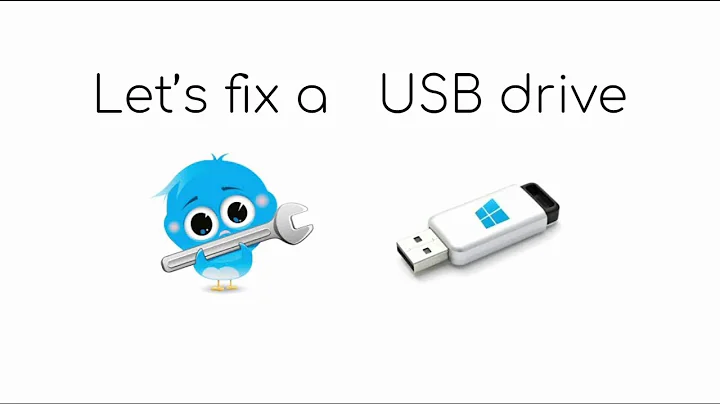How to recover a USB stick after Ubuntu installation?
Solution 1
here's some simple instructions just for your reference.
A. First we need to delete the old partitions that remain on the USB key.
Open a terminal and type sudo su
Type fdisk -l and note your USB drive letter.
Type fdisk /dev/sdx (replacing x with your drive letter)
Type d to proceed to delete a partition
Type 1 to select the 1st partition and press enter
Type d to proceed to delete another partition (fdisk should automatically select the second partition)
B. Next we need to create the new partition.
Type n to make a new partition
Type p to make this partition primary and press enter
Type 1 to make this the first partition and then press enter
Press enter to accept the default first cylinder
Press enter again to accept the default last cylinder
Type w to write the new partition information to the USB key
Type umount /dev/sdx1 (replacing x with your drive letter)
C. The last step is to create the fat filesystem.
Type mkfs.vfat -F 32 /dev/sdx1 (replacing x with your USB key drive letter)
That's it, you should now have a restored USB key with a single fat 32 partition that can be read from any computer.
Solution 2
While this may be less optimal for some right after installing Linux. The easiest fix I've found is formatting the USB on Windows.
If it doesn't Appear tap Start > Right Click Computer > Disk (or device) Manager > Carefully delete all the USB partitions then format the new partition.
Related videos on Youtube
Torinouq
Updated on September 18, 2022Comments
-
 Torinouq over 1 year
Torinouq over 1 yearI have created a liveUSB-stick with Xubuntu 12.04 on it. I installed Xubuntu from it on a MacBook Air. If I now plug in the usb stick, it is not recognized anymore. How can I make it recognized and format it in order to use it again as a normal storage USB stick?
-
 Admin almost 12 yearsPlug it in and format it.
Admin almost 12 yearsPlug it in and format it. -
 Admin almost 12 yearsIf you are using Linux, try the command "dmesg". It will show you whether the device has been detected or not.
Admin almost 12 yearsIf you are using Linux, try the command "dmesg". It will show you whether the device has been detected or not. -
 Admin almost 12 yearsokay, I saw with
Admin almost 12 yearsokay, I saw withdmesgthat /dev/sdc has 2 GB, so I guess that's my USB stick. I then triedsudo mkfs -t vfat /dev/sdcand obtained: "Device partition expected, not making filesystem on entire device '/dev/sdc' (use -I to override)". What am I doing wrong? -
 Admin almost 12 yearsYes, I saw sdc1 as well. I used that, so mkfs worked. But afterwards, the USB stick was still not visible. I then used fdisk as suggested by vicd below, that worked
Admin almost 12 yearsYes, I saw sdc1 as well. I used that, so mkfs worked. But afterwards, the USB stick was still not visible. I then used fdisk as suggested by vicd below, that worked
-
-
 Torinouq almost 12 yearsThanks vicd for the details, exactly what I was looking for. I indeed now see the USB stick again :-) It has the strange name D4C4-DD6D. How (or where) could I have specified a normal name like "USB"?
Torinouq almost 12 yearsThanks vicd for the details, exactly what I was looking for. I indeed now see the USB stick again :-) It has the strange name D4C4-DD6D. How (or where) could I have specified a normal name like "USB"? -
vicd almost 12 yearsGlad to hear you've solved this issue. To label your usb stick, feel free to use -n option, if you want to specify a name like "USB", try this command
mkfs.vfat -F 32 -n USB /dev/sdx1 -
vicd almost 12 yearsIn addtion, you can get this done easily by using "Gparted Partion Editor"(default installed in ubuntu), that's a GUI way without re-formating it :-) The ONLY thing you need to pay attention is to unmount your usb stick before renaming it.