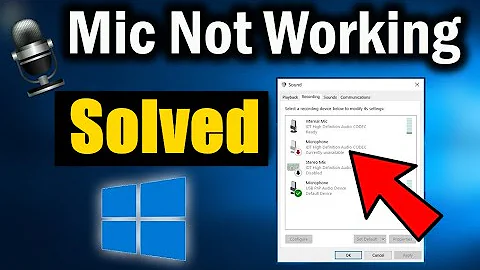How to troubleshoot microphone or audio recording not working in Windows 7?
Solution 1
Steps to follow:
Step 1:
Open Control Panel.
Click on Hardware and Sound.
Then click on Sound (or simply click on start and search for sound).
A dialog box will appear having title Sound.
Let's begin
Step 2:
Click on Recording tab.
Select the Microphone which appear.
Now click on Properties located at the bottom right corner.
Step 3:
In the General tab.
Select "Use this device (enable)" at below in "Device usage".
click on Apply.
Step 4:
Now click on the Listen tab.
Tick "Listen to this device".
Under Power Management section select "Continue running when on battery power".
Again click on apply.
Step 5:
Now click on Level tab.
Adjust Microphone level to 50, 70, 80 (as you wish).
Adjust Microphone Boost to +10.0 dB.
(Adjust both yourself)
Step 6:
Now click on Advance tab.
And Tick mark both options in Exclusive Mode section and click on Apply.
----------------------------------------------------------------------------
Now record you voice using sound recorder program.
You can follow Steps 5 again to reduce noice (if presence).
----------------------------------------------------------------------------
----------
Done!
----------
Solution 2
If you can manage to find the windows mixer in control panel you should also be able to choose the internal mic to be your recorder device (instead of line in or something else). Also you would be able to see if the mic is muted or not.
Related videos on Youtube
Vasudev Ram
Updated on September 18, 2022Comments
-
Vasudev Ram over 1 year
I have the following problem on Windows 7.
The built-in microphone of my laptop does not seem to be working. Either that (i.e. the mic hardware is not working), or it may be a software problem, i.e. the mic may be working hardware-wise, but the audio drivers or other software components in Windows, that are responsible for working along with the mic to do audio recording, are not working. Due to this, I have the following problems:
when on a Skype audio (or audio+video) call, when I talk, the other party is not able to hear me at all. Not even at low volume. But I am able to hear them just fine. Even video works fine both ways in Skype.
unable to record audio on my machine, using any tool like Windows Voice Recorder or even YouTube My Webcam. But audio playback of music or other audio or video files is fine, e.g. using VLC Player. Normal beeps and other sounds for Windows / DOS error messages or warnings, also work okay.
( This current problem is similar to the earlier one that I posted (link below), except that now, audio recording is not working in Windows Sound Recorder / YouTube / Skype (and yet to be tested in Google Hangouts), whereas in the question linked below, it was working in Skype but not in Google Hangouts:
Why is mic audio not working one-way in Google Hangouts on Windows 7 and Chrome )
This time around, I have not yet tested to see if this problem also exists using an external headset plugged into the laptop, because I do not have a headset right now. I will try to get a headset in a day or two, try that out for recording, and then report the results in comments to this question.
I have also not yet tested this time with Google Hangouts instead of Skype. Will try that in a few hours or by tomorrow (when some contact is available to try it with), and add another comment about the results of that.
Thanks for any suggestions on solving or troubleshooting this.
Edit 1: I went into Windows Control Panel and tried the Troubleshooting option and then under it, troubleshoot audio recording. It analysed things and then offered the option of changing the active recording device from the built-in one (with no jack information) to the (probably) external one (jack on right side panel) - though no headset was attached there. I went for that option just to see what happened. It made the change. I can only test it after I get a headset.
-
Vasudev Ram almost 8 yearsThanks for your suggestion. I am able to find the windows mixer both in Control Panel (via Control Panel\Hardware and Sound -> Sound -> Adjust system volume) and directly via an icon in the system tray. But in both of those, it does not have any display or option relating to mics, only to speakers/playback. Also, in Control Panel\Hardware and Sound -> Sound -> Manage audio devices), I have tried switching from one recording device to another (I think internal/external) but it does not work. Will not work, of course, w/ external device, w/o headset.
-
Vasudev Ram almost 8 years@R K: Thanks for the advice. Tried it. Did not fully work. Did work partially (after some modifications to your steps.) I had to disable "Listen to this device". Then Sound Recorder worked - could record my voice. But Skype Echo Test Service still does not work - zero sound in the playback after recording. Will have to look for other solutions. But thanks again.