How to turn off airplane mode?
Solution 1
get the bios update from dell and you will be able to enable wireless in network manager.
Solution 2
Try the following in a terminal:
sudo rfkill unblock all
sudo ifconfig wlan0 up
If your laptop has a hardware wifi switch, try that. Try various combinations of these.
Solution 3
I had the same problem in Debian "testing" with Gnome 3. I could not turn off the airplane mode. I have a button on my laptop which allows me to enable/disable the wireless card (Fn+F11). Hitting this button had no effect in Debian.
I have dual-boot with Ubuntu, so I booted into Ubuntu 10.10 and there the wireless was disabled as well. But, hitting the same wireless button on my laptop enabled the wireless card again. And when I booted back in Debian, wireless was working fine again.
Solution 4
I had this problem on my Dell Inspiron 6400. Fn + F2 sorted it. There is actually a picture of a wireless mast on the F2 key.
Related videos on Youtube
Comments
-
2hamed over 1 year
I have a problem getting the WiFi to work in Ubuntu 11.10.
When I use gnome network manager it indicates that wireless is disabled by hardware switch but it is not.In the Network Settings panel in the wireless section, it only shows the hardware address and the switch is off and it's disabled so that I can't change the status to On.
At the bottom there is an airplane mode switch which is On, and turning it off has no effect and it immediately turns back on.
I use a Dell Vostro 1520 laptop.
-
2hamed over 12 yearsThe actual hardware switch is on as I said and none of the commands above helped. thanks anyway.
-
Suresh about 12 yearsI just started hitting fn with random fnumbers and it started working again. I think it was fn+f8 that did it.

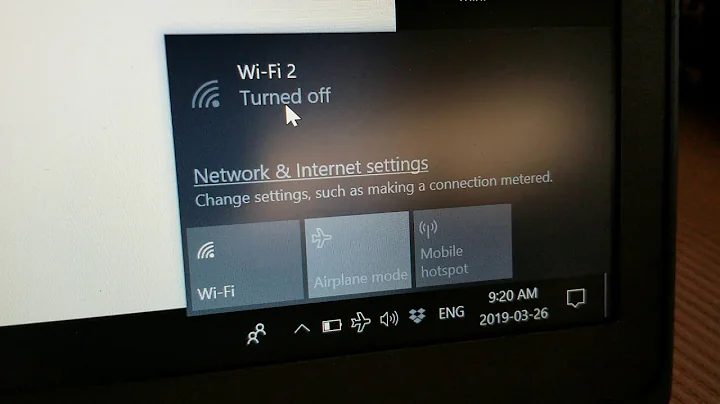


![Airplane Mode Keeps Turning on and off in Windows 10 [Tutorial]](https://i.ytimg.com/vi/6-oGVVExadA/hq720.jpg?sqp=-oaymwEXCNAFEJQDSFryq4qpAwkIARUAAIhCGAE=&rs=AOn4CLDJwbzsxkwrKIe3NYVoGDLpvmK3vA)