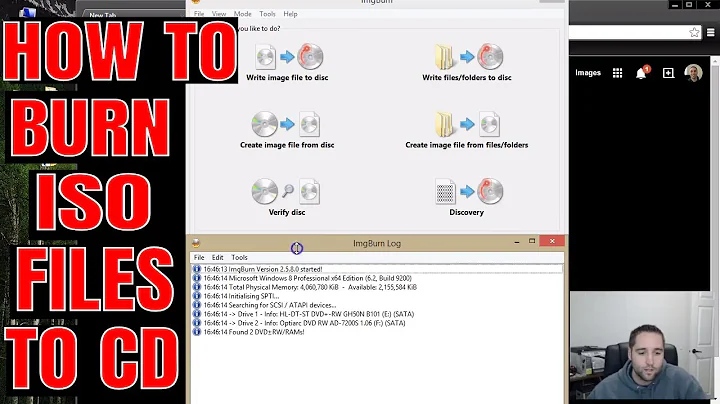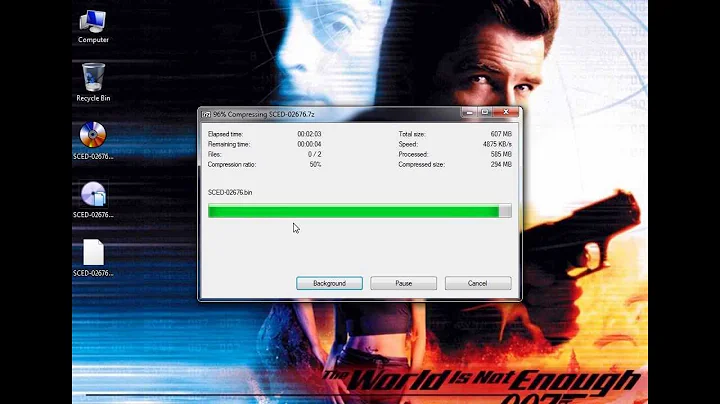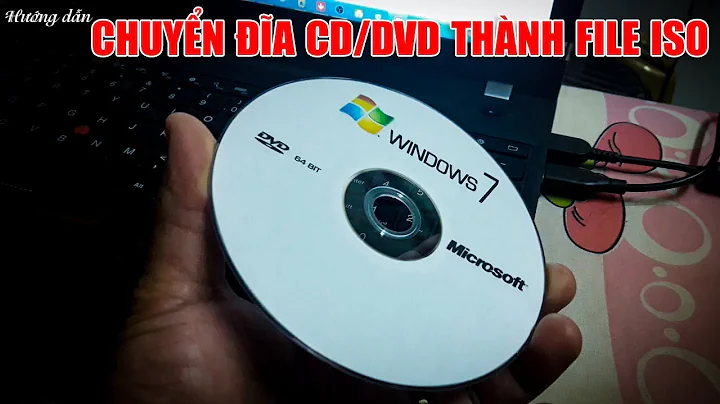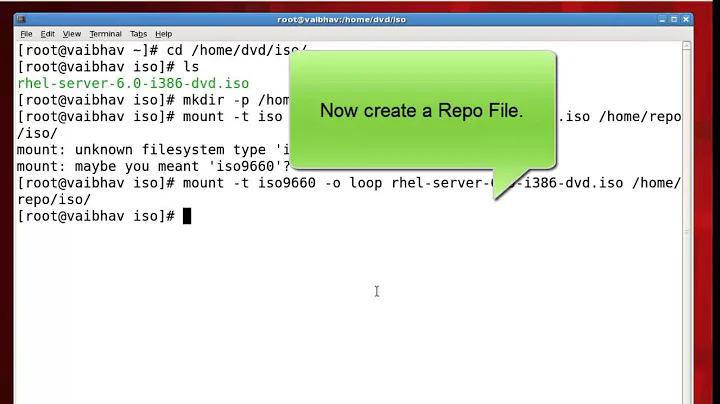How to use a .iso image as a CD-ROM Repository?
Solution 1
This question has already been answered as part of an answer to a different question: How to make USB drive as local repository
The easiest way to add the image as a software source is to burn it to a CD/DVD. You then need to go to System -> Administration -> Software Sources, click 'Other Software' and click 'Add CD-ROM...'.
If you want to use the ISO image as a software source without burning it, the process will be a bit more complicated. You will need to open a terminal Applications -> Accessories -> Terminal and run these commands:
sudo mkdir /aptoncd-mountpoint
sudo mount /media/USB/aptoncd.iso ~/aptoncd-mountpoint -oloop
sudo apt-cdrom -d=/aptoncd-mountpoint add(source: http://www.debianhelp.org/node/10486)
Solution 2
Try this
mkdir /media/mountpoint
mount -t iso9660 -o loop /pathtoiso.iso /media/mountpoint
then add deb file:///media/mountpoint distro main contrib to /etc/sources.list with text editor and not with some GUI tool, then update from package manager.
Solution 3
The above steps didn't worked for me. Anyways I happened to work it out with the help of debian user list and it worked.
Here are the steps.
Assume you have the iso file in /home/iso-files/ folder. I had the debian-7.1.0-amd64-DVD-1.iso in /home/iso-files folder
-
Make a new folder in /media
mkdir /media/dvd1-mountpointyou will have to run the above command as root
-
Run the following command as root
mount ~/iso-files/debian-7.1.0-amd64-DVD-1.iso /media/dvd1-mountpoint -o loop -
Add an entry to /etc/fstab as follows
~/iso-files/debian-7.1.0-amd64-DVD-1.iso /media/dvd1-mountpoint iso9660 loop,ro,user,noauto 0 0 -
Make an entry in your /etc/apt/sources.list as follows
deb file:/media/dvd1-mountpoint/ wheezy main contrib Comment out everything else in /etc/apt/sources.list by adding a # at the start of every entry. only the above line should be uncommented.
-
Run the following command as root
apt-get update -
Install any package name and now it should work.
apt-get install somePackage -
You can check if your entry in fstab is correct or not by unmounting the dvd and then directly mounting the mountpoint
umount /media/dvd1-mountpoint mount /meida/dvd1-mountpoint If you plan to automount the dvd at start up you should remove
user,noautofrom entry in /etc/fstab
The above steps are working just perfectly for me. It should work for you also! I know I am pretty late to answer you, but anyways!
Solution 4
sudo mount ~/Desktop/ubuntu-12.04.3-desktop-i386.iso /media/apt
sudo apt-cdrom --no-mount -d=/media/apt add
This works.
Solution 5
I found the answer here: http://ubuntuguide.net/4-ways-to-upgrade-to-ubuntu-11-04-natty-narwhalonlineoffline (number 4).
Essentially, what it suggests is mounting the ISO as a CDROM. This probably fools the system into believing the ISO image is a real CD.
sudo mount -t iso9660 -o loop PATH/TO/ISO /cdrom
(I'm using this method to upgrade from 11.10 to 12.04 Alpha2, because it won't fit on a CD and for some reason my system isn't happy with USB drives.)
Related videos on Youtube
Comments
-
 Alexar 3 months
Alexar 3 monthsI have all images of Debian, Ubuntu and Ubuntustudio as
.iso. How can I use them as repository to install my desired packages withsudo apt-get install package-name?I easily mount the
.isofile with Archive Mounter, but when adding CD-ROM in Software Sources it says Please Insert CD-ROM.How should I do this without burning them to disk?
-
 Anwar over 10 yearsBut this method is not working anymore. I tried this with xubuntu-11.10-alternate-iso, and it says
Anwar over 10 yearsBut this method is not working anymore. I tried this with xubuntu-11.10-alternate-iso, and it saysFailed to mount '/dev/sr0' to '/media/apt/'andUnable to locate any package files, perhaps this is not a Debian Disc or the wrong architecture?. -
 Anwar over 10 yearsI think the second command is
Anwar over 10 yearsI think the second command issudo mount /media/USB/aptoncd.iso /aptoncd-mountpoint -oloopwithout~before/aptoncd-mountpoint -
 BigSack over 10 yearsStill not working!
BigSack over 10 yearsStill not working! -
 web.learner almost 8 yearsThat wiki page doesn't exist. Can you explain your commands a little better? Thanks!
web.learner almost 8 yearsThat wiki page doesn't exist. Can you explain your commands a little better? Thanks! -
 3pic over 7 years
3pic over 7 years-o loopnot-oloop -
 WesternGun about 6 yearsThis is not working unless we add
WesternGun about 6 yearsThis is not working unless we add-moption toapt-cdromto prevent auto unmounting. If not, the virtual "cd-rom" will be unmounted even if it's mounted beforehand. So the complete syntax is:sudo mount /iso/path /mount/point. And then,sudo apt-cdrom -d=/mount/point add -m -
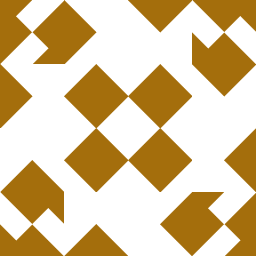 Sarit almost 5 yearsThis is an accepted answer
Sarit almost 5 yearsThis is an accepted answer -
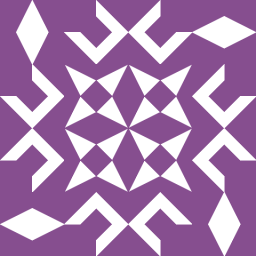 tardis almost 3 yearsAt least for buster you get an error that is is not save. You have to add the following option: deb [trusted=yes] file:///path/to/mounted/file. I update the answer.
tardis almost 3 yearsAt least for buster you get an error that is is not save. You have to add the following option: deb [trusted=yes] file:///path/to/mounted/file. I update the answer. -
 Adam Prall almost 3 yearsI used this answer but with sudo for the mount commands, then temporarily added that to my ~/.bashrc while I set up this system.
Adam Prall almost 3 yearsI used this answer but with sudo for the mount commands, then temporarily added that to my ~/.bashrc while I set up this system.