How to verify that the ISO I downloaded is bootable before I burn it?
Solution 1
isoinfo can probably tell you if it has the right files to boot if you want quick and dirty.
isoinfo -l -i is_it_bootable.iso will list the directory structure so you can check for files a live cd / bootable cd should have.
isoinfo -d -i is_it_bootable.iso will tell you if the CD has an El Torito section. Ubuntu's live CD iso reports:
Eltorito validation header:
Hid 1
Arch 0 (x86)
ID ''
Key 55 AA
Eltorito defaultboot header:
Bootid 88 (bootable)
Boot media 0 (No Emulation Boot)
Load segment 0
Sys type 0
Nsect 4
Bootoff 8F 143
Solution 2
You check the MD5SUM. See https://help.ubuntu.com/community/HowToMD5SUM.
The iso at http://www.ubuntu.com/desktop/get-ubuntu/download is guaranteed by ubuntu to be bootable, a valid MD5SUM therefore asserts that the iso is bootable.
Solution 3
Performing a cryptographic hash verification of the ISO file you downloaded consists of the following steps.
-
Open a terminal and type the following:
md5sumNote: there's a space after the
md5sum. Now open Nautilus and browse to the folder containing the ISO file.
- Drag the ISO file to the open terminal window. This will insert the path / filename of the ISO file into the terminal window.
- Press Enter in the terminal window.
- The first part of the output is the MD5 hash of the CD.
- Go here and find the directory that corresponds to your release and find the file
MD5SUMS. Compare the hash of your ISO file to the appropriate entry in that file.
If the two hashes do not match, then your ISO file is corrupt and you will need to download it again.
Solution 4
If you have a good-enough CPU, install VirtualBOX, and setup some Virtual Machine. Make it point to the ISO as the CDROM, and configure it to first boot from CDROM. It willboot from the ISO file directly, without actually having to burn the file.
Another thing that I always do, as a general practice, is to actually put the ISO on a USB key and boot from it, which is something now possible with most computers. UNETBOOTIN (just google it) will do this for you. Just expect the USB disk to be completely wiped.
I now never boot from a CDROM anymore. I can't remember the last time I actually burned a CDROM.
Solution 5
A superficial way is to run file. In the end of the line it prints whether iso is bootable, e.g.
$ file fd11src.iso
fd11src.iso: ISO 9660 CD-ROM filesystem data 'FD11SRC' (bootable)
A more profound way is to use an emulator like qemu:
qemu-system-x86_64 -boot d -cdrom image.iso -m 512
If it loads, then everything is fine. Despite the complete emulation, to run it is very easy and not resource-consuming.
These methods should work for any Linux distribution.
Related videos on Youtube
The Student
My main interests: Object Oriented Programming (mainly Java, Python and C++) Mobile development (Android and iOS) Artificial Neural Networks Philosophy
Updated on September 17, 2022Comments
-
The Student over 1 year
How can I check that the ISO image I've downloaded is bootable, before I burn it?
-
 Byte Commander about 5 years
Byte Commander about 5 years
-
-
The Student about 13 yearsThe md5sum tells if the iso is bootable? (I want to know if it's bootable, not if it was correctly downloaded)
-
goo over 12 yearsIf the file on the source site was bootable, and
md5sumgives the same result on both copies, then there's an insignificant chance that the files differ, and you can assume that your copy is bootable, too. -
guntbert almost 11 yearsThis looks a lot like a Windows program.
-
 U880D almost 6 yearsFor me the best approach seems to be to validate the El Torito header.
U880D almost 6 yearsFor me the best approach seems to be to validate the El Torito header. -
 Jonathan Cast almost 6 yearsOMG this produces a ton of output! Why would you recommend this?! How could anyone possibly read it?
Jonathan Cast almost 6 yearsOMG this produces a ton of output! Why would you recommend this?! How could anyone possibly read it? -
 Ploni about 5 years@guntbert They just released a Linux version of the program.
Ploni about 5 years@guntbert They just released a Linux version of the program. -
MaXi32 about 3 yearsI don't understand this answer, which output that shows the ISO is valid ? I corrupted my ISO file with 1 byte deletion and it still produce the same Eltorito output. What are we looking for here ?
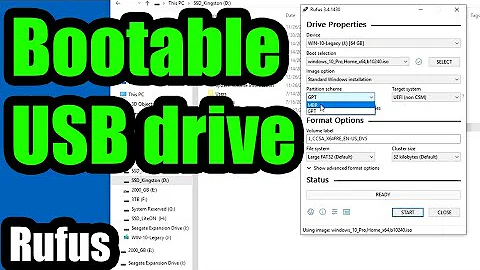


![[Fix] Error: ISO image extraction failure. ISO Image Extraction Failure(Rufus)](https://i.ytimg.com/vi/IxgipZnfxTo/hq720.jpg?sqp=-oaymwEcCNAFEJQDSFXyq4qpAw4IARUAAIhCGAFwAcABBg==&rs=AOn4CLCZC-uGNV9yXj-q9-XlwaC0_j6lFw)
