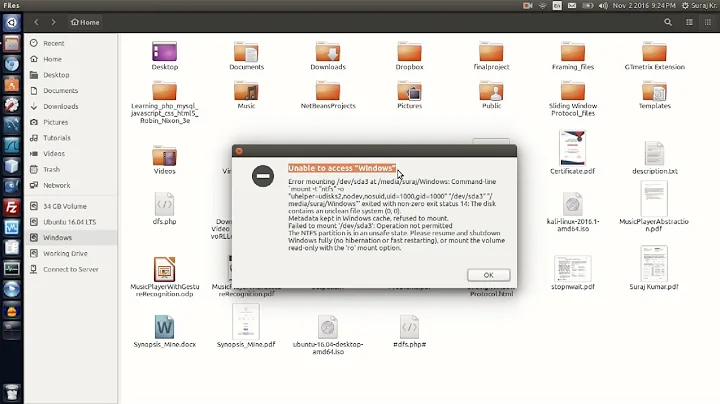Mount NTFS Windows partition on Ubuntu live CD
Once the system has started up, the first thing you want to do is choose Places \ Computer from the menu.
This should show you all the drives available in the system, including your Windows drive.
You can try and double-click on the drive to open it… and if it immediately works then lucky you! Most of the time it’s going to give you an error saying “Unable to mount the volume”, because Windows didn’t shut it down cleanly.
Click the Details link so that you can see the full message, and leave this window open. You’ll see a “Choice 2″ in the message, which includes the commands to force Ubuntu to use that drive even though there’s something wrong.
What you’ll want to do is open a new Terminal from Applications \ Accessories \ Terminal on the top menu. Once you’ve done that, then you’ll want to type in a bunch of commands, which I’ll walk you through.
First, we’ll want to switch to “administrator” mode, which in Linux terms is known as “root”. The simplest way to do it is with this command:
sudo /bin/bash
Now we’ll need to create a directory that we’ll mount the drive on. The full explanation of mounting drives is a little complex, so just run this command:
mkdir /media/disk
Now comes the tricky part. You’ll need to type out a command very similar to this one, but you’ll need to replace /dev/sda1 with what you see in that message box we showed you above. This command tells Ubuntu to use the ntfs-3g driver, and force mount even if there is a problem.
mount -t ntfs-3g /dev/sda1 /media/disk -o force
If your drive is FAT32 instead of NTFS, then you can use the following command instead:
mount -t vfat -o umask=000 /dev/sda1 /media/disk
If you are having problems figuring out whether you have NTFS or FAT32, and you can’t figure out which /dev/whatever to use, then type in the following command at your prompt (make sure you already ran the command to run things as root)
fdisk -l
In the output you should see a lot more information about the available drives… you can see in this example that the filesystem type is NTFS and the device name is /dev/sda1.
Related videos on Youtube
user36307
Updated on September 18, 2022Comments
-
user36307 over 1 year
I'm using the newest Ubuntu live CD to restore my Windows partition. After booting my PC from the live CD I have access to the internet and so on but I cant see the NTFS drive. What should I do to mount it?
-
 Camille Goudeseune almost 10 yearsOn my unbootable Thinkpad T500, destined for a win7 reinstall, /dev/sda1 was the original win7 install; /dev/sda2 was the 'My Documents' kind of personal data worth salvaging.
Camille Goudeseune almost 10 yearsOn my unbootable Thinkpad T500, destined for a win7 reinstall, /dev/sda1 was the original win7 install; /dev/sda2 was the 'My Documents' kind of personal data worth salvaging.