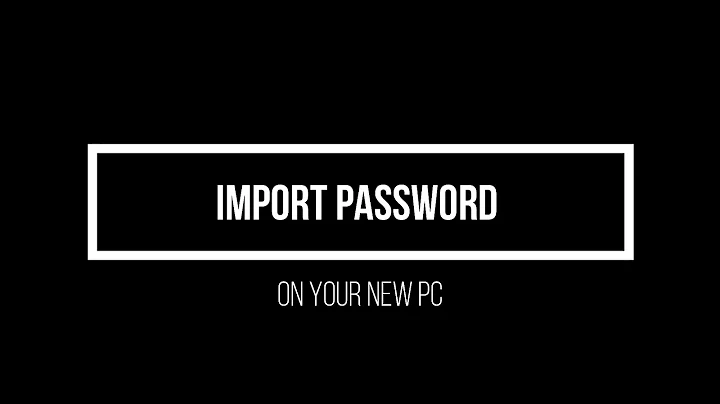New Chrome profile: how can I migrate all browser data from one profile to another?
Solution 1
After some excessive research, I came across this article that I believe is what you are looking for.
Here is the essential information from the link:
In this Post I’ll show you how you can move entire Google Chrome Data including History, Bookmarks, passwords, Saved Cookies etc. from one Google Account to another and that too offline, you can Sync It online anytime after that. Hello Everyone, Got new mail id right? Now want to get your Google Chrome Data, Settings, and Bookmarks from your old account to new account? It’s easy to get everything back on new account and there are several ways to move bookmarks but you really need this post if you want to move History, Bookmarks, Saved passwords, Settings in your Google chrome and all.
Well let’s get ahead saying you have now two mail IDs, [email protected] and [email protected]. You are currently signed Google chrome as [email protected] and want to move entire data to [email protected]. So what you need to do is, sign in to Google chrome using your new ID. Yeah its [email protected] For this Open Chrome://Settings In Users section, click on Add new user.. Choose the Icon and Sign in to new user account in your Google chrome. Lets this name as newuser, So you have two user in your chrome say olduser and newuser. You have entire data in your olduser and want to move to newuser. Just tap Windows key+R to open run In Run type appdata Now open \Local\Google\Chrome\User Data\ Let me tell you, now in this user data folder, you can see two folder name Default and profile1 Default folder contains entire data of Profile0 that is olduser. And profile1 contains the Entire data of newuser. You can open default and see the list of files named Application data Extensions Jump list Google profile icon History Last session, Open tab And so many olduser account related data.
Now all you have to copy or move these all data (in case you want to transfer entire data) else selected data like history and session etc from \default\ to \profile1\ Now open Google chrome’s new profile See the entire data is present in your new chrome user. How to Transfer Google chrome data from one Account to another account online. What we have done is Moved Data from older account to new account in local computer. It’s still not available in online account. To do this: Just let the Google chrome sync the data once it get online and your Entire data will be saved to your new Google chrome account with [email protected] username. It’s really helpful those who are migrating from one Gmail account to another.
Bottom line This is really very helpful and easy method to do so, you can go to similar location in your older version like Windows XP and all.
Solution 2
Please note that if you are trying to do this to read the article as it now is not working with current versions of Chrome. Here is the update notice from the article:
UPDATE: Latest version of chrome doesn't support this, if you are using chrome v55+, this will not work, please manually movie bookmark by import/export and few files like history and all. Since Moving files like this also insecure for saved passwords and other account preferences. If you are still using older version of chrome, go ahead and read it. once you move your file, make sure to update chrome to latest version.
Related videos on Youtube
Tom F
Project manager, traveller and choral singer. Also helping a few charities/small businesses with design, publishing and tech issues.
Updated on September 18, 2022Comments
-
 Tom F almost 2 years
Tom F almost 2 yearsI've had a good look for about an hour on this and have come up blank. Apologies in advance if I'm wasting everybody's time with an elementary question. Running Windows 7.
I've created a new Chrome profile that I want to use in preference to my old one. I'd like to migrate history, extensions, cache, saved passwords, form fill data etc from old to new. I migrated bookmarks exporting/importing an HTML file, but after that I'm stuck. I did find this http://goo.gl/mXsDdt but the UI's changed and I can't duplicate the instructions. I feel like I'm missing something really obvious.
PS: Tangent, but this is connected to a move from Gmail to a personalised domain, paid Google Apps account, chosen in part (stupidly and naively) because I imagined the transition would be within Google and therefore simple. An hour with tech support, 3rd party software, imports and exports, manual mail migration. Might as well have been taking stuff across PCs with Outlook 2003.
-
user1696603 over 7 yearsReferencing the "moving from gmail to paid google apps' part: Got Your Back makes moving messages including labels very easy
-
-
Ramhound over 9 yearsCan you provide the relevant information from the link?
-
Aminah Nuraini about 8 yearsDon't forget to change the email in the binary files to the new email. Use a binary search and replace tool
-
Riccardo over 5 yearsNot working on recent versions