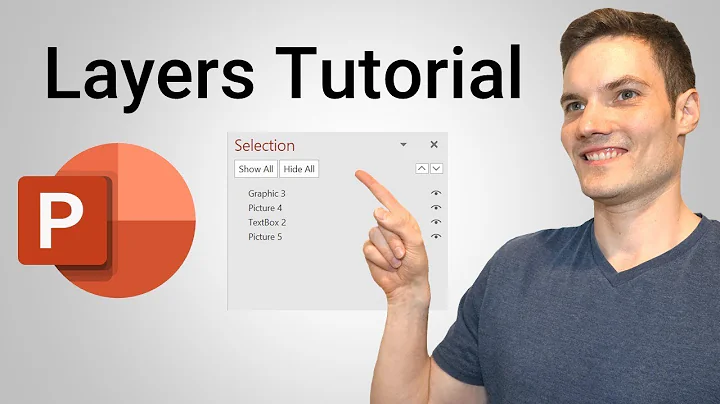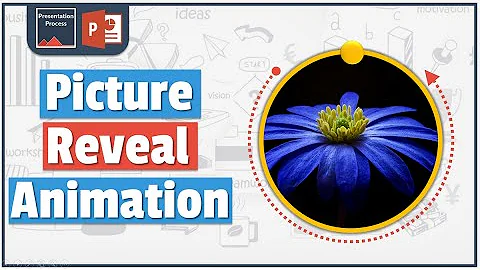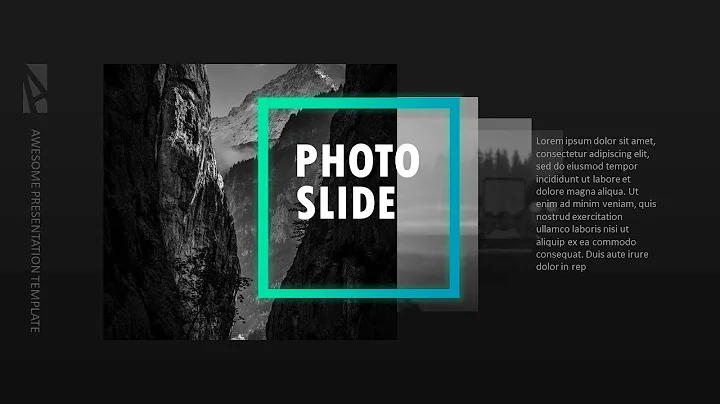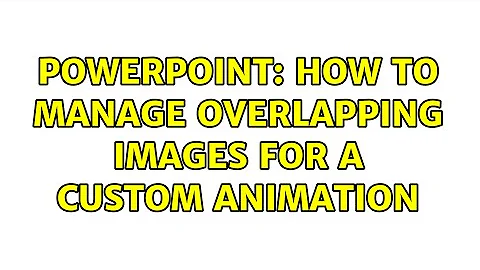powerpoint: how to manage overlapping images for a custom animation
15,434
In PowerPoint 2003 and I believe later versions, open the Custom Animation pane (Ctrl-F1 and select Custom Animation from the dropdown list at the top). The Custom Animation pane lists all objects on the slide which can be animated--just select the one you want and assign it an animation.
Related videos on Youtube
Author by
Toc
Updated on September 18, 2022Comments
-
Toc over 1 year
I have made some images perfectly overlapped in a slide. Now I have to build a custom animation that makes one of them at a time appearing and disappearing according to a complicated sequence.
Unfortunately, when I try to select an image only the most foreground one is selected, and I am not able to select all the other ones. How can I select a specific overlapped image to attach an animation to it?
-
Toc about 13 yearsList where? I do not see anything, apart the following comboboxes: Start, Properties, Speed.
-
CarlF about 13 yearsUm, oops. I remembered wrong. OK, alternate method: select the top object and animate it. Then use Draw >> Order >> Send to Back. Select and animate the next item in the stack. Repeat until all items have been selected and animated, at which time the original top object will end up back on top. If you do this much, you might want to add a Send to Back button to the Draw toolbar--I always do.