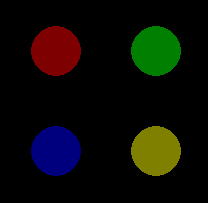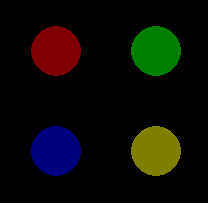Pygame mouse clicking detection
Solution 1
I assume your game has a main loop, and all your sprites are in a list called sprites.
In your main loop, get all events, and check for the MOUSEBUTTONDOWN or MOUSEBUTTONUP event.
while ... # your main loop
# get all events
ev = pygame.event.get()
# proceed events
for event in ev:
# handle MOUSEBUTTONUP
if event.type == pygame.MOUSEBUTTONUP:
pos = pygame.mouse.get_pos()
# get a list of all sprites that are under the mouse cursor
clicked_sprites = [s for s in sprites if s.rect.collidepoint(pos)]
# do something with the clicked sprites...
So basically you have to check for a click on a sprite yourself every iteration of the mainloop. You'll want to use mouse.get_pos() and rect.collidepoint().
Pygame does not offer event driven programming, as e.g. cocos2d does.
Another way would be to check the position of the mouse cursor and the state of the pressed buttons, but this approach has some issues.
if pygame.mouse.get_pressed()[0] and mysprite.rect.collidepoint(pygame.mouse.get_pos()):
print ("You have opened a chest!")
You'll have to introduce some kind of flag if you handled this case, since otherwise this code will print "You have opened a chest!" every iteration of the main loop.
handled = False
while ... // your loop
if pygame.mouse.get_pressed()[0] and mysprite.rect.collidepoint(pygame.mouse.get_pos()) and not handled:
print ("You have opened a chest!")
handled = pygame.mouse.get_pressed()[0]
Of course you can subclass Sprite and add a method called is_clicked like this:
class MySprite(Sprite):
...
def is_clicked(self):
return pygame.mouse.get_pressed()[0] and self.rect.collidepoint(pygame.mouse.get_pos())
So, it's better to use the first approach IMHO.
Solution 2
The MOUSEBUTTONDOWN event occurs once when you click the mouse button and the MOUSEBUTTONUP event occurs once when the mouse button is released. The pygame.event.Event() object has two attributes that provide information about the mouse event. pos is a tuple that stores the position that was clicked. button stores the button that was clicked. Each mouse button is associated a value. For instance the value of the attributes is 1, 2, 3, 4, 5 for the left mouse button, middle mouse button, right mouse button, mouse wheel up respectively mouse wheel down. When multiple keys are pressed, multiple mouse button events occur. Further explanations can be found in the documentation of the module pygame.event.
Use the rect attribute of the pygame.sprite.Sprite object and the collidepoint method to see if the Sprite was clicked.
Pass the list of events to the update method of the pygame.sprite.Group so that you can process the events in the Sprite class:
class SpriteObject(pygame.sprite.Sprite):
# [...]
def update(self, event_list):
for event in event_list:
if event.type == pygame.MOUSEBUTTONDOWN:
if self.rect.collidepoint(event.pos):
# [...]
my_sprite = SpriteObject()
group = pygame.sprite.Group(my_sprite)
# [...]
run = True
while run:
event_list = pygame.event.get()
for event in event_list:
if event.type == pygame.QUIT:
run = False
group.update(event_list)
# [...]
Minimal example:  repl.it/@Rabbid76/PyGame-MouseClick
repl.it/@Rabbid76/PyGame-MouseClick
import pygame
class SpriteObject(pygame.sprite.Sprite):
def __init__(self, x, y, color):
super().__init__()
self.original_image = pygame.Surface((50, 50), pygame.SRCALPHA)
pygame.draw.circle(self.original_image, color, (25, 25), 25)
self.click_image = pygame.Surface((50, 50), pygame.SRCALPHA)
pygame.draw.circle(self.click_image, color, (25, 25), 25)
pygame.draw.circle(self.click_image, (255, 255, 255), (25, 25), 25, 4)
self.image = self.original_image
self.rect = self.image.get_rect(center = (x, y))
self.clicked = False
def update(self, event_list):
for event in event_list:
if event.type == pygame.MOUSEBUTTONDOWN:
if self.rect.collidepoint(event.pos):
self.clicked = not self.clicked
self.image = self.click_image if self.clicked else self.original_image
pygame.init()
window = pygame.display.set_mode((300, 300))
clock = pygame.time.Clock()
sprite_object = SpriteObject(*window.get_rect().center, (128, 128, 0))
group = pygame.sprite.Group([
SpriteObject(window.get_width() // 3, window.get_height() // 3, (128, 0, 0)),
SpriteObject(window.get_width() * 2 // 3, window.get_height() // 3, (0, 128, 0)),
SpriteObject(window.get_width() // 3, window.get_height() * 2 // 3, (0, 0, 128)),
SpriteObject(window.get_width() * 2// 3, window.get_height() * 2 // 3, (128, 128, 0)),
])
run = True
while run:
clock.tick(60)
event_list = pygame.event.get()
for event in event_list:
if event.type == pygame.QUIT:
run = False
group.update(event_list)
window.fill(0)
group.draw(window)
pygame.display.flip()
pygame.quit()
exit()
See further Creating multiple sprites with different update()'s from the same sprite class in Pygame
The current position of the mouse can be determined via pygame.mouse.get_pos(). The return value is a tuple that represents the x and y coordinates of the mouse cursor. pygame.mouse.get_pressed() returns a list of Boolean values that represent the state (True or False) of all mouse buttons. The state of a button is True as long as a button is held down. When multiple buttons are pressed, multiple items in the list are True. The 1st, 2nd and 3rd elements in the list represent the left, middle and right mouse buttons.
Detect evaluate the mouse states in the Update method of the pygame.sprite.Sprite object:
class SpriteObject(pygame.sprite.Sprite):
# [...]
def update(self, event_list):
mouse_pos = pygame.mouse.get_pos()
mouse_buttons = pygame.mouse.get_pressed()
if self.rect.collidepoint(mouse_pos) and any(mouse_buttons):
# [...]
my_sprite = SpriteObject()
group = pygame.sprite.Group(my_sprite)
# [...]
run = True
while run:
for event in pygame.event.get():
if event.type == pygame.QUIT:
run = False
group.update(event_list)
# [...]
Minimal example:  repl.it/@Rabbid76/PyGame-MouseHover
repl.it/@Rabbid76/PyGame-MouseHover
import pygame
class SpriteObject(pygame.sprite.Sprite):
def __init__(self, x, y, color):
super().__init__()
self.original_image = pygame.Surface((50, 50), pygame.SRCALPHA)
pygame.draw.circle(self.original_image, color, (25, 25), 25)
self.hover_image = pygame.Surface((50, 50), pygame.SRCALPHA)
pygame.draw.circle(self.hover_image, color, (25, 25), 25)
pygame.draw.circle(self.hover_image, (255, 255, 255), (25, 25), 25, 4)
self.image = self.original_image
self.rect = self.image.get_rect(center = (x, y))
self.hover = False
def update(self):
mouse_pos = pygame.mouse.get_pos()
mouse_buttons = pygame.mouse.get_pressed()
#self.hover = self.rect.collidepoint(mouse_pos)
self.hover = self.rect.collidepoint(mouse_pos) and any(mouse_buttons)
self.image = self.hover_image if self.hover else self.original_image
pygame.init()
window = pygame.display.set_mode((300, 300))
clock = pygame.time.Clock()
sprite_object = SpriteObject(*window.get_rect().center, (128, 128, 0))
group = pygame.sprite.Group([
SpriteObject(window.get_width() // 3, window.get_height() // 3, (128, 0, 0)),
SpriteObject(window.get_width() * 2 // 3, window.get_height() // 3, (0, 128, 0)),
SpriteObject(window.get_width() // 3, window.get_height() * 2 // 3, (0, 0, 128)),
SpriteObject(window.get_width() * 2// 3, window.get_height() * 2 // 3, (128, 128, 0)),
])
run = True
while run:
clock.tick(60)
for event in pygame.event.get():
if event.type == pygame.QUIT:
run = False
group.update()
window.fill(0)
group.draw(window)
pygame.display.flip()
pygame.quit()
exit()
Solution 3
The pygame documentation for mouse events is here.
You can either use the pygame.mouse.get_pressed method in collaboration with the pygame.mouse.get_pos (if needed).
Remember to use the mouse click event via a main event loop. The reason why the event loop is better is due to "short clicks". You may not notice these on normal machines, but computers that use tap-clicks on trackpads have excessively small click periods. Using the mouse events will prevent this.
EDIT:
To perform pixel perfect collisions use pygame.sprite.collide_rect() found on their docs for sprites.
Solution 4
I was looking for the same answer to this question and after much head scratching this is the answer I came up with:
# Python 3.4.3 with Pygame
from sys import exit
import pygame
pygame.init()
WIDTH = HEIGHT = 300
window = pygame.display.set_mode((WIDTH, HEIGHT))
pygame.display.set_caption('Crash!')
# Draw Once
rectangle = pygame.draw.rect(window, (255, 0, 0), (100, 100, 100, 100))
pygame.display.update()
# Main Loop
while True:
# Mouse position and button clicking
pos = pygame.mouse.get_pos()
pressed1 = pygame.mouse.get_pressed()[0]
# Check if rectangle collided with pos and if the left mouse button was pressed
if rectangle.collidepoint(pos) and pressed1:
print("You have opened a chest!")
# Quit pygame
for event in pygame.event.get():
if event.type == pygame.QUIT:
pygame.quit()
exit()
Admin
Updated on October 04, 2021Comments
-
 Admin over 2 years
Admin over 2 yearsI was wondering how to write code that would detect the mouse clicking on a sprite. For example:
if #Function that checks for mouse clicked on Sprite: print ("You have opened a chest!")