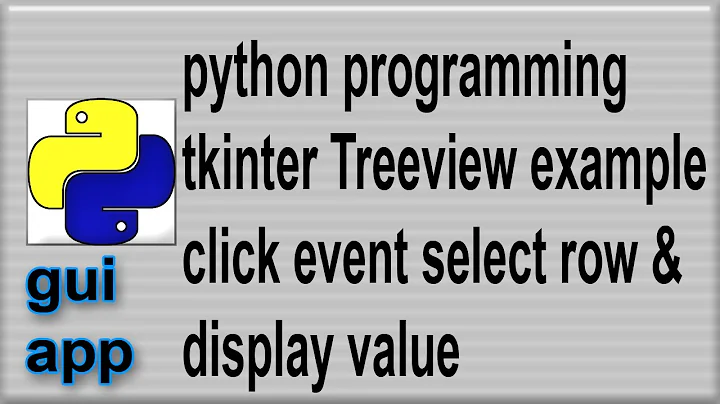Python Tkinter Treeview add an image as a column value
You can display your image using the image argument in the w.insert method. See below.
from tkinter import PhotoImage.
self._img = PhotoImage(file="resources\information_picto.gif")
self.tree.insert('', 'end', text='Information_picto.gif', open=True, image=self._img,
value=(self.name, self.status, self.cores, self.turn, self.added_time))
Edit:
Here is an example script showing the basic setup of a ttk.Treeview widget and how you can include an image to the #0 column and 1st row (below heading) of the widget.
#!/usr/bin/python3
# -*- coding: utf-8 -*-
import tkinter as tk
import tkinter.ttk as ttk
class App(ttk.Frame):
def __init__(self, parent=None, *args, **kwargs):
ttk.Frame.__init__(self, parent)
self.parent = parent
# Create Treeview
self.tree = ttk.Treeview(self, column=('A','B'), selectmode='none', height=7)
self.tree.grid(row=0, column=0, sticky='nsew')
# Setup column heading
self.tree.heading('#0', text=' Pic directory', anchor='center')
self.tree.heading('#1', text=' A', anchor='center')
self.tree.heading('#2', text=' B', anchor='center')
# #0, #01, #02 denotes the 0, 1st, 2nd columns
# Setup column
self.tree.column('A', anchor='center', width=100)
self.tree.column('B', anchor='center', width=100)
# Insert image to #0
self._img = tk.PhotoImage(file="imagename.gif") #change to your file path
self.tree.insert('', 'end', text="#0's text", image=self._img,
value=("A's value", "B's value"))
if __name__ == '__main__':
root = tk.Tk()
root.geometry('450x180+300+300')
app = App(root)
app.grid(row=0, column=0, sticky='nsew')
root.rowconfigure(0, weight=1)
root.columnconfigure(0, weight=1)
root.mainloop()
Respond to your Edit: See comments in the script for explanation. Also suggest you experiment the earlier script I had provided you to help you better understand how to use Treeview widget. Have fun.
#!/usr/bin/python3
# -*- coding: utf-8 -*-
# tkinter modules
import tkinter as tk
import tkinter.ttk as ttk
class App(ttk.Frame):
def __init__(self, master, **kw):
self.SortDir = True
#f = ttk.Frame(master) #1. this widget is self, no need to assign to f. 2. You missed out .__init__().
ttk.Frame.__init__(self, master)
#f.pack(fill=tk.BOTH, expand=True)# redundant. done by app.grid
#self.dataCols = ('Project Name', 'Status', 'Cores', 'Turn', 'Added date/time')
#I have removed 'Project Name' since it is #0. self.dataCols is for #01, #02, .. onwards
self.dataCols = ('Status', 'Cores', 'Turn', 'Added date/time')
#self.tree = ttk.Treeview(self, columns=self.dataCols, show='headings')
# Did not define widget's parent? I have added. Picture not shown because u used option show='headings'
self.tree = ttk.Treeview(self, columns=self.dataCols)
#self.tree.column("Project Name", anchor="center")
#self.tree.grid(in_=f, row=0, column=0, sticky=tk.NSEW)
# I have removed "in_=f" since parent has been defined.
self.tree.grid(row=0, column=0, sticky=tk.NSEW)
# Setup column heading
self.tree.heading('#0', text='Project Name', anchor='center')
self.tree.heading('#1', text='Status', anchor='center')
self.tree.heading('#2', text='Cores', anchor='center')
self.tree.heading('#3', text='Turn', anchor='center')
self.tree.heading('#4', text='Added date/time', anchor='center')
#f.rowconfigure(0, weight=1) # Use with .grid but not for .pack positioning method
#f.columnconfigure(0, weight=1) # same as above
style = ttk.Style(master)
style.configure('Treeview', rowheight=38)
self._img = tk.PhotoImage(file="test50.gif")
self.tree.insert('', 'end', text="#0's text", image=self._img,
value=("A's value", "B's value"))
if __name__ == '__main__':
root = tk.Tk()
root.geometry('450x180+300+300')
app = App(root)
app.grid(row=0, column=0, sticky='nsew')
root.rowconfigure(0, weight=1)
root.columnconfigure(0, weight=1)
root.mainloop()
Related videos on Youtube
Comments
-
 diegoiva almost 2 years
diegoiva almost 2 yearsi'm trying to add an Image to the first column of every row on a treeview, but no matter what I do, always end up with the name of the object "pyimage1" showed instead of the actual image. As this image shows
The code that i'm using is something like this.
from tkinter import PhotoImage. self._img = PhotoImage(file="resources\information_picto.gif") self.tree.insert('', 'end', values= self._image,self.name, self.status, self.cores, self.turn, self.added_time)I've tried with png, with the same result, I know that my image object has been correctly created, because when debugging I can see the properties of the image, but I can't make it to show on the treeview row.
Edit:
def __init__(self, master, **kw): self.SortDir = True f = ttk.Frame(master) f.pack(fill=BOTH, expand=True) self.dataCols = ('Project Name', 'Status', 'Cores', 'Turn', 'Added date/time') self.tree = ttk.Treeview(columns=self.dataCols, show='headings') self.tree.column("Project Name", anchor="center") self.tree.grid(in_=f, row=0, column=0, sticky=NSEW) f.rowconfigure(0, weight=1) f.columnconfigure(0, weight=1) style = ttk.Style(master) style.configure('Treeview', rowheight=38) self._img = PhotoImage(file="resources\information_picto.gif") self.tree.insert('', 'end', text="#0's text", image=self._img, value=("A's value", "B's value"))I'm trying with the above code, it's pretty similar to yours, but i can't find my error, however I've watch that "text" nor "image" field appear on the row, just the list of values that i passed as "value", any thoughts?
-
 diegoiva about 6 yearsHi @Sun Bear, unfortunately that didn't quite did the trick, "pyimage1" doesn't displays now, neither do the image, right now is just being display as an empty cell, any other guess?.
diegoiva about 6 yearsHi @Sun Bear, unfortunately that didn't quite did the trick, "pyimage1" doesn't displays now, neither do the image, right now is just being display as an empty cell, any other guess?. -
Sun Bear about 6 yearsCan you share a simplified script duplicating your issue so that we can get an idea what is your issue?
-
 diegoiva about 6 yearsSorry for the delay Sun bear, i've tried what you edited with no successful result, i edited the post with the code i'm using...
diegoiva about 6 yearsSorry for the delay Sun bear, i've tried what you edited with no successful result, i edited the post with the code i'm using... -
Sun Bear about 6 yearsProvided more explanations on what to put in
self.dataCols. The earlier test script I shared with you can serve as a good reference point to use the Treeview widget. Mess around with it to build your understanding. Explanation toshow: To suppress the labels at the top of each column, specify show='tree'. The default is to show the column labels. -
 diegoiva about 6 yearsIt worked like a charm!, the only correction that i made was that i did need "in_=f" in order to keep it in the desired parent frame, since i'm implementing this widget directly in another code, thanks for helping a newbie!.
diegoiva about 6 yearsIt worked like a charm!, the only correction that i made was that i did need "in_=f" in order to keep it in the desired parent frame, since i'm implementing this widget directly in another code, thanks for helping a newbie!.