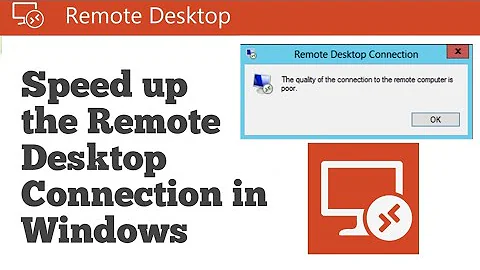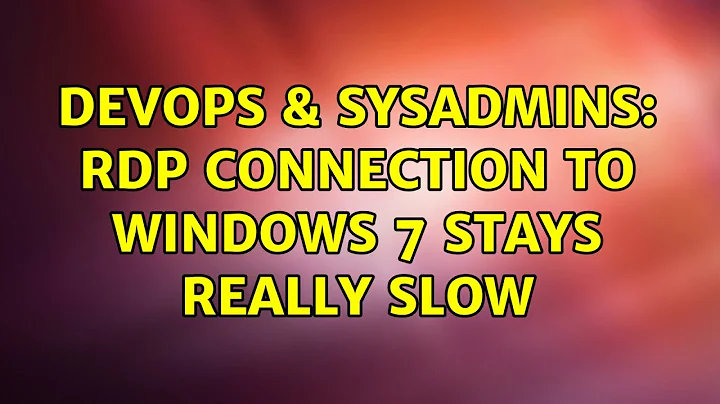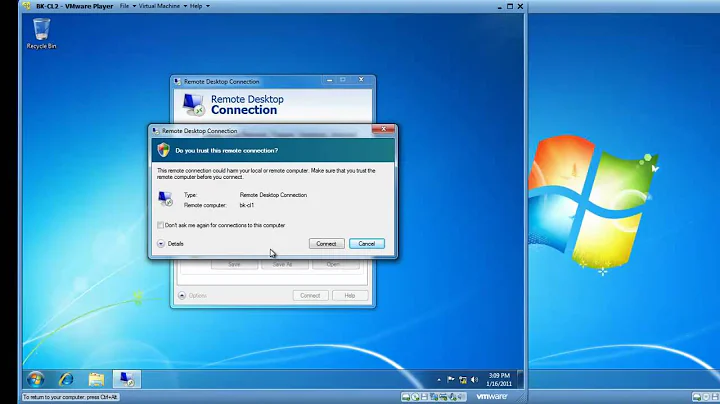RDP Connection to Windows 7 stays really slow
Solution 1
I had the same problem, and downloading and installing the latest drivers for the Network Interface Card from the manufacturer's site solved it.
Turning off the offload is apparently not a "solution," but covering up a problem because your remote connection is supposed to work fine with offloading on.
But just in case your problem cannot be solved with latest drivers, I am linking all the pages I found on the topic.
http://www.windowsreference.com/windows-vista/slow-network-copy-and-connection-drops-in-windows-7/
Solution 2
I have the same issue. Mine sometimes locks up altogether and it is definately the same problem with complex window contents drawing slowly. Opening IE sometimes hangs it completely.
I promise to return and post an answer. All threads on this on the web go dead!
NOT Fix
For me, this was a case of a bad (default MS) graphics driver for the IBM eServer 326m I'm running. Since going to Win 2008 it needed repointing to the driver.
In the unlikely event your server also has an ATI ES1000:
*UPDATE 1
This actually didn't solve it. Scrolling in IE is not a good test. It seems that it doesn't like drawing the Windows 2008 MMC snap-ins and the entire connection hangs when there are too many open.
FIX (PROPER)
HKEY_LOCAL_MACHINE\SYSTEM\CurrentControlSet\Services\Tcpip\Parameters
DWORD, DisableTaskOffload. Set its value to 1.
Oh yes!!!!!
Solution 3
Change to the basic mouse cursor theme. This has really helped me, although it still doesn't feel quite as fast as XP.
Solution 4
Try running this command on the Win7 box.
netsh interface tcp set global autotuninglevel=disabled
Solution 5
Try this it worked for me
Here is what you need to do if you have the same issue:
- Run a command prompt (cmd.exe) as an Administrator
- Type: netsh interface tcp set global autotuninglevel=disabled Disable the autotunning feature in Vista completely, and fit and lock the RWIN receive window to default value 65536 bytes.
If you want to to re-enable it: - Type: netsh interface tcp set global autotuninglevel=normal
In some cases you may need to use this command in addition to the above, but I didn't have to: - Type: netsh interface tcp set global rss=disabled
Update! This command makes your network connection EVEN FASTER Type: netsh interface tcp set global autotuninglevel=highlyrestricted thanks Syedk
Related videos on Youtube
Pavlo
Updated on September 17, 2022Comments
-
Pavlo over 1 year
I have an Issue with connecting to Windows 7 via RDP. I can open an RDP Session, but regardless of any settings, the response times are really long. This in particular is the case when opening a web page in a browser. I've tried IE, Firefox and Google Chrome.
I also use RDP connection to a Windows 2008 Server from the same client machine, and the speed is very normal with all features turned on. We have Gigabit Ethernet here. So I think it can not be the client's fault.
What concerns Windows 7 Machine, I've tried shutting all the graphic features off and turning the color levels to 256 colors. Result - the same.
If I work locally on the machine - I can not see any lags.
What else have I tried:
- Using old RDP 5 Client from Microsoft
- Setting network autotuninglevel as seen here
Do You have some ideas?
Thanks in advance!
Update the problem seems to be with rendering window contents. All the window borders and panes are rendered pretty quickly, but the content shows up very slowly. Also mouse movements are recognized by the Win 7 box only after some period.
Are there some hidden settings in the RDP, where one could turn some advanced features off or turn some caching on? I use Bitmap Caching, but this apparently doesn't help.
-
Pavlo over 14 yearsTried that. Pings are normal. All the three boxes are in the same subnet and are connected to the same switch.
-
user3370902 almost 14 years+.5 for your commitment and +.5 for your commenting troubles.
-
Luke Puplett almost 14 yearsIf this fix works, remember to re-enable that TCP window scaling feature: netsh interface tcp set global autotuninglevel=normal; netsh interface tcp set global rss=enabled
-
Luke Puplett almost 14 yearsAlso, I notice that somehow the DisableTaskOffload gets reset to 255 on my server. Lord knows what's doing that!
-
Pavlo over 12 yearsIt looks like the VMWare drivers were the problem and not the RDP or Windows. Sorry for not providing this detail. Did not think of it first.
-
sydneyos almost 10 yearsI tried all of the things in this discussion. After rebooting (which I was only able to remoting in via LogMeIn), it seemed back to normal, but after a day, it was back to being unusable again, and the DisableTaskOffload setting was still 1. Really frustrating. Oddly, the RDP via LogMeIn has no such issues (but I can't use all my monitors, so not a good long-term solution).
-
sydneyos almost 10 yearscould you clarify whether this command is meant to be run on the remote or local machine?