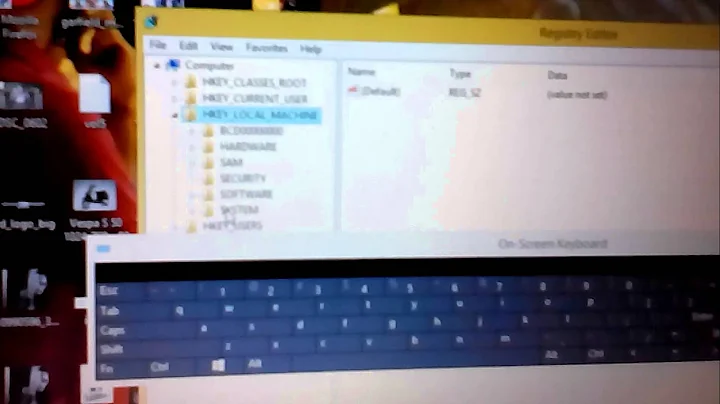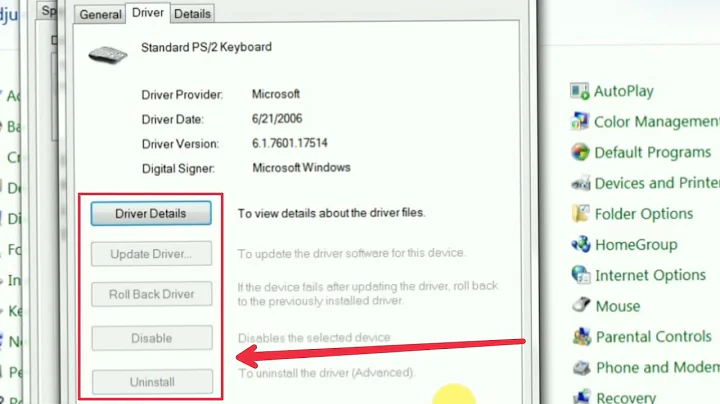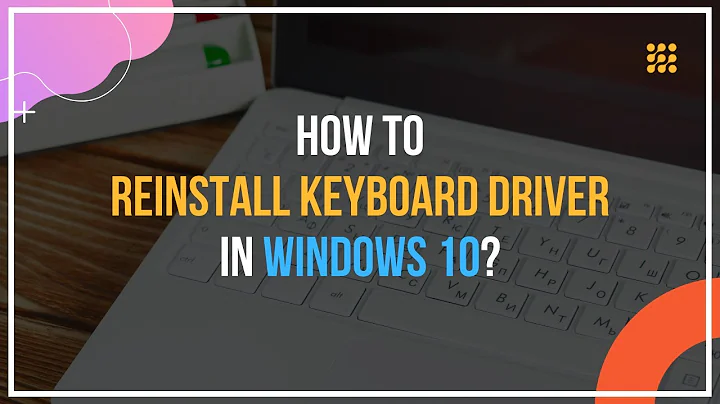Reinstalling Windows 8.1 PS/2 keyboard and mouse drivers
The original Windows 8.1 problem was
(a) both the PS/2 keyboard and mouse do not work when Windows 8.1 is booted up,
(b) the PS/2 keyboard works in the computer's BIOS setup and during the F8 BIOS boot device menu,
(c) when a USB keyboard or mouse is connected they work without problem in Windows 8.1,
(d) the HKLM\SYSTEM\CurrentControlSet\Services\i8042prt Start value had previously been set from 3 to 1,
(e) there is no PS/2 keyboard or PS/2 mouse driver in Device Manager with a yellow icon,
(f) without a USB keyboard or mouse connected the only way to shutdown Windows 8.1 (and do a restart) is to press the power button.
In the Windows 8.1 registry, setting the HKLM\SYSTEM\CurrentControlSet\Services\i8042prt Start value to 1 and rebooting did not solve the above problem.
Running the Windows 8.1 Hardware Troubleshooter (Control Panel > Troubleshooting > Hardware and Sound > Hardware and Devices > Next) and rebooting when completed did not solve the above problem.
Here are the steps that solved the problem:
With a USB keyboard and mouse connected, configured Device Manager to also show non-present devices by making this change to the registry which requires Administrator privilege and a reboot for the change to take effect:
[HKEY_LOCAL_MACHINE\SYSTEM\CurrentControlSet\Control\Session Manager\Environment]
devmgr_show_nonpresent_devices"=dword:00000001
After rebooting,
(a) disconnected the USB keyboard leaving the USB mouse still connected,
(b) started Device Manager,
(c) under View checked the Show hidden devices setting,
(d) expanded "Keyboards" and Uninstalled each USB and PS/2 keyboard that was there,
(e) expanded "Mice and other pointing devices" and Uninstalled each USB and PS/2 mouse that was there except for the one being used. Then Uninstalled the USB mouse that was being used and immediately disconnected that mouse (preventing it from re-installing).
At this point only the PS/2 keyboard and mouse were connected, which were not working.
Used the power switch to shut down the computer. With only the PS/2 keyboard and mouse connected, pressed the power switch to start the computer and, at the first sign of the Windows 8.1 logo appearing on the monitor, turned off the computer with the power switch. Did this a second time. Using the power switch started the computer for a third time but let Windows 8.1 boot all the way up. While booting, a "Windows is updating..." message displays during the boot and the status lights on the PS/2 keyboard were seen to flash.
When Windows 8.1 was fully booted, both the PS/2 keyboard and mouse where working and in Device Manager under Keyboard was a "Standard PS/2 Keyboard" that was not greyed out and under "Mice and other pointing devices" was a "Microsoft PS/2 Mouse" that was not greyed out.
Related videos on Youtube
Skisby
Updated on September 18, 2022Comments
-
Skisby over 1 year
While troubleshooting PS/2 keyboard and mouse problems in Windows 8.1, in Device Manager I uninstalled the grayed out "Microsoft PS/2 Mouse" and "Standard PS/2 Keyboard" and rebooted. Those drivers did not reinstall (like I believe they would do in older versions of Windows) when I boot with just a PS/2 keyboard and mouse connected. In Windows 8, how do I reinstall those two drivers?
With a USB keyboard and mouse connected, I've tried right-clicking on both C:\Windows\inf\keyboard.inf and C:\Windows\inf\msmouse.inf choosing Install but nothing happens.
I've also tried Device Manager > Action > Add Legacy Hardware > where I've tried "Have Disk" and have chosen each of C:\Windows\inf\keyboard.inf and msmouse.inf and still nothing. If I choose list all drives at C:\Windows\inf I can't find "Microsoft PS/2 Mouse" or "Standard PS/2 Keyboard" to manually install (even though both keyboard.inf and msmouse.inf are at that location).
-
Ramhound almost 10 yearsAre you able to use a Restore point?
-
-
user3803173 almost 7 yearsAfter a reboot without the PS/2 keyboard attached, my Windows 8.1 machine also failed to see the keyboard on subsequent reboots, and no keyboard showed in the Device Manager; the keyboard worked in the BIOS menu. The Start value for i8042prt was "3"; setting it to 1 and rebooting, as in this answer, resolved the problem for me.
-
Fls'Zen over 6 yearsThanks. Uninstalling all the devices, including hidden, did the trick for my Win 10 VM.