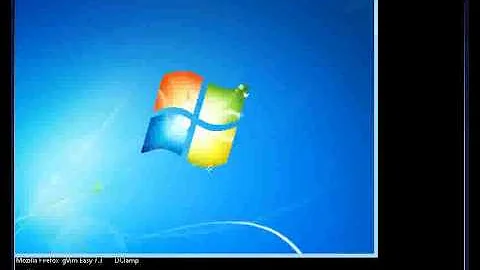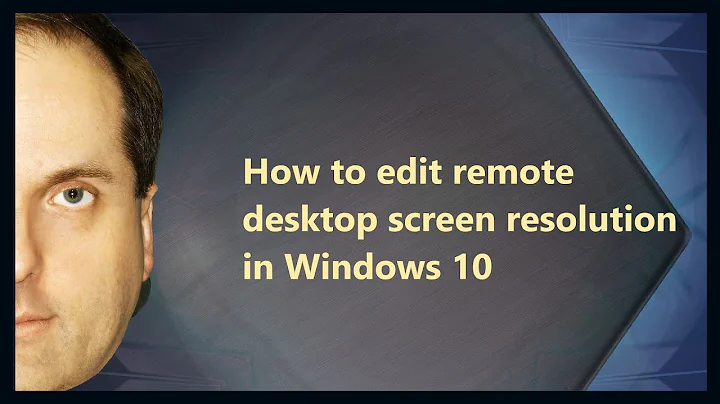Remote desktop: Fullscreen is limited to the resolution of my primary monitor. How can I get a full screen rdp session on my second (bigger) screen?
Solution 1
The solution is to set the resolution in the view tab manually to that of your big screen (1920x1200 in this case), instead of "fullscreen".
This is due to the fact, that the initial RDP window always opens on your primary display and will take that display's current resolution as "fullscreen".
Solution 2
You can set ANY resolution you like by editing the .RDP file in a text editor!
Solution 3
Start the Open Remote Desktop connection, and drag the window to the bigger screen before you connect. This will open the desktop on that screen then, with the full screen size of that bigger screen.
Solution 4
Edit the RDP settings by right clicking the link. Go to the Display tab. Drag the slider off the Full Screen setting and you should see the highest resolution of your available monitors.
Save the settings.
Related videos on Youtube
Reto Höhener
Updated on September 18, 2022Comments
-
 Reto Höhener almost 2 years
Reto Höhener almost 2 yearsI have 2 monitors, unfortunately one is smaller than the other.
I want to use the 1920x1200 monitor for a fullscreen RDP session (this is where I do my main work).
And I would like to use the smaller (1280x1024) monitor on the side for email/skype/browsing etc.
The problem is that the RDP "fullscreen" resolution seems to be limited to the resolution of the monitor that I configured as my primary screen.
No problem, I thought, and configured my bigger screen as primary. But the problem with this setup is that the fullscreen RDP session hides my taskbar, and I miss email and skype notifications.
How can I have my taskbar display on my smaller screen, while still have a fullscreen RDP session on my bigger screen?
Edit: My current workaround is this: Make my bigger screen primary, start the RDP session, then make my smaller screen primary (not satisfactory at all).
-
who.knows almost 11 yearsThis may sound stupid, but have you tried to drag the RDP Window to the bigger screen and maximize it there? Windows should, by default, maximize an application to the screen it's currently on.
-
 Reto Höhener almost 11 yearsYes I did. When I click the maximize button, the rdp window just resizes to the resolution of my smaller primary screen (1280x1024).
Reto Höhener almost 11 yearsYes I did. When I click the maximize button, the rdp window just resizes to the resolution of my smaller primary screen (1280x1024). -
who.knows almost 11 yearsWhat about the resolution setting in the RDP "View" configuration tab, is 1280x1024 the maximum you can set there?
-
 Reto Höhener almost 11 yearsNo, the last 2 settings are 1920x1200 and fullscreen. It is saved at fullscreen.
Reto Höhener almost 11 yearsNo, the last 2 settings are 1920x1200 and fullscreen. It is saved at fullscreen.
-
-
 Reto Höhener almost 11 yearsActually that is exactly not working for me, as described in my question. With the full screen setting I get the resolution of my primary monitor (even if it has the smaller resolution).
Reto Höhener almost 11 yearsActually that is exactly not working for me, as described in my question. With the full screen setting I get the resolution of my primary monitor (even if it has the smaller resolution). -
davidbaumann over 6 yearsAs you are new to superuser: A screenshot might help. Also the question is almost 5 years old, so maybe it's already solved.
-
 Ravindra Bawane over 5 yearsThe fact that one of the answers was selected (the green checkmark) means that is has been resolved to the satisfaction of OP. It may be helpful for you to read the Help section, particularly the Tour, to learn how SU works and how to participate.
Ravindra Bawane over 5 yearsThe fact that one of the answers was selected (the green checkmark) means that is has been resolved to the satisfaction of OP. It may be helpful for you to read the Help section, particularly the Tour, to learn how SU works and how to participate. -
 fixer1234 over 5 yearsWelcome to Super User, and thanks for trying to help with this question. Even after an answer is accepted by the OP, new solutions are still welcome. Just review what has already been contributed so as not to duplicate it. The site does work differently from a forum, so taking the quick tour and reading the posting guidelines (both accessed through the question mark icon at the top), will help you get the most from the site and make the most effective contributions.
fixer1234 over 5 yearsWelcome to Super User, and thanks for trying to help with this question. Even after an answer is accepted by the OP, new solutions are still welcome. Just review what has already been contributed so as not to duplicate it. The site does work differently from a forum, so taking the quick tour and reading the posting guidelines (both accessed through the question mark icon at the top), will help you get the most from the site and make the most effective contributions.