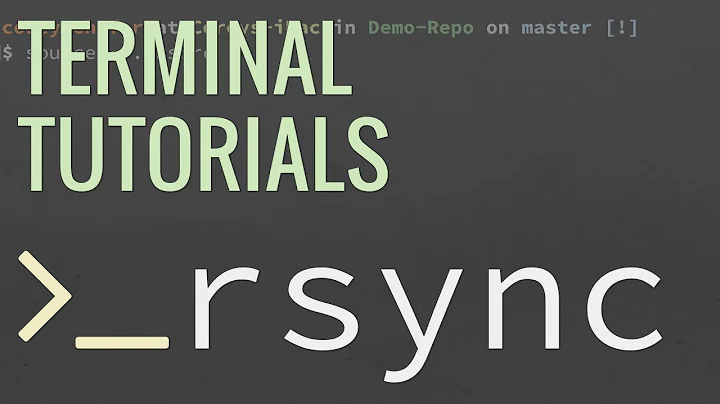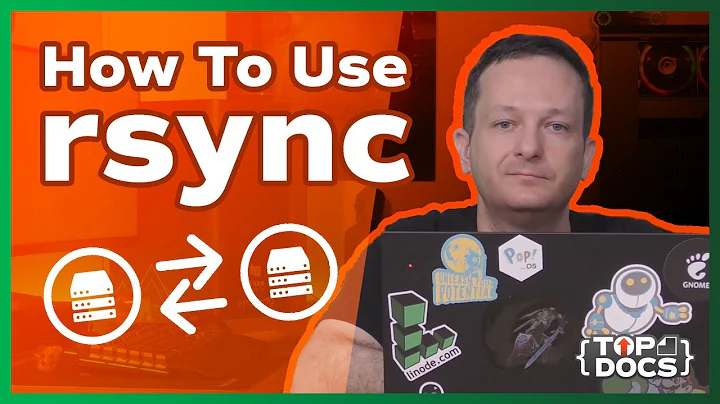Rsync : copying over timestamps only
Solution 1
Using -t (preserve timestamps) and --size-only will only compare files on size. If the size matches, rsync will not copy the file but since -t is specified, it will update the timestamp on the destination file without recopying it.
Make sure to not use -u (update) as this will skip files that already exist and completely skip updating the timestamp.
I had the problem of originally not using rsync to copy a bunch of files to a new drive, and therefore the timestamps were updated to current time. I used the command below to sync everything correctly in a decent amount of time:
rsync -vrt --size-only /src /dest
Solution 2
Using --size-only will cause rsync to skip comparing file timestamps (and therefore file contents) if the sizes match. Combining this with --times will clone the timestamps across to the target tree.
Solution 3
I think rsync is the right tool to make this but if you want some script to do this than someting this can give a good start.
You can get a file list with timestamps (acces times) like this:
find . -printf '"%p" %a\n' -type f > /tmp/times
And get the appropriate time update commands from it:
while read line; do echo touch -a -d \"${line#* }\" ${line%% *}; done < /tmp/times
It isn't a complete script but a good start place!:)
Solution 4
Use the source (e.g. /path/to/source) directory as reference for the touch command. Just cd to your target directory and do
find -type f -exec touch -r /path/to/source/{} {} \;
You cannot copy sub-second timestamps with rsync (yet).
This also works for directories and pseudo files (just remove or change the -type f)
Solution 5
Well, you could certainly write a script that reads the timestamp from one side and then uses touch to set it on same file on the other side.
But that would likely take you much longer than simply letting rsync try to copy all the files. Very little data will actually be transferred (only block hashes if the files are truly identical). But the full contents of every file will have to be read on each side at the least. So of you are limited by disk bandwidth or IOPS it could take a while. But still probably less time than writing and testing a script to do it.
Related videos on Youtube
artella
Updated on September 18, 2022Comments
-
artella over 1 year
Currently I have two directories A/ and B/ which are identical in every respect, with the exception of the timestamps. Therefore if I run the command :
rsync --dry-run -crvv A/ B/then all files are marked "uptodate", whereas the command :
rsync --dry-run -rvv A/ B/shows that all files are to be copied over from A/ to B/.
My question is this : given that I know the files are identical (in respect to contents), then is there any way (via rsync or otherwise) to set the timestamps for files in B/ to be identical to the timestamps of the files in A/, without copying over all the files from A/ to B/ ?
Thanks
-
 Tim over 12 yearsIf you know the files are identical, then why must you go out of your way to not copy over them to get the date/time stamp you require?
Tim over 12 yearsIf you know the files are identical, then why must you go out of your way to not copy over them to get the date/time stamp you require? -
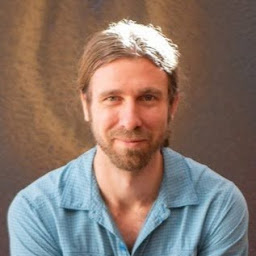 Richard almost 8 years@Tim: maybe there's a lot of data.
Richard almost 8 years@Tim: maybe there's a lot of data. -
比尔盖子 over 3 years@Tim Today I just spent an entire day migrating over 300 GB of data over a slow network. When sftp finished, it was already midnight. It was only during my final check using
lsandstatthat I realized I lost all the timestamps (forgot to usesftp -p!) They are important for me to identify the history of the files. I was saved by the answer,rsync -vrt --size-onlyonly took 60 seconds to run!
-
-
artella over 12 yearsThanks, I was unaware of this feature of rsync (it is discussed in wikipedia too).
-
artella over 12 yearsThanks. I think I will probably stick with Rsync for the moment, but I will definitely go out to the web and learn the different components of your script, as it may be useful in the future.
-
leden about 8 yearsI also suggest adding
--existingto prevent accidental copies of new files. -
Burcardo almost 8 yearsThat seemed to be exactly my solution! I want to preserve the times while adding some meta data to my music library. However, apparently it can't handle spaces in file names ):
-
Dor about 7 yearsThe flag
--archive(or-a) includes-r,-tand more :) -
 hagello about 6 yearsTo avoid (some) problems with backslashes in your file names, use
hagello about 6 yearsTo avoid (some) problems with backslashes in your file names, useread -r line. Well, always usereadwith-r. Besides, you can avoid openingjob.shfor each file. Just put the redirection at the end of the command:while read -r path; do echo touch -a -d $path ; done < /tmp/times > job.sh -
 hagello about 6 years2nd Caveat: This script does not transfer the timestamps the directories. (Well, the OP did not ask for it.)
hagello about 6 years2nd Caveat: This script does not transfer the timestamps the directories. (Well, the OP did not ask for it.) -
snapfractalpop about 6 yearsThis was useful for me as I needed atime to be copied. I noticed it does not copy ctime, which was ok in my case.
-
 knorke about 6 yearsJust read the manpage of 'touch'. You can set atime and mtime both with this command.
knorke about 6 yearsJust read the manpage of 'touch'. You can set atime and mtime both with this command. -
snapfractalpop about 6 yearsYes, I know you can use
touch -arbut that still does not change the ctime. I suppose that's rarely desired. -
 knorke about 6 yearsAh, I see the problem now. Thanks. Yes, ctime is hard to change and I don't know why.
knorke about 6 yearsAh, I see the problem now. Thanks. Yes, ctime is hard to change and I don't know why. -
 troseman over 3 yearsprefer this answer since rsync works over remotes also
troseman over 3 yearsprefer this answer since rsync works over remotes also -
比尔盖子 over 3 years@TomHale
-N(--crtimes) indeed exists, but only in newer versions of rsync. But yeah, it's almost useless for this scenario - it means "preserve create times (newness)" - as far as I know, "file create time" is never implemented by most Unix file systems, ext4 was the only major file system that included it in the specification, but still, is never actually implemented in the Linux kernel. -
user1602 over 2 yearsAdding --checksum on top of that should take care of files with the same size but different contents.