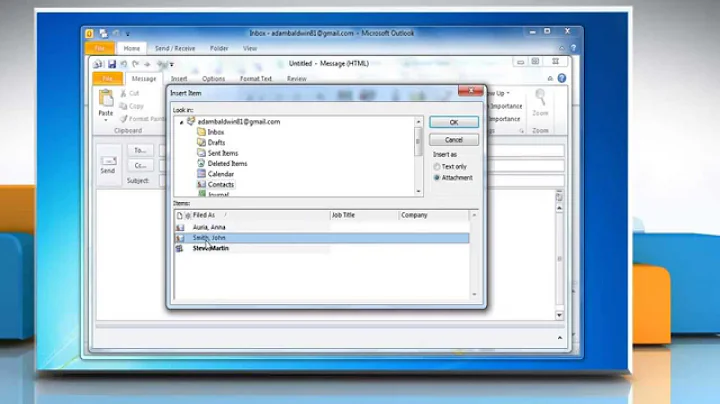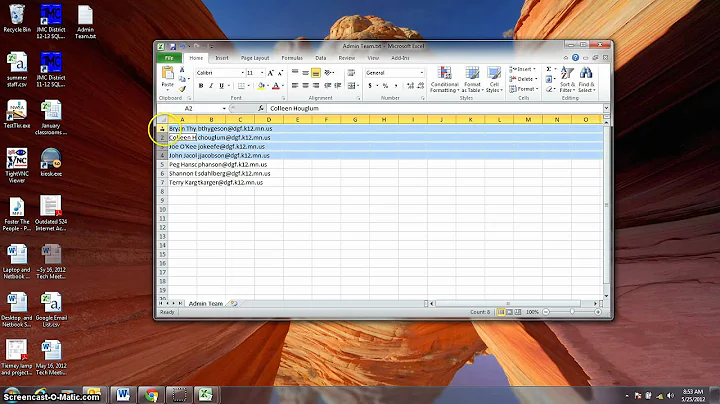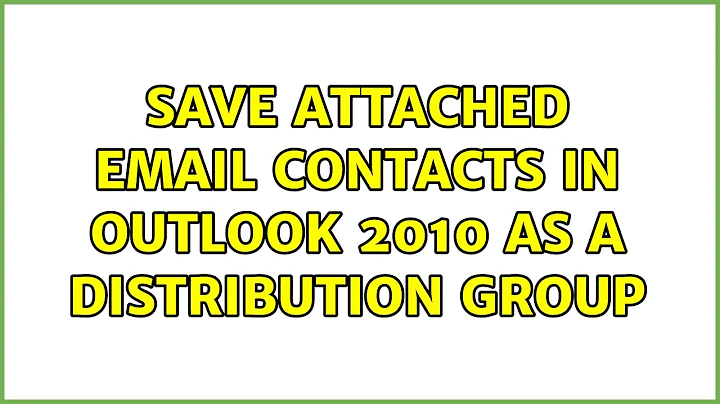Save attached email contacts in Outlook 2010 as a distribution group
Send a Personal Distribution List to Someone Else
Note that by sending a distribution list to someone else, you are only sending them a copy. Any changes that you make to your own distribution list will not be reflected in any copies that you send to other people.
1) In Outlook’s left-hand pane, click to the “Contacts” section.
2) Open the contact group.
3) Click the “Forward Group” button, then the “As Outlook Contact” menu item.
4) This will automatically create a new email message with the distribution list attached to it. Enter the intended recipient(s) and click send.
Import a Distribution List From Someone Else
Note: If someone is sending you an update for a distribution list that was already sent to you, you will need to delete the existing distribution list or you will end up with two different copies.
1) To import, first open the email message with the attached distribution list file.
2) Drag and drop the attachment from the email message to the “Contacts” button.
Related videos on Youtube
Force Flow
Updated on September 18, 2022Comments
-
 Force Flow over 1 year
Force Flow over 1 yearIn Outlook 2010, I was sent an email with individual contacts attached to it.
How to I add these attached contacts into a distribution group without having to save each one individually?
There are a few dozen attached, and it would be a very time consuming process to handle each one individually.