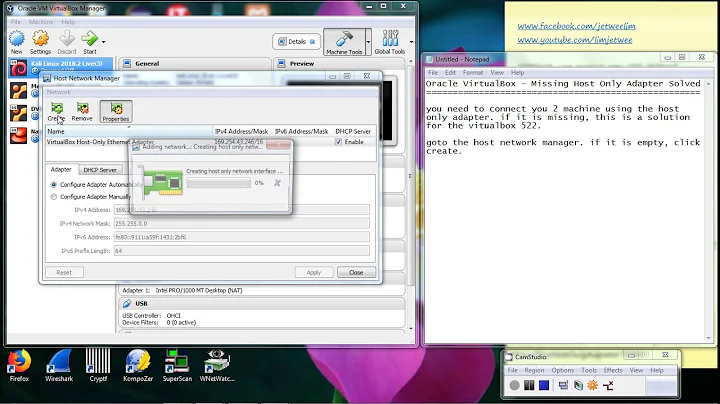Server does not recognize second VirtualBox Adapter
Solution 1
have you got the interface configured in /etc/network/interfaces ? if not add the lines
auto eth1
iface eth1 inet dhcp
and restart
Solution 2
To find your available interfaces use:
ip link
this will show you the interfaces you have, like so:
1: lo: <LOOPBACK,UP,LOWER_UP> mtu 65536 qdisc noqueue state UNKNOWN mode DEFAULT group default qlen 1
link/loopback 00:00:00:00:00:00 brd 00:00:00:00:00:00
2: enp0s3: <BROADCAST,MULTICAST,UP,LOWER_UP> mtu 1500 qdisc pfifo_fast state UP mode DEFAULT group default qlen 1000
link/ether 08:00:27:1d:bd:93 brd ff:ff:ff:ff:ff:ff
3: enp0s8: <BROADCAST,MULTICAST,UP,LOWER_UP> mtu 1500 qdisc pfifo_fast state UP mode DEFAULT group default qlen 1000
link/ether 08:00:27:c2:c1:92 brd ff:ff:ff:ff:ff:ff
Now add the last interface to the interfaces (in this case enp0s8)
vi /etc/network/interfaces
Type in [i] to edit (and move with arrow keys or before [i] hjkl (left, down, up, right))
auto enp0s8
iface enp0s8 inet dhcp
Save and close with [esc] :wq
Solution 3
For latest versions (18.04) of the Ubuntu, network settings are stored in
/etc/netplan/50-cloud-init.yaml.
Get device name with
dmesg | grep enp(enp could be replaced to your device type).Then insert (for device named enp0s8):
enp0s8: addresses: [] dhcp4: true optional: trueThen use
sudo netplan applyto apply changes.
Solution 4
Ubuntu Server 20.04 LTS uses Netplan for network configuration by default. The default configuration file in that case is /etc/netplan/00-installer-config.yaml.
-
Get the device name with
ip link -
Insert the device in the file
/etc/netplan/00-installer-config.yaml(for example,enp0s8):
enp0s8:
addresses: [192.168.2.89/24] # example
gateway4: 192.168.2.1
dhcp4: true
- Run
sudo netplan applyto apply changes.
Check this link for more information.
Related videos on Youtube
Cesar
Updated on September 17, 2022Comments
-
Cesar over 1 year
I have installed Ubuntu Server 10.04 as a guest operating system under VirtualBox 3.2.10. My host system is Ubuntu 9.04
I have configured two network adapters for the guess (a NAT one and a host-only one)
The NAT one is recognized without problems by the guest, but in order to recognize the host-only adapter I have to run
sudo dhclient, thus making it impossible to run the guest in headless mode.I'm sure I am forgetting something.
When i run
ifconfigright after login I see two interfaces (eth0 and lo), then after runningsudo dhclientI see three interfaces (eth0, eth1 and lo)So the question is: How can I make ubuntu to get the IP from the second adapter at boot time in order to be capable of running headless and accessing it via ssh?
-
Jeremy over 13 yearsSorry, but I've got to ask: Did you run
ifconfigorifconfig -a?? -
Cesar over 13 years@Jeremy:
ifconfigbut then i see your question and ranifconfig -a. But the output of both commands is (at least for me) exactly the same. Anyway it appears to be a bug in VirtualBox DHCP server implementation. -
Jeremy over 13 yearsKk, I can't really help you, just wanted to check if the interface was present, but down. Good luck! You could try Oracle <shudder> (Sun) support, if it's a bug in VBox, they'll be all over it.
-
 Brian Thomas over 6 yearsyour comment on the dhclient saved me, i was wondering why i cant get adapter 2 to work in any situation. this now has it enrolled, thanks. I have a RHEL so not able to follow @cvrse suggestions.
Brian Thomas over 6 yearsyour comment on the dhclient saved me, i was wondering why i cant get adapter 2 to work in any situation. this now has it enrolled, thanks. I have a RHEL so not able to follow @cvrse suggestions.
-
-
Lukasz Kamieniecki-Mruk over 11 yearsIf you would like to avoid the system restart, you can use "sudo service networking restart" instead.
-
Highmastdon over 7 yearsTo figure out what interfaces are available, use
ip link. It'll show you the interfaces you have. You can then run the commands above, replacingeth1with what you saw in the previous command -
Riki137 about 7 yearsor just use nano instead of vi! :D
-
rm-vanda over 6 years@Highmastdon - thanks! That was the missing link for me. systemd went from ens3 (the only network adapter aside from lo) - to ens9, and I was trying this^ answer with ens4. Super helpful, thanks!
-
 Pandurang Patil over 4 yearsThis one solves the issue with ubuntu 18.04 VM.
Pandurang Patil over 4 yearsThis one solves the issue with ubuntu 18.04 VM. -
enrico69 about 4 yearsWorked for me too. Thanks