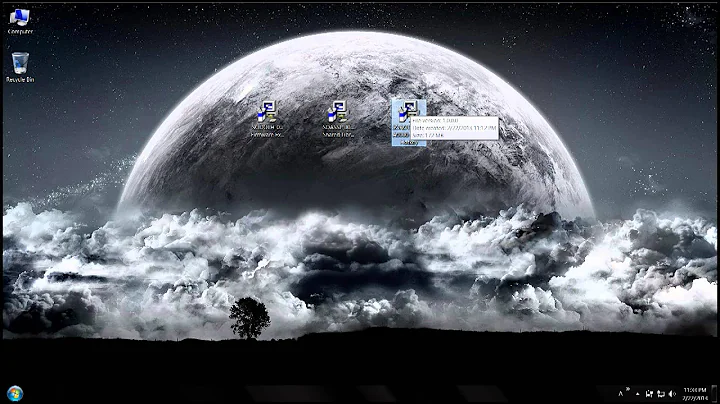Sony Vaio VPCEH25EN function keys not working
32,905
The cause is the 'drivers' are missing. So we have to install them. Please follow the steps below.
1. Go to http://www.sony.co.in/support/product/VPCEH25EN
2. Under 'Select Operating System', choose your OS.
3. Under 'Filter files by type', choose 'Original Driver'.
You can see a list of drivers.
4. Under 'Application & Utilities', download and install the following drivers.
a. Notebook Utilites b. Sony Shared Library.
5. Reboot.
Thats it !
Related videos on Youtube
Comments
-
Vishnu Prem over 1 year
I have recently formatted my Vaio laptop - Windows 7 64 bit. I found that Function Keys are not working properly. And I would like to share the solution to all.
-
Xavierjazz over 10 yearsGenerally the best way to do this is to write the question about the problem and then add the answer AS an answer. Accepting that answer will start you toward accumulating points to achieve more in Superuser.
-
Vishnu Prem over 10 yearsThanks Xavierjazz. I am new to superuser. FYI - superuser will allow for a non-reputed user to answer only after 8 hours from the time shooting question. So I will add AS answer accordingly. :)
-
 Ƭᴇcʜιᴇ007 over 10 yearsShort answer: Install the drivers (yes I edited your answer out of your question, put it in an actual answer in ~7 hours).
Ƭᴇcʜιᴇ007 over 10 yearsShort answer: Install the drivers (yes I edited your answer out of your question, put it in an actual answer in ~7 hours). -
 benscabbia over 9 yearsYou could always use something like Slimdrivers which downloads and installs your missing drivers
benscabbia over 9 yearsYou could always use something like Slimdrivers which downloads and installs your missing drivers
-