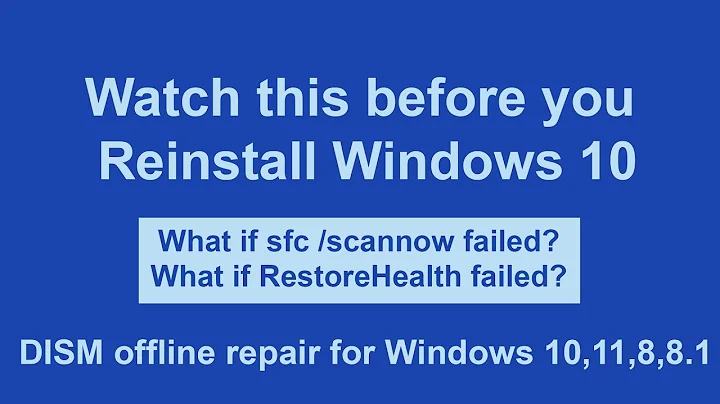Troubleshooting Windows offline files "Status: offline (no connection)"
Solution 1
I believe what you need to do is create in the registry a new DWORD32 value "SilentForcedAutoReconnect" set to 1, inside registry key:
HKEY_LOCAL_MACHINE\Software\Microsoft\Windows\CurrentVersion\NetCache\
It brings the synchronised folders back online automatically once the network is available again and saves you from having to reboot to achieve the same effect.
Very useful. Just one of the many wonderful hidden registry keys that really should be more exposed.
Solution 2
I've also found that restarting the service "Network Location Awareness" which depends on the service "Network List Service" forces doing the status check, so the offline folder sync detecting that you are in fact online. At least on Windows 10, though I believe this is also relevant to Windows 7.
Related videos on Youtube
Tilman Schmidt
Updated on September 18, 2022Comments
-
Tilman Schmidt over 1 year
A laptop computer running Windows 7 Professional x64 SP1 is accessing several shares on a Linux/Samba server via UNC paths. On one of these shares, some folders have been made available offline. This works fine most of the time.
Sometimes however (typically after the laptop is waked from hibernation) the server does not show up in the network neighborhood even though it can be reached by ping or SSH just fine. Entering
\\serverdirectly in the address line of Windows Explorer shows only the share containing the folders available offline, marked as "Offline status: Offline (no connection)". The other shares are missing. In Synchronziation Center the synchronization partnership appears with "Status: not connected". The commandnet use \\serverreportsSystem error 53 has occurred. The network path was not found.A few minutes later the server will appear in the network neighborhood and all shares will show up again. The previously missing shares (those without folders made available offline) will then work fine. The share with folders available offline is however still displayed as "not connected" in Explorer and Synchronziation Center. Trying to connect it manually via
net usenow reports:System error 1219 has occurred. Multiple connections to a server or shared resource by the same user, using more than one user name, are not allowed. Disconnect all previous connections to the server or shared resource and try again.This message persists even after
net use * /delete.Sometimes this state resolves itself all of its own after waiting for a longer time, such as a few hours. Sometimes it persists until the laptop is restarted. Then everything works again as it should.
Questions:
- What is the reason for this behaviour?
- Is there a way to avoid it?
- What can I do to make the server show up with all its shares again after the client is woken from hibernation?
- What can I do to switch the share containing the offline folders to "online" once the other shares are online again?
-
steampowered almost 5 yearsAfter fixing a bad DNS on the network share, this answer helped me re-establish sync right away without waiting
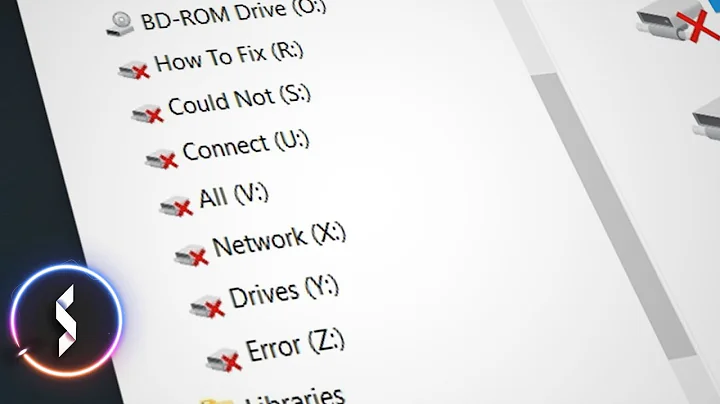
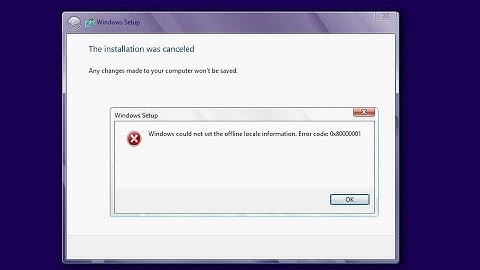

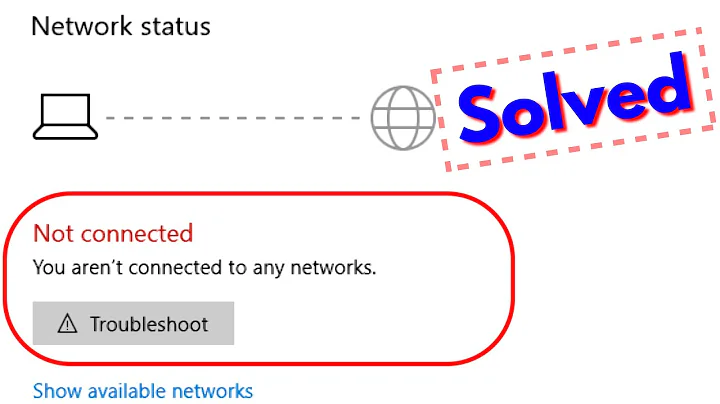
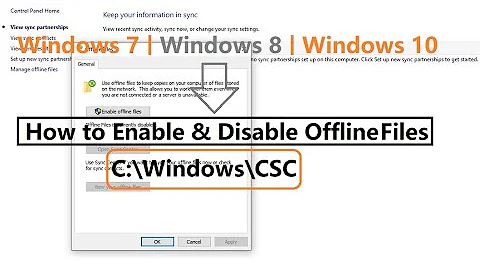
![How to Run SFC /SCANNOW OFFLINE to Fix Problems on Windows 10 [2021]](https://i.ytimg.com/vi/AXY4hokg8Pg/hq720.jpg?sqp=-oaymwEcCNAFEJQDSFXyq4qpAw4IARUAAIhCGAFwAcABBg==&rs=AOn4CLDWSHIVb5CjZNasx_2RM_fppJy3cQ)