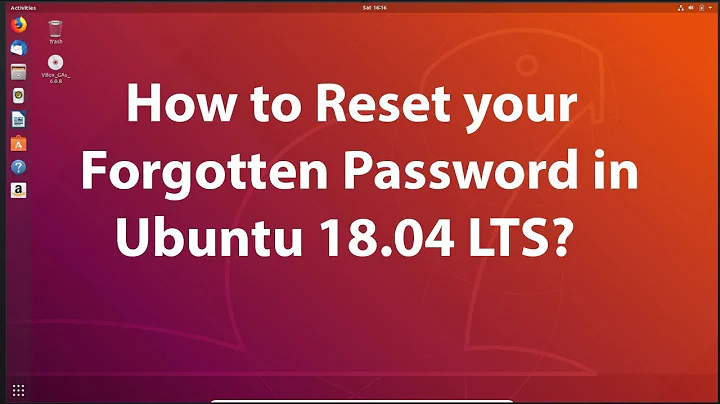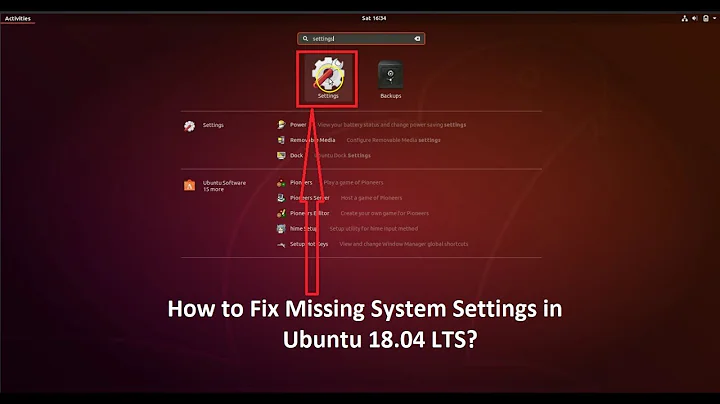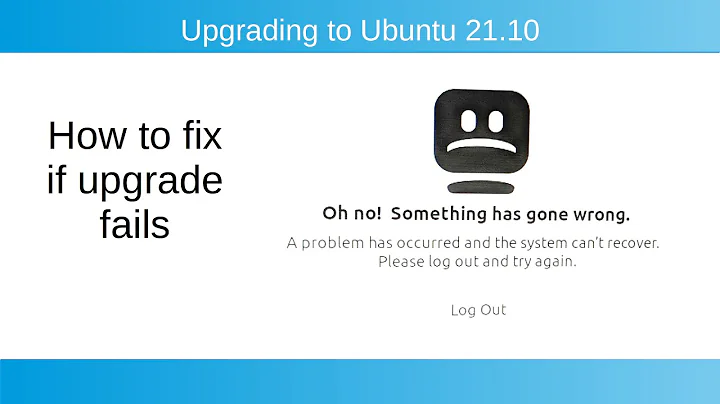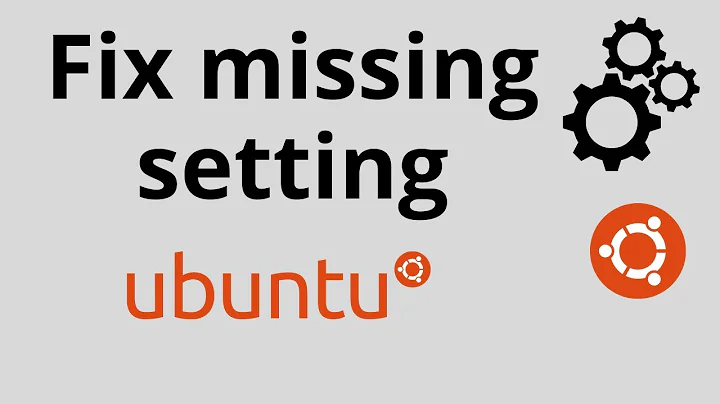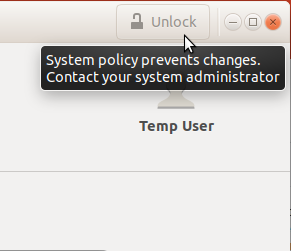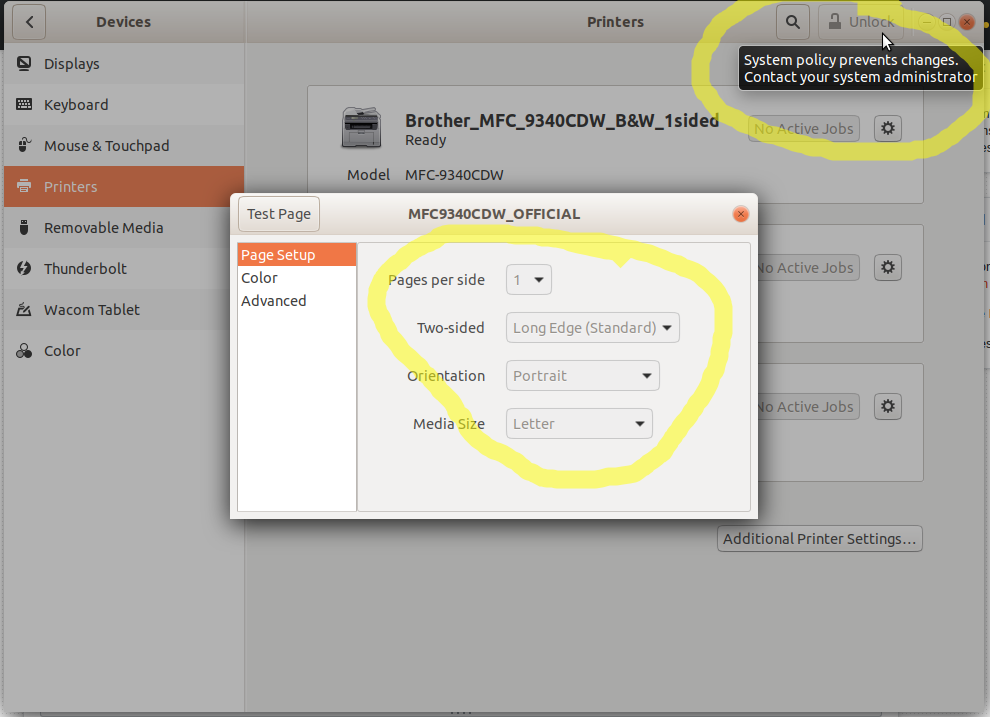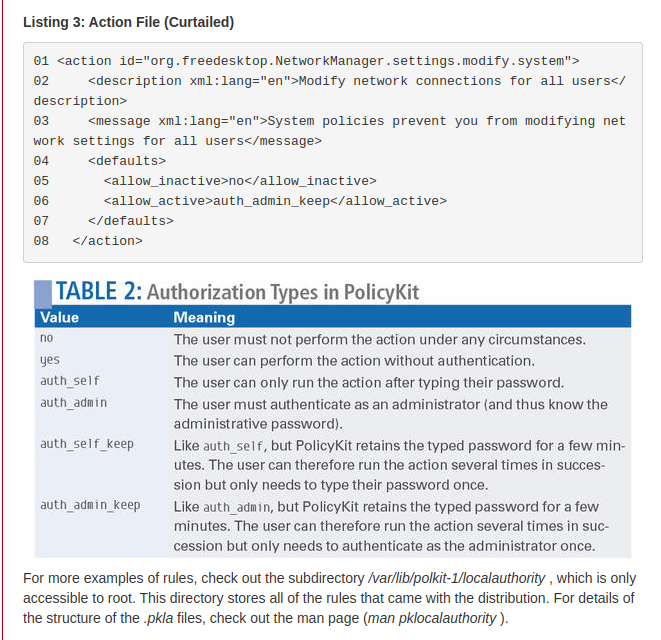Ubuntu 18.04 gnome settings: how to fix "System policy prevents changes. Contact your system administrator" on 2nd user which is already an admin
I encountered the same issue. After a few days of investigation and reinstalling all the polkit and dbus software, I found that chrome-remote-desktop was at fault.
I hope that helps.
Related videos on Youtube
Gabriel Staples
Updated on September 18, 2022Comments
-
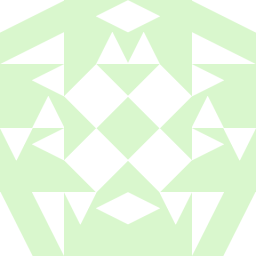 Gabriel Staples 3 months
Gabriel Staples 3 monthsI have an Ubuntu 18.04 machine with 2 users. Both are admins. The 1st user works fine. The 2nd user has some system settings greyed out, such as the unlock button for modifying users. When I hover over it it says, "System policy prevents changes. Contact your system administrator":
...and the unlock button for modifying printer settings, as well as the printer settings themselves--both are greyed out!
Same with the Date & Time settings...the Unlock button is greyed out and has the same message.
What's wrong? How can I give user 2 the ability to change printer settings or modify users? They are a member of the
sudogroup, and an admin, and all of these settings work just fine for user 1.Maybe has something to do with polkit? <-- no idea what this is and I don't understand it at all.
Update: in case any of these files are related to the issue somehow, I have these:
/usr/share/polkit-1$ tree . ├── actions │ ├── com.hp.hplip.policy │ ├── com.ubuntu.apport.policy │ ├── com.ubuntu.languageselector.policy │ ├── com.ubuntu.release-upgrader.policy │ ├── com.ubuntu.softwareproperties.policy │ ├── com.ubuntu.systemservice.policy │ ├── com.ubuntu.update-notifier.policy │ ├── com.ubuntu.usbcreator.policy │ ├── com.ubuntu.welcome.policy │ ├── com.ubuntu.whoopsiepreferences.policy │ ├── io.snapcraft.snapd.policy │ ├── org.a11y.brlapi.policy │ ├── org.debian.apt.policy │ ├── org.dpkg.pkexec.update-alternatives.policy │ ├── org.freedesktop.accounts.policy │ ├── org.freedesktop.bolt.policy │ ├── org.freedesktop.color.policy │ ├── org.freedesktop.fwupd.policy │ ├── org.freedesktop.hostname1.policy │ ├── org.freedesktop.locale1.policy │ ├── org.freedesktop.login1.policy │ ├── org.freedesktop.ModemManager1.policy │ ├── org.freedesktop.NetworkManager.policy │ ├── org.freedesktop.packagekit.policy │ ├── org.freedesktop.packagekit.system-network-proxy-configure.policy │ ├── org.freedesktop.pkexec.nomachine.policy │ ├── org.freedesktop.policykit.policy │ ├── org.freedesktop.RealtimeKit1.policy │ ├── org.freedesktop.resolve1.policy │ ├── org.freedesktop.systemd1.policy │ ├── org.freedesktop.timedate1.policy │ ├── org.freedesktop.UDisks2.policy │ ├── org.gnome.controlcenter.datetime.policy │ ├── org.gnome.controlcenter.remote-login-helper.policy │ ├── org.gnome.controlcenter.user-accounts.policy │ ├── org.gnome.DejaDup.policy │ ├── org.gnome.gparted.policy │ ├── org.gnome.settings-daemon.plugins.power.policy │ ├── org.gnome.settings-daemon.plugins.wacom.policy │ ├── org.gtk.vfs.file-operations.policy │ ├── org.kde.kio.file.policy │ ├── org.nemo.root.policy │ ├── org.opensuse.cupspkhelper.mechanism.policy │ ├── org.xfce.thunar.policy │ └── org.x.xf86-video-intel.backlight-helper.policy └── rules.d ├── 20-gnome-initial-setup.rules ├── 60-network-manager.rules ├── geoclue-2.0.rules ├── gnome-control-center.rules ├── org.freedesktop.bolt.rules ├── org.freedesktop.fwupd.rules ├── org.freedesktop.packagekit.rules ├── org.gtk.vfs.file-operations.rules └── systemd-networkd.rules 2 directories, 54 files
Also perhaps related:
Source: https://www.admin-magazine.com/Articles/Assigning-Privileges-with-sudo-and-PolicyKitRelated, but don't seem to help:
- https://superuser.com/questions/980921/cant-unlock-system-settings-such-as-network-settings-to-edit-in-xubuntu
- How can I give permission to a user be able to UNLOCK Users GUI to Create New Users when connected thru xRDP Sessions?
- https://www.linuxquestions.org/questions/slackware-14/system-policy-prevents-modification-of-network-settings-for-all-users-4175420519/
- *****https://wiki.archlinux.org/index.php/Polkit
- https://www.freedesktop.org/software/polkit/docs/latest/polkit.8.html
- https://help.ubuntu.com/stable/ubuntu-help/user-admin-change.html.en - doesn't work for me--button is greyed out
-
How can I create an administrator user from the command line? - doesn't seem to be what I need, and I already ran
sudo usermod -aG sudo user2, then logged out and logged back in and user2 now showssudoas one of the groups when I rungroups, but it still won't work
-
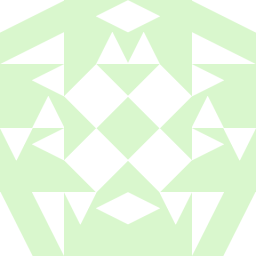 Gabriel Staples about 2 yearsI'm upvoting this. I can't tell if this was the solution or not, but it appears my printer settings work now, and it may be because of this! However, I can't tell because I had already uninstalled Chrome Remote Desktop months ago as I describe in my answer here (see here for the uninstall command), for a different problem. On Linux, Chrome Remote Desktop seems to consistently cause problems, so I've switched to NoMachine. Anyway, I can't tell if this is the fix or not but to anyone else, it's worth a shot.
Gabriel Staples about 2 yearsI'm upvoting this. I can't tell if this was the solution or not, but it appears my printer settings work now, and it may be because of this! However, I can't tell because I had already uninstalled Chrome Remote Desktop months ago as I describe in my answer here (see here for the uninstall command), for a different problem. On Linux, Chrome Remote Desktop seems to consistently cause problems, so I've switched to NoMachine. Anyway, I can't tell if this is the fix or not but to anyone else, it's worth a shot. -
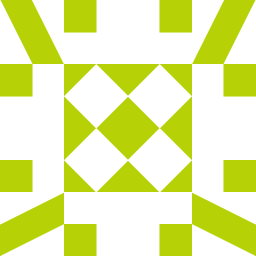 Wes B. about 2 yearsWow! I actually updated to 20.04 because I encountered the automount issue! So sad to only see it now...
Wes B. about 2 yearsWow! I actually updated to 20.04 because I encountered the automount issue! So sad to only see it now... -
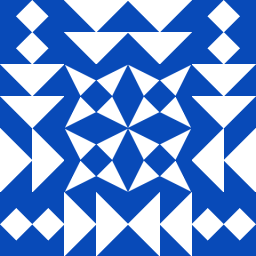 Naofumi almost 2 yearsThanks @WesB.! To complete the answer, you need 3 steps:
Naofumi almost 2 yearsThanks @WesB.! To complete the answer, you need 3 steps:$ sudo apt-get remove chrome-remote-desktop$ sudo apt-get autoremoveand relogin. -
 bohrax 11 monthsIt seems like this solved a similar problem on Ubuntu 20.04 as well. Gnome Control Center fails quietly and requires looking at /var/log/syslog to see the message "Failed to add connection: Insufficient privileges".
bohrax 11 monthsIt seems like this solved a similar problem on Ubuntu 20.04 as well. Gnome Control Center fails quietly and requires looking at /var/log/syslog to see the message "Failed to add connection: Insufficient privileges". -
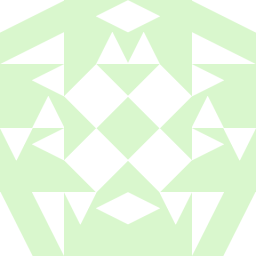 Gabriel Staples 11 months@Naofumi, the command I recommend to uninstall Chrome Remote Desktop is simply
Gabriel Staples 11 months@Naofumi, the command I recommend to uninstall Chrome Remote Desktop is simplysudo apt autoremove chrome-remote-desktop -
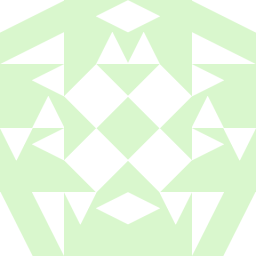 Gabriel Staples 11 monthsI'm marking this answer as correct. Enough people have upvoted it that it seems to confirm it is the correct answer.
Gabriel Staples 11 monthsI'm marking this answer as correct. Enough people have upvoted it that it seems to confirm it is the correct answer. -
 gsingh2011 10 monthsTesting this on Ubuntu 21.10 with GNOME and the changes described here, I just needed to run
gsingh2011 10 monthsTesting this on Ubuntu 21.10 with GNOME and the changes described here, I just needed to runsudo systemctl stop [email protected]<my user>.service, login out and back in, make the settings change, and then start the service. I didn't need to actually uninstall it.