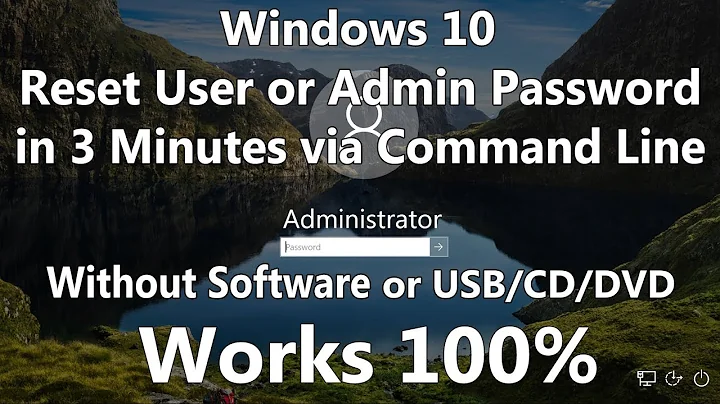Unlock login screen using command line
Solution 1
I'm assuming you have a recent linux system with systemd (e.g. Ubuntu 16.04 or newer).
If you need to unlock your own session, just run loginctl unlock-session (no root required because it's your own session). If you have multiple sessions and want to select just one, run loginctl list-sessions to identify session and then run e.g. loginctl unlock-session c187.
If you need to unlock all sessions, just run sudo loginctl unlock-sessions. Note that this will immediately unlock ALL sessions no matter which user is running the screen saver.
If you need more information to identify the correct session, you can try something like this:
loginctl list-sessions --no-legend | while read id rest; do echo; loginctl show-session $id; done
Solution 2
The problem with executing commands like gnome-screensaver-command from an SSH session is usually that they don't automatically connect to the appropriate session bus for the active desktop session - usually, setting the DISPLAY variable will fix that, for example these work for me (logged in via SSH as the same user who owns the locked X session, which is on DISPLAY :0):
$ DISPLAY=:0 gnome-screensaver-command -d
to unlock, and
$ DISPLAY=:0 gnome-screensaver-command -l
to lock.
Alternatively, you can toggle the active state using dbus-send - for example
$ export DISPLAY=:0
$ dbus-send --session \
--dest=org.gnome.ScreenSaver \
--type=method_call \
--print-reply \
--reply-timeout=20000 \
/org/gnome/ScreenSaver \
org.gnome.ScreenSaver.SetActive \
boolean:false
Source: https://people.gnome.org/~mccann/gnome-screensaver/docs/gnome-screensaver.html#gs-examples
Solution 3
The following worked for me:
sudo killall gnome-screensaver
Especially helpful when you're logged in via SSH with another user.
Solution 4
I had a problem with gnome 3's screen lock (screensaver) being stuck at a blank screen. I managed to work around it by replacing the gnome-shell window manager.
Ctrl+Alt+F1 and log in on a virtual console, then:
pkill -QUIT gnome-shell
DISPLAY=:0.0 gnome-shell -r &
(& Backgrounds the new gnome-shell so you can log out of the virtual console and keep it running. Alternatively use Ctrl+Z to suspend the gnome-shell process, and bg to background it.)
It might not be elegant, but it finally allowed me to get back to my desktop apps without having gnome force me to logout.
Solution 5
I had a similar problem where the unlock screen wouldn't accept keyboard input sometimes. The way I finally solved it was to kill the several gnome-screensaver processes that were running, as well as one gnome-screensaver-dialog process. I'm guessing that whatever process was spawning 2 gnome-screensaver sessions was messing up my unlock screen. I'm actually supposed to be using xscreensaver instead, so maybe that messed with it.
Anyways, Ctrl+Alt+F1, look for screensaver processes running ps -aux | grep screen and kill them all. The gnome and xscreensaver commands listed in the other answers didn't work for me.
Related videos on Youtube
krlmlr
Updated on September 18, 2022Comments
-
krlmlr over 1 year
Is it possible to unlock the 13.04 Gnome shell login screen from a command line? A user is logged in to Gnome shell, I can log in to a console as this user. I also have root access.
This is for accessing an active X11 display through VNC, without having to enter the password.
Executing
gnome-screensaver-command -das suggested in a blog post didn't help.

-
Braiam over 10 yearsIs ssh throwing you any output or error?
-
krlmlr over 10 years@Braiam: I can
sshin, that's not the problem. It's for accessing an active X11 display through VNC, but without having to enter the password.
-
-
krlmlr over 10 yearsUnfortunately, neither of these methods unlocked the particular screen lock installed on my system (see screenshot). How can I find which process is responsible for locking the screen anyway?
-
steeldriver over 10 yearsDo the commands return an error? If so please post it. To see if a different screensaver is running you could try
ps -fu <username> | grep saver- it is possible thatxscreensaveris being used instead ofgnome-screensaver, in which case you could tryDISPLAY=:0 xscreensaver-command -deactivate. -
krlmlr over 10 yearsThanks, I'll try and see if restarting
gnome-shellworks for me. -
 kasperd almost 9 yearsI tested this answer on Ubuntu 14.04. It doesn't work. It unblanks the screen, but the screen remains locked.
kasperd almost 9 yearsI tested this answer on Ubuntu 14.04. It doesn't work. It unblanks the screen, but the screen remains locked. -
lemonsqueeze almost 7 yearsThis is the only answer that works on 16.04
-
lemonsqueeze almost 7 yearsNo need for sudo apparently
-
Mikko Rantalainen almost 7 yearsYou need
sudoif you want to unlock screen savers of ALL sessions (including sessions not running with your user id). -
Mikko Rantalainen almost 7 yearsAlso note the last
sinunlock-sessions. If you want to unlock only your own session, just dologinctl unlock-session. -
 Aryo Adhi about 6 yearsTry hitting
Aryo Adhi about 6 yearsTry hittingTabafterunlock-sessionsand type anything listed from it ifloginctl unlock-sessionsdoesn't work for any reasons. -
Brice almost 6 yearsIt should be the accepted answer!
-
 jave.web over 5 yearsConfirmed, I had this problem when keyboard wasn't typing on the unlock screen, but was able to switch to terminal using CTRL+ALT+F3 and this screensaver killer helped. Then I just went CTRL+ALT+F2 back to the session that was locked :)
jave.web over 5 yearsConfirmed, I had this problem when keyboard wasn't typing on the unlock screen, but was able to switch to terminal using CTRL+ALT+F3 and this screensaver killer helped. Then I just went CTRL+ALT+F2 back to the session that was locked :) -
endolith about 5 yearsThis works when X2Go is showing the lock screen and not responding :)
-
Rich about 3 yearssending
HUPinstead ofQUITmakes the second command unnecessary.