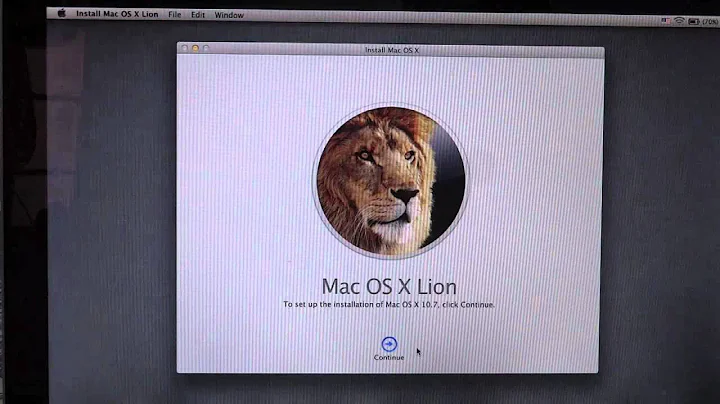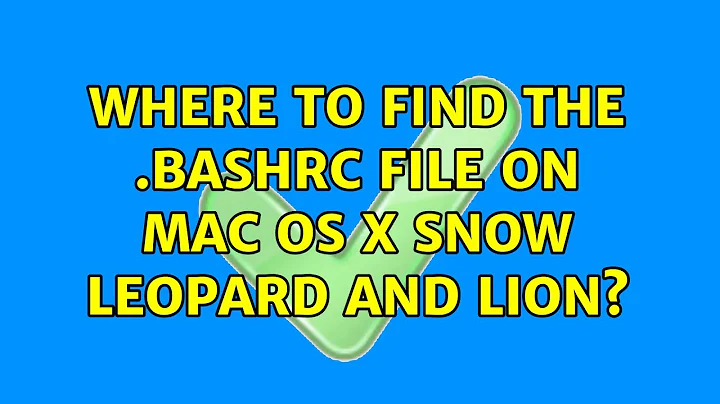Where to find the .bashrc file on Mac OS X Snow Leopard and Lion?
Solution 1
So turns out that on Mac OS X Snow Leopard as well as Mac OS X Lion, the file that's loaded is called .profile, not .bashrc.
What you want to do is create a file in ~/.profile and call it .profile (if it doesn't already exists).
Put whatever information you needed to load with each instance of bash there (Thanks, thepurplepixel).
A couple of side notes:
- The period in front of the file marks it as invisible to Finder and
the ls command by default. To list invisible files using the ls
command from Terminal, use the
-aas a parameter as such:ls -a - The
~symbol stands for/Users/YourUserNamewhere YourUserName is your username's shortname.
Edit: Chris Page notes (correctly) that whatever you place in a .profile file will apply to whatever shell you're using (i.e. zhs, bash, et cetera). If you want the contents to affect only the bash shell, place the contents in a .bash_profile file instead of a .profile file.
Solution 2
Regarding the problem with .bashrc above:
On most systems, ~/.bashrc is only used when starting an interactive non-login shell. However, when you start up a new shell it is often an interactive login shell. Since this is a login shell, the .bashrc is ignored. To keep the environment consistent between non-login and login shells, you must source the .bashrc from your .profile or your .bash_profile.
See the Bash Reference Manual, section 6.2 Bash Startup Files
Invoked as an interactive login shell, or with --login
When Bash is invoked as an interactive login shell, or as a non-interactive shell with the --login option, it first reads and executes commands from the file /etc/profile, if that file exists. After reading that file, it looks for ~/.bash_profile, ~/.bash_login, and ~/.profile, in that order, and reads and executes commands from the first one that exists and is readable.
Invoked as an interactive non-login shell
When an interactive shell that is not a login shell is started, Bash reads and executes commands from ~/.bashrc, if that file exists.
So, typically, your ~/.bash_profile contains the line
if [ -f ~/.bashrc ]; then . ~/.bashrc; fiafter (or before) any login-specific initializations.
On my Mac (Running Leopard), there was no line to source ~/.bashrc. I had to add this functionality on my own.
On some systems and other OSes, .bashrc is sourced from the global /etc/profile or /etc/bash_profile , or is done using the template files from /etc/skel.
To be honest the distinction between .bashrc and .bash_profile is not well understood by the community. When many developers say "Add this to your .bashrc", what they really mean is "Add this to your .bash_profile". They want the functionality to be added to your login shell (which is .bash_profile), not to your non-login shell. In reality, it doesn't usually matter and placing configuration in .bashrc is acceptable.
Solution 3
You have to make your own .bashrc. You can simply use a text editor to make a file called .bashrc (no extension) with the contents you want and save it in your home directory (/Users/YourUserName/).
Solution 4
I find that in my OS 10.6.5 the bash settings are in "/etc/bashrc". I think this is the toplevel specifications for shell.
However, you need a root account to modify it. The local per-user specifications "~/.bashrc" should start with the following snippet, to read and load the system-level bash settings:
if [ -r /etc/bashrc ]; then
. /etc/bashrc
fi
I normally add aliases in the system level bashrc so that all users can access them as well. Unless they don't want to use your shortcuts and aliases.
Good luck!
Solution 5
Use the .profile file to add anything that you would add to a linux .bashrc file.
For example
PATH=/System/Library/PrivateFrameworks/Apple80211.framework/Versions/A/Resources/:/opt/local/bin:/opt/depot_tools/:~/bin:$PATH
alias t='/Users/<username>/.todo/todo.sh'
alias punch='python /Users/<username>/.todo/Punch.py'
alias clock='cat </dev/tcp/time.nist.gov/13'
alias sudotext="sudo /Applications/TextEdit.app/Contents/MacOS/TextEdit"
Related videos on Youtube
dudeck
Updated on September 17, 2022Comments
-
 dudeck over 1 year
dudeck over 1 yearI want to install rvm on my Snow Leopard machine.
It says I need to add a line to my
.bashrcfile (I'm using bash) but where is my.bashrcfile? -
 dudeck almost 14 yearsactually, that didn't work, but you did send me in the right direction by telling me to make my own file. The file that worked on a Snow Leopard configuration was .profile, not .bashrc (which is for some reason not loaded in this OS). I'll post detailed instructions in the question. Thanks!
dudeck almost 14 yearsactually, that didn't work, but you did send me in the right direction by telling me to make my own file. The file that worked on a Snow Leopard configuration was .profile, not .bashrc (which is for some reason not loaded in this OS). I'll post detailed instructions in the question. Thanks! -
squircle almost 14 years@Yuval: By default, a
.bashrcwill work, but only if there is no.profile. I guess~/.profileexists by default, though. Glad I could help! (And you should put your solution in an answer and accept it for future readers of this question). -
Stefan Lasiewski almost 14 yearsI think your comment about only if there is no .profile is incorrect. .bashrc will work within a interactive non-login shell, or if it sourced from .profile (.bash_profile is probably a better place, since .profile is for the Bourne shell). .profile is used during an interactive non-login shell.
-
Stefan Lasiewski almost 14 yearsNobody is ;). This stuff (.bashrc vs .profile vs. .bash_profile vs. .bash_login vs. interactive login shell vs interactive non-login shell vs non-interactive shell) is confusing, and it's broken and overridden by many Unixes and shell scripts.
-
Chris Page over 12 years/etc/profile (run by login shells) is a global bash startup script that applies to all users and provides default behaviors for login shells. It in turn runs /etc/bashrc, which contains customizations that apply to both login and non-login shells. Similarly, individual users should create a ~/.bash_profile file that runs ~/.bashrc, which is where most customizations should be, and ~/.bashrc should run /etc/bashrc to inherit default behaviors for non-login shells.
-
studgeek almost 12 yearsThis link gives a good overview of the types of shells and when startup files are loaded - hacktux.com/bash/bashrc/bash_profile
-
Trupti almost 12 yearsYour question was answered [correctly] on June 1 2010 -- one day after you asked it. Over a year later, you come back and provide the exact same answer and accept your own answer...
-
user3274103 almost 11 yearsActually his answer does add more detail than the answer given on June 1 2010. He specifically addresses the issue on Mac OS X which I found helpful.
-
Phani almost 10 yearsNote that if a
.bash_profilealready exists in your home directory, then.profilefile will not be read! -
elgrego over 8 yearsWhat is meant by "sourced" here?
-
Stefan Lasiewski over 8 years@elgrego , here's a good description: When a file is sourced (by typing either source filename or . filename at the command line), the lines of code in the file are executed as if they were printed at the command line. See tldp.org/HOWTO/Bash-Prompt-HOWTO/x237.html
-
Nicolas Thery about 8 yearsI have a fresh Install of Mac Os El capitan. There is no profile file. Just create a .profile file and it works. I personally renamed my .bashrc to .profile.
-
 Mathew Lionnet about 7 yearsJust to make sure, this is not an issue of "Linux = .bashrc vs. Mac OS = .(bash_)profile" the shell startup files work the same on Linux and Mac and the .bashrc file is the more aproperiate place for Session specific settings. you use for example tmux or screen you might not have login sessions but still want your aliases. The reason Mac feels different is that most Linux distributions ship system profile scripts or skeleton profiles which already delegate (source) bashrc.
Mathew Lionnet about 7 yearsJust to make sure, this is not an issue of "Linux = .bashrc vs. Mac OS = .(bash_)profile" the shell startup files work the same on Linux and Mac and the .bashrc file is the more aproperiate place for Session specific settings. you use for example tmux or screen you might not have login sessions but still want your aliases. The reason Mac feels different is that most Linux distributions ship system profile scripts or skeleton profiles which already delegate (source) bashrc.