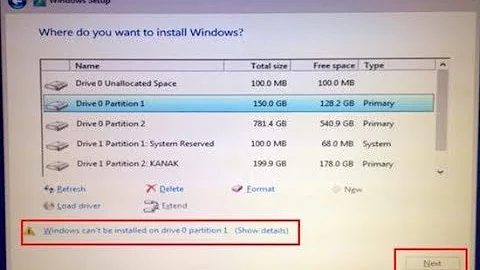Windows 10 live USB can't find installation partition
Solution 1
It's been a while, but i remember deleting that NTFS partition I had created to install Win10 on (turns out it wouldn't install itself on an existing partition) and allocated a new partition from that unused space from the live usb directly, through the installer.
Solution 2
This is a summary of all known windows 10 partition related installation issues and fixes.
Fix – “We couldn’t create a new partition” Windows 10 install
Solution 1 – Use diskpart
Before you start this process make sure that you don’t have any SD Cards connected to your PC. This process will delete all files from your hard drive, so if you’re planning to use it, make sure you create a backup beforehand. To run diskpart, follow these steps:
- Start Windows 10 setup using bootable USB or DVD.
- If you get “We couldn’t create a new partition” error message close the setup and click the Repair button.
- Choose Advanced tools and then select Command Prompt.
- When Command Prompt opens, enter start diskpart.
- Now enter list disk. You should see the list of all hard drives connected to your computer.
- Find the number that represents your hard drive and enter select disk 0 (we used 0 as an example, so be sure to replace 0 with a number that matches your hard drive).
- Enter the following lines and press Enter after each line: disk 0 clean disk 0 create partition primary disk 0 active disk 0 format fs=ntfs quick disk 0 assign
- Enter exit in order to close Command Prompt.
- Start the installation process again. As already mentioned, this solution will delete all files on your selected hard drive, so use it on a new computer that doesn’t have any files on it, or only if you have a backup available.
Solution 2 – Make your partition active
In order to fix “We couldn’t create a new partition” error message while installing Windows 10, it’s advised that you set the desired partition as primary. To do that, you need to start diskpart tool. For more information on how to start diskpart tool, check the previous solution.
Once you start diskpart, you need to do the following:
- Enter list disk.
- You should see the list of available hard drives. Locate your hard drive and enter select disk 0. We used disk 0 in our example, so be sure to replace 0 with a number that represents your hard drive.
- Enter list partition.
- List of available partitions will appear. Locate the partition on which you want to install Windows 10 and enter select partition 1. Remember to replace 1 with a number that matches your partition.
- Enter active.
Fix – “We couldn’t create a new partition” Windows 10 USB
Solution 1 – Use a USB 2.0 flash drive
If you’re installing Windows 10 from a USB drive, you might experience this problem if you’re using USB 3.0 flash drive. According to users, it seems that there are problems with USB 3.0 flash drives, and many users advise to use USB 2.0 flash drives when installing Windows 10. Alternatively, you can also create Windows 10 bootable DVD and use it instead of USB flash drive.
Solution 2 – Disconnect any additional USB drives
If you’re planning to install Windows 10 from a USB flash drive you might encounter “We couldn’t create a new partition” error message if more than one USB drive is connected to your PC. In order to avoid this problem, we strongly advise that you disconnect any additional USB drives and leave only your Windows 10 USB flash drive connected.
Solution 3 – Reconnect your USB flash drive
To fix “We couldn’t create a new partition” error message while installing Windows 10, some users are suggesting that you unplug your USB flash drive. When you get the error message, unplug your USB drive and connect it to a different port. Check if you’re able to create a new partition. If the process fails, unplug the USB drive again and connect it to the original USB port. Try to create the partition again.
Solution 4 – Set your hard drive as the first boot device
When installing a new operating system from a USB flash drive, you are probably going to set that device as a first boot device in BIOS. Unfortunately, sometimes it happens that your USB flash drive is mistaken as a hard drive during the Windows 10 installation thus giving you the “We couldn’t create a new partition” error message. In order to fix this issue, you have to set your hard drive as your first boot device from BIOS.
After you’ve done that, connect your bootable USB flash drive and restart your computer. While you computer boots, you’ll have to press F10, F11 or F12 (it might be a different key depending on your motherboard) and select your USB flash drive as a boot device. After doing that, the installation process should work without any issues. Bear in mind that Boot Menu might not be enabled on your PC by default, so you’ll have to enable it manually from BIOS. For detailed instructions on how to do that, check your motherboard manual.
Solution 5 – Use Rufus or any other tool to create a bootable USB drive
According to users, problems with “We couldn’t create a new partition” error message might be caused by Media Creation Tool. Users reported that the problem was fixed by using a third party tool, such as Rufus, instead of Media Creation Tool in order to create bootable USB flash drive.
Fix – “We couldn’t create a new partition” Windows 10 SSD
Solution – Disconnect other hard drives
Many users reported “We couldn’t create a new partition” error message while trying to install Windows 10 on a SSD. According to users, in order to fix this issue you’ll have to disconnect all other hard drives and leave only your SSD drive connected. Alternatively, you can try disabling all other hard drives except for your SSD from BIOS. After you’ve disabled or disconnected all other drives, the SSD should be recognized by installer. Now all that you have to do is to delete all partitions on your SSD and Windows 10 should install without any problems.
Related videos on Youtube
Bruno Fauth
Updated on September 18, 2022Comments
-
 Bruno Fauth over 1 year
Bruno Fauth over 1 yearRecently, I've decided to install Windows 10 on my Ubuntu machine but in a separate partition so that I could dual-boot it. However, the installer wouldn't recognize the NTFS partition I created when I tried to install said OS (through a live USB). How can I get it to recognize it?
-
Scott Petrack about 2 yearsI confirm that this is the case still (at the time i write this). And just to extra clear, as a result, you end up installing into "unallocated space." The only good thing about this if that it absolutely FORCES you to back up the Partition, since you yourself nuke it :).
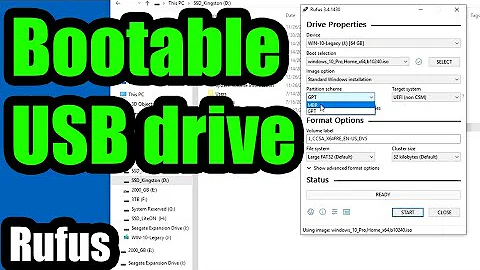


![[Fix] No Drives were found while trying to install Windows 10 - part 2](https://i.ytimg.com/vi/PDQ6zIWffnA/hq720.jpg?sqp=-oaymwEcCNAFEJQDSFXyq4qpAw4IARUAAIhCGAFwAcABBg==&rs=AOn4CLA7-7aVWkoZmim3RdNmekeFnGPGRQ)