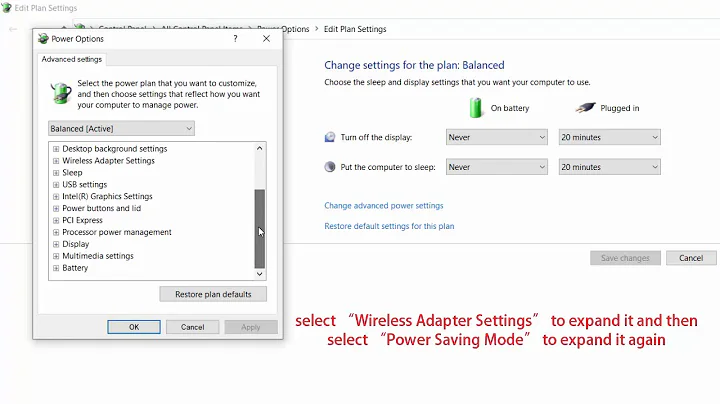Windows 7 cannot connect to internet after sleep/hibernate
Something to try- You can right click your network card under device manager, look for a power management tab that talks about turning off the device to save power. "allow the computer to turn off this device to save power" and untick it since you have an issue
also it's worth pointing out that under control panel - network connectinos, you can right click your LAN icon and click diagnose, whenever there is a problem. that can "fix" it quicker than restarting (I tend to set it to DHCP(the default) when doing that).
Related videos on Youtube
Comments
-
Rakesh almost 2 years
This problem has surfaced recently. After I switch on my laptop from hibernate/sleep mode, it can't connect to the Internet. It displays all the available networks (wireless) but it never succeeds in connecting to the Internet. It is able to connect to the router though.
I tried many other solutions like disabling windows to turn off the adaptor, but none of these are working.
Additional info:
This problem persists on both wired and wireless. Rebooting will solve the problem until next sleep/hibernate. I am not sure about BIOS, but I had updated windows and drivers recently. Mine is a Dell Latitude E6410 laptop
-
CharlieRB over 10 yearsHave you tried System Restore back to a date before it stopped working?
-
Rik over 10 years
It is able to connect to the router though. So it's not a problem with the adapter itself. (You can ping your router? Make sure...) Are you getting "limited connectivity"? Could you post youripconfig /allandroute printinfo after you can't connect? It could be you lost (or didn't get) your DNS-server info after sleep. -
barlop about 10 yearsit's worth pointing out that under control panel - network connectinos, you can right click your LAN icon and click diagnose, whenever there is a problem. that is quicker than restarting and you might find it's a temporary fix of sorts. You can also right click your network card under device paneger, look for a power management tab that talks about turning off the device to save power. "allow the computer to turn off this device to save power" and untick it since you have an issue
-
glS over 9 yearsrelated: superuser.com/q/652276/376608
-
-
Rakesh over 10 yearsI tried what you suggested, but still it does not work. It says "connected to network" but I am not even able to ping the router. It says "Identifying network" and then pop ups a message "There was problem connecting to network"
-
 Hunter over 10 yearsDid you try to turn off your router and then switch it again or can also try to remove the cable once and then re-plug it again. Does it disconnect properly as sometimes it shows disconnected and doesn't get disconnected properly.
Hunter over 10 yearsDid you try to turn off your router and then switch it again or can also try to remove the cable once and then re-plug it again. Does it disconnect properly as sometimes it shows disconnected and doesn't get disconnected properly. -
Rakesh over 10 yearsI don't have to turn off the router, as the problem is not in the router because other devices are able to connect to router. Problem is in my windows laptop - after sleep or hibernate. I hope you get my drift.
-
 Hunter over 10 yearsI get it but I suggest that because it's sometime that windows cannot reconfigure your router back to it's original configs so I told you to turn off the router. I know it's not the problem of your router. If you don't like to turn off you can try to remove the cable and then plug it again.
Hunter over 10 yearsI get it but I suggest that because it's sometime that windows cannot reconfigure your router back to it's original configs so I told you to turn off the router. I know it's not the problem of your router. If you don't like to turn off you can try to remove the cable and then plug it again. -
barlop almost 9 yearsYou write "What you need to do is to disconnect and then reconnect again," <-- Why don't you explain what you mean by that. There are different ways of doing that, why not list the ways, or specify the way you mean, if you mean one particular way
-
barlop almost 9 yearstry my method, it may be quicker for you