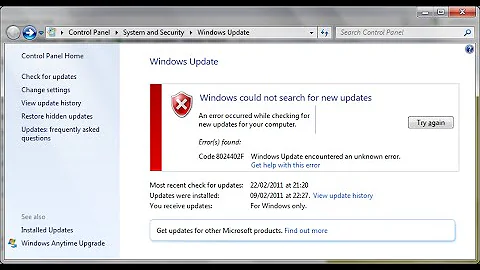Windows 8.1 stuck on "Checking for updates..."
Solution 1
In my case, manually downloading and installing the "Windows Update Client" Update for Windows 8.1 (KB3138615) fixed the issue. All you need to do is download the update (see this answer if you don't know whether you are running 32-bit or 64-bit Windows), double click it to start the install, follow the instructions, and restart when prompted. After restarting, you can restart Windows Update Client and it should find the necessary updates after a few minutes.
Here's a similar Q&A for Windows 7 SP1: Windows 7 SP1 Windows Update stuck checking for updates
Note: you may also need to download and run the Windows Update Troubleshooter before installing the update.
Solution 2
So I found my answer here (after searching all over)
Copy pasting the steps I used to get it to work:
- From the Administrative command prompt (clean up any errors)
- Run
sfc /scannow - Run
dism.exe /Online /Cleanup-image /RestoreHealth
- Run
- Reset the Windows update process
- Start
services.msc(or Open Task Manager and click on Services), locate the Windows Update service (wuauserv). STOP the service - Open
%windir%\SoftwareDistributione.g. C:\Windows\SoftwareDistribution and delete all the files in that folder (it may prompt you for administrative access, click Ok) - Start the Windows Update Service through the Services manager
- Start
- Reset Windows Update Settings
- Open the Windows Update window, click on Change Settings, set Windows to NEVER check for updates, click Ok.
- Open Change Settings again, select the option you want (check and download, automatically update etc) and Click OK.
Now check for updates.
Solution 3
None of the solutions proposed worked for me (and I did not want to use non Microsoft signed apps). After testing a lot of options, finally, the key was the point suggested by William Burgess: cut your internet connection before installing the manually downloaded updates. It looks like the manually downloaded updates are also stuck on "Checking for updates..." if the internet connection is available.
I suggest to try the following steps:
Download KB3173424, KB3172614 and KB3138615 from Microsoft website taking care to select x64 for a 64 bit machine and x86 otherwise, and to select the original language of the system of your computer.
From control panel, run the troubleshooter “Fix problems with Windows Update.” with administrator rights. It has the advantage to stop windows update service.
Delete %windir%\SoftwareDistribution (e.g. C:\Windows\SoftwareDistribution): right click on the folder and Delete with administrator rights. To save space you may also delete the SoftwareDistribution.old or SoftwareDistribution.bak folders you can find.
Stop your internet connection (unplug LAN cable, switch to airplane mode)
Install KB3173424, KB3172614 then KB3138615 in this order. You may be prompted that installation will be done without internet connection: press the button to agree.
Re-start your computer, then re-activate internet connection. Even if it is fixed, it may take a while to check for updates, so be patient.
If it still does not work, you may try to re-install first Windows 8.1 from scratch before taking the steps above. You can download ISO image of Windows 8.1 from Microsoft website.
Related videos on Youtube
GoodPie
Updated on September 18, 2022Comments
-
GoodPie almost 2 years
Windows 8.1 doesn't appear to be updating. When I go to check for updates, it seems to just continuously check for updates without making progress. I have left it for a few hours with no luck.
I don't have any restore points and it is a genuine copy of Windows. It has been like this since I purchased my laptop. I have also ran Microsoft's basic troubleshooting tools and whilst it did say that some issues were fixed, nothing changed.
Any help on this situation?

-
 Leo Chapiro about 9 yearsThis is a little bit few information, don't you mean?
Leo Chapiro about 9 yearsThis is a little bit few information, don't you mean? -
GoodPie about 9 yearsMay I ask what you mean by that?
-
 Moab about 9 years
Moab about 9 years -
GoodPie about 9 years"Microsoft fix it does not apply to your operating system or application version"
-
GoodPie about 9 yearsOK this is the same program I ran before posting this (see in original post). It claims to have fixed things but I still have issues updating.
-
Karan about 9 years@ReallyGoodPie: Try this.
-
GoodPie about 9 years
-
Alaa about 5 years
-
-
umair durrani about 7 yearsI tried this step by step but didn't work.
-
 user765827 almost 7 yearsThis did work for me on Windows 8.1 Enterprise x64
user765827 almost 7 yearsThis did work for me on Windows 8.1 Enterprise x64 -
Shagymoe almost 5 yearsThis seems to have worked for me

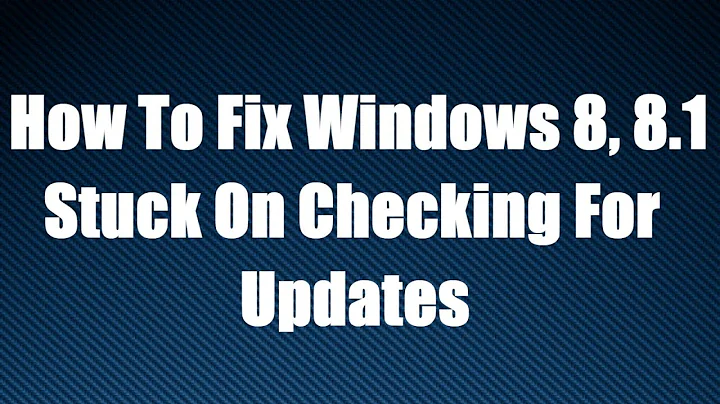
![[FIXED] Microsoft Windows 8 Update Stuck Problem Issue](https://i.ytimg.com/vi/t0u225gcYMI/hq720.jpg?sqp=-oaymwEcCNAFEJQDSFXyq4qpAw4IARUAAIhCGAFwAcABBg==&rs=AOn4CLAvIAmINxeB-qbubhnQ_DPFSBGaRw)