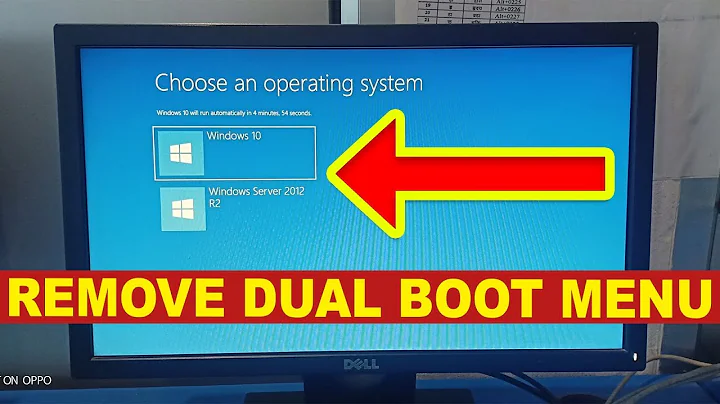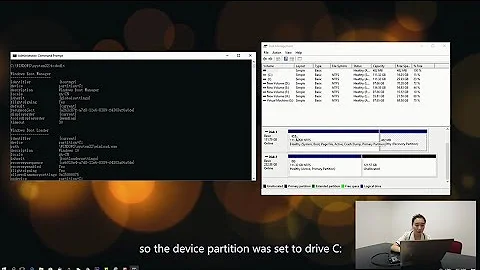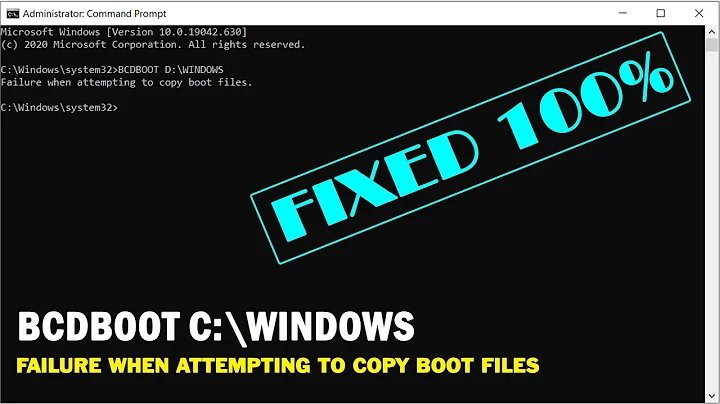Windows no longer boots up: bcdedit command likely at fault
The EFI System Partition (ESP) contains the various boot options - those provided by the manufacturer, by Microsoft, and those added by installing Ubuntu. You can access this partition when booting from installation media, or with a tool such as DiskGenius, or possibly from Ubuntu. If you know which of the .efi files are being accessed, it is possible to copy and rename them to force the correct boot order.
First, though, try using efibootmgr from Ubuntu to edit the boot options.
Related videos on Youtube
Admin
Updated on September 18, 2022Comments
-
 Admin over 1 year
Admin over 1 yearI was trying to dual-boot Windows 10 and Ubuntu when I ran into a problem: My system would immediately boot up Windows without bringing up the familiar GRUB menu that gives me a list with Windows or Ubuntu to choose from.
I wanted an easy-fix (huge mistake), so I came across an article that claimed running the following command in a Windows command prompt with admin privileges would fix this issue:
bcdedit /set {bootmgr} path \EFI\ubuntu\grubx64.efiThe article claimed that if any issues arose, this command could be reversed by running these two following commands in the same type of command prompt:
bcdedit /deletevalue {bootmgr} path \EFI\ubuntu\grubx64.efiand:
bcdedit /set {bootmgr} path \EFI\Microsoft\Boot\bootmgfw.efiThe article further gave assurances that if one could not boot up Windows, a command prompt from a Windows Recovery USB/CD would work just as well.
Well, that did not work. Now my system no longer boots up Windows--worse yet, when I press F12 and try to access my Windows Boot Manager, all I see is GRUB 2--with no option to boot up Windows. Does anyone know how I can fix this problem?
What I have tried:
Followed the instructions from the article: opened a command prompt while booting Windows Repair from a USB. After running the
bcdedit /deletevaluecommand, the command prompt told me it did not recognize the command. I am thinking this is possible because: (1) The command prompt is running off a bootable USB, not the partition where the Windows OS is installed on. (2) My version of Windows 10 is German--perhaps the command is different?Tried booting up in both UEFI modes--secure mode on and off. Neither worked.
Reverted BIOS to factory settings.
Has anyone had a similar problem? I should add that before applying the above command, Windows 10 would boot up directly at start-up--and it used the normal UEFI with secure mode on.
-
PERR0_HUNTER almost 4 yearsdid you fixed this?

![[Fixed]Winload.efi file digital signature couldn't be verified 0xc0000428 error](https://i.ytimg.com/vi/JWUhHPtTd6Q/hq720.jpg?sqp=-oaymwEXCNAFEJQDSFryq4qpAwkIARUAAIhCGAE=&rs=AOn4CLB1SSnUVF8U8FiXmvaHXHrB5acW5A)