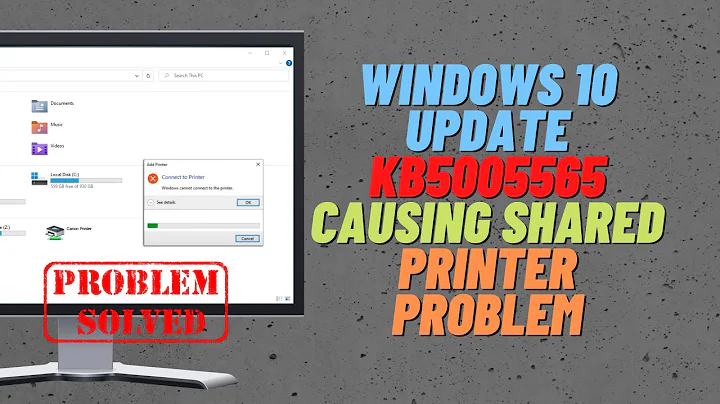Windows refuses to believe printer is online unless I delete and re-add it
Solution 1
For the windows PC, check that SNMP status polling is configured correctly, or disabled, on the Windows printer port. I've seen this cause issues on printers that don't implement SNMP properly, which is normally used to monitor network printers to see if they are online or offline.
To check this, you need to check the configuration of the the "port". Windows communicates with network-attached printers using "ports" - which is a legacy from way back when you could only connect printers directly to computers, using physical serial or LPT ports. For each network-attached printer, you will have a printer port pointing to the IP address of the printer.
You can see the printer ports on the system by:
- Click Start, and then click Devices and Printers
- Right-click the printer, and then click Printer Properties
- Click the Ports tab.
This will show all printer ports on the system. Find and select the port for the MP560, it will have a tick/check next to it, and should be named IP_
- Click Configure Port...
- Click to clear the SNMP Status Enabled check box, click OK, and then click Close.
For the Mac, I would make sure you install the drivers for the printer from Canon. Quite often OSX will pick a printer up, but won't be able to communicate with it, or use some of the advanced features of the printer (such as ink level monitoring) until you've got the right vendor drivers installed. Try the latest ones from the Canon website for this model. Consider grabbing a copy of the scanning and wireless setup utilities from the same page.
Solution 2
Not sure if this will be exactly relevant to your problem but if anyhow above answers doesn't works for you its worth giving a shot.
I have encountered a similar problem with my Wifi connection where windows used to use older authentication credentials while connection even when i have updated the passphrase key from network properties. Finally i always had to delete my older network and add it again with the new passkey.
So I guess my solution of the problem might work for you as well.
1) Delete the printer
2) Goto Run->'msconfig'->Click on Starup tab
See if any printer driver is added there.(If not, then I think this answer will not help you)
Uncheck that box.Reboot the system
3) Reinstall your printer now.
If this works,from now on your printer driver shouldn't give you any trouble.
Solution 3
Is the printer configured to "go to sleep" at all? I've had devices that would do this and NOTHING would get them back but a hard restart. I know that's slightly different from your situation, but I would look into it. If it does it may be in a twilight state.
Solution 4
One usual remedy to network printer driver problems is to :
- Delete the printer
- Connect printer via USB
- Let Windows install the driver and verify that the printer does work correctly and keeps on working after a reboot
- Convert this local printer to a network printer as in my other answer.
Related videos on Youtube
Marcin
Updated on September 18, 2022Comments
-
Marcin almost 2 years
I have a Canon MP560. It is online, in the sense that
- I can connect to its internal web server.
- If I delete and reinstall it, Windows (Windows 7) will then recognize it.
In all other cases, neither my PC nor my Mac (purchased last week, running whatever is the latest and greatest Mac OS) recognizes that the printer is online.
The printer is statically configured to use the same IP address, so that's not an issue.
Because the printer works just fine with Windows after delete and re-add, I assume that the issue with the Mac is that I haven't installed whatever drivers Macs need to talk to Canon printers over a network.
-
 harrymc over 11 yearsDo I understand correctly that you need to delete and re-add the printer to Windows every time that you wish to use it? Do you have the latest driver from here?
harrymc over 11 yearsDo I understand correctly that you need to delete and re-add the printer to Windows every time that you wish to use it? Do you have the latest driver from here? -
Marcin over 11 years@harrymc Yes and yes.
-
bwDraco over 11 yearsMuch of what you've written doesn't seem relevant, and breaking your post up into several paragraphs can make it easier to read.
-
Marcin over 11 yearsThanks for this. Do you have a good workaround beyond disabling sleep, and manually managing power?
-
Marcin over 11 yearsThanks. Unfortunately, the port in question does not support configuration (hitting the button brings up an alert to that effect).
-
James Hebden over 11 yearsWhat was the name and type of the port that the printer is configured to use? I ask because it might work with a different port type.
-
Marcin over 11 yearsThe port is a WSD Port. I'll try this with an IP port.
-
K.A.Monica over 11 yearsCheck to see if there are firmware updates for the printer. That's how I solved the similar problem I had with a network device.
-
 ChrisF over 11 yearsCan you add a bit more information on this and why it will solve the problem.
ChrisF over 11 yearsCan you add a bit more information on this and why it will solve the problem. -
 Ben N over 8 yearsAt the moment, this post is essentially only a link. To make sure the answer remains useful even if the link breaks, please edit it to include the relevant information. (Your answer was discovered in an effort to repair or remove old link-only answers.)
Ben N over 8 yearsAt the moment, this post is essentially only a link. To make sure the answer remains useful even if the link breaks, please edit it to include the relevant information. (Your answer was discovered in an effort to repair or remove old link-only answers.) -
tvt173 about 7 yearsI've found a few times that merely pressing the printer power button was enough to get Windows to detect it wasn't offline.