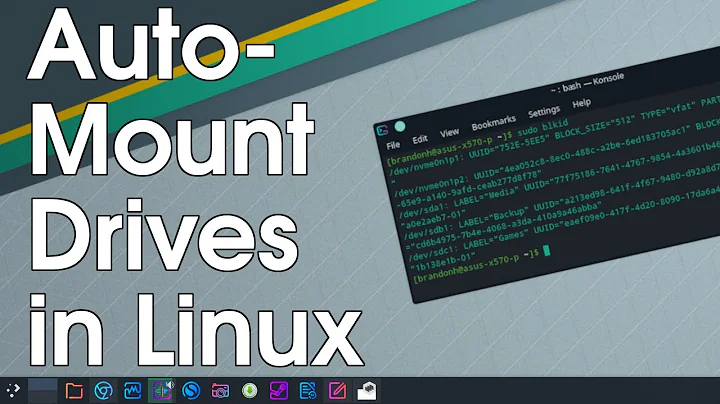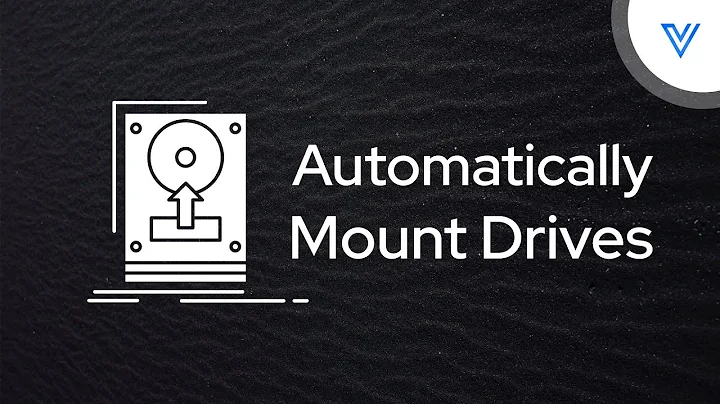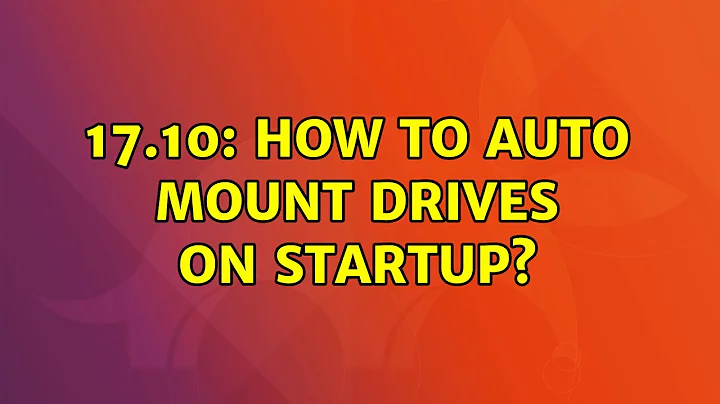17.10: How to auto mount drives on startup?
Solution 1
Use the "Disks" app.
Load the Disks app (In System) and select the disk with the filesystem you want to mount on startup.
Then select the filesystem on that disk and click on the gears (for configuration).
Select "Edit Mount Options" from the popup menu.
On the setup options, click to check the "Mount on Startup" box. (This will add the entry to fstab when you click on "OK").
Reboot, and your filesystem should be available.
I agree with other comments here regarding manually adding lines to fstab via CLI/text editor. If you take the time to look at your fstab file it will help you understand what changes have been made and, ultimately the CLI method will become faster for you.
Solution 2
1 - Write down the UUID of the drive that you want to mount by executing the following command:
sudo blkid
2 - Then edit the fstab:
sudo gedit /etc/fstab
3 - Add at the end of the file fstab:
UUID=D638F77338F7514B /media/baraldi/win_www ntfs defaults 0 0
Be sure the UUID matches what you recorded in the first step
4 - Restart
That is all. Good Luck.
Related videos on Youtube
Kobi T
Updated on September 18, 2022Comments
-
Kobi T over 1 year
Every time I log in, I need to go to disks and mount all my partitions manually.
How can I make it automatic?
-
user1742529 over 5 yearsProgram real name is
gnome-disk-utility. I can't understand, why people identify programs by simple common words (like title name) in Linux/Ubuntu world, where all is configurable and replacable. Not every linux distribution has "Disks" in "Main menu". -
Orian over 5 yearsThe comment in question was specific to Ubuntu 17.10 as specified in the original post title; Therefore the common nomenclature of that particular release was utilized.
-
 alltooconfusingthereforesleep almost 5 yearsImportant to note: this can restrict you from starting your system! Use with caution!
alltooconfusingthereforesleep almost 5 yearsImportant to note: this can restrict you from starting your system! Use with caution!