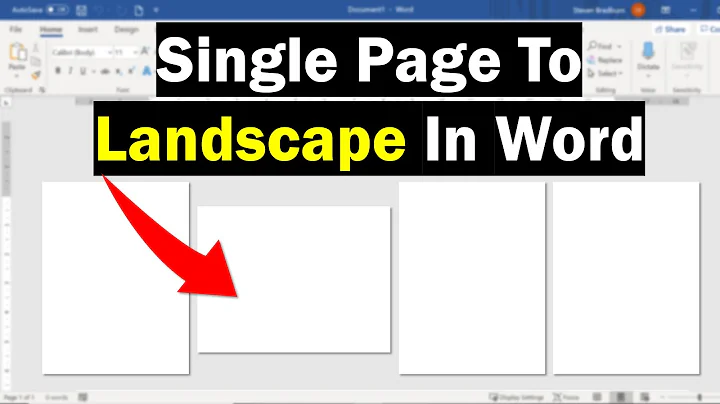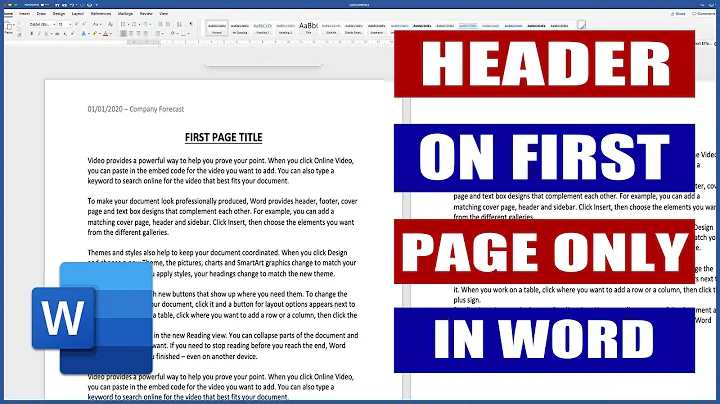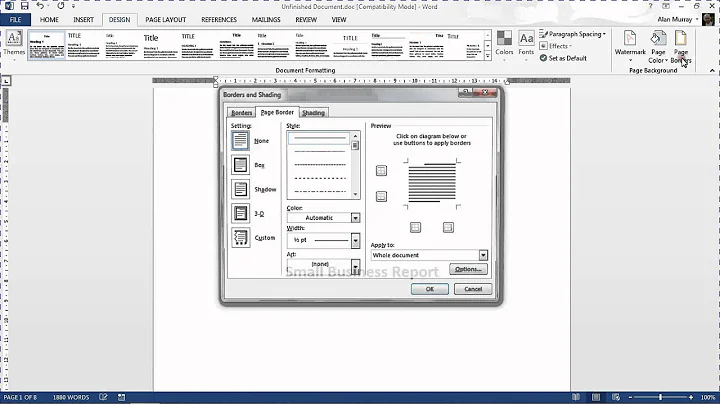Apply formatting to only first page in Word 2010
Solution 1
You don't say what margins you want on the first page, but it does not matter.
- Set the header to different first page.
- Set the header margin to 0.8
- Put your picture/banner/logo on the first page header. If you want it to sit lower than 0.8, add some returns or whitespace before.
The contents of the first page header will override the margins, i.e. the margin space will expand to fit your content. A section break (even a continuous one) will stop your document from automatically page breaking and is not a great solution.
Solution 2
Insert section break and only then apply the Different First Page option in the Header & Footer Tools.
It should work.
Related videos on Youtube
Comments
-
Moses over 1 year
I am trying to create a letterhead template in Word 2010 and the template needs two things:
- A header that displays only on the first page.
- A .8 margin-top for all pages except the first.
I can accomplish one or the other just fine, but doing both creates a problem.
I created a unique first page header by clicking the
Different First Pageoption in theHeader & Footer Toolssection and this gave me the banner on page 1 and blank headers on all new pages.However, when I try to adjust the
top-marginfor pages after page 1, I run into issues. What I did was go to page 2, openPage Layout, open thePage Setupflyout, setmargin-topto .8, setApply To:asThis Point Forwardand clickedApply. Except the moment the margin is adjusted, the headers for every page become banners.The issue is likely rooted in the fact that even though my non-first page headers are blank, they are still there. Is there any way to ONLY have a header on the cover page? The headers on the subsequent pages seem to be disrupting the normal content flow and the top margin.