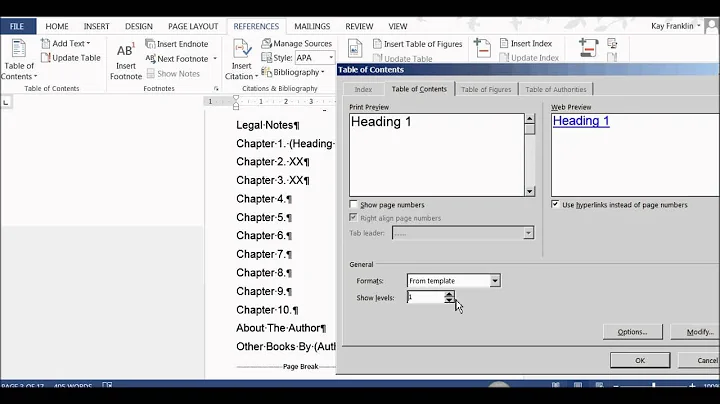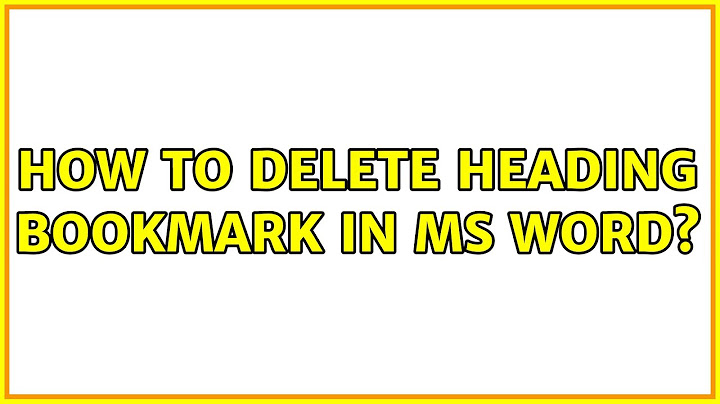How to delete heading bookmark in MS Word
Try to select the line above and below it including the heading, then click the Clear All Formatting button. Delete the 3 lines, and then recreate the heading. Screenshot
Related videos on Youtube
JcoHut
"pain is inevitable, but suffering is optional" -someone
Updated on September 18, 2022Comments
-
JcoHut over 1 year
I have a document in MS Word using Heading style on it. In Word, we can see the list of headings as the bookmarks in the document for all of the heading as long as we use the Style.
The list of headings is good, except one, where one of the bookmark headings appears directing to the one item in Table of Contents (see attached figure).
I check the style, everything is OK. My question is, how to eliminate this heading bookmark in the list of heading? which should not be there (i.e. it is located in between bookmark of List of Figures and List of Tables.
Bookmark of Headings and Table of Contents
Thank you for any helps, JH
-
JonathanDavidArndt over 6 yearsIf this solution worked well, please make sure to mark it as accepted by clicking on the check mark next to the answer.