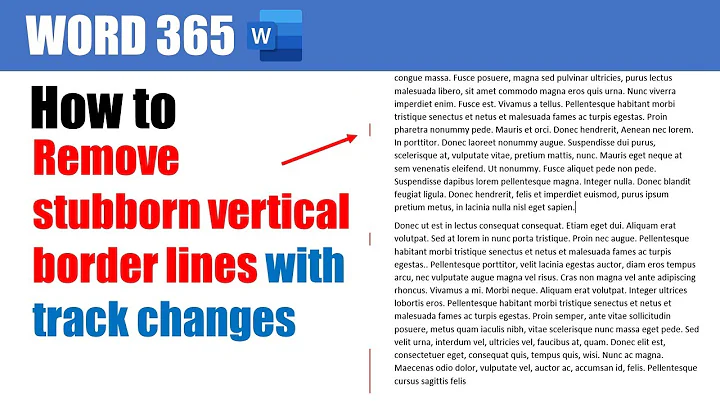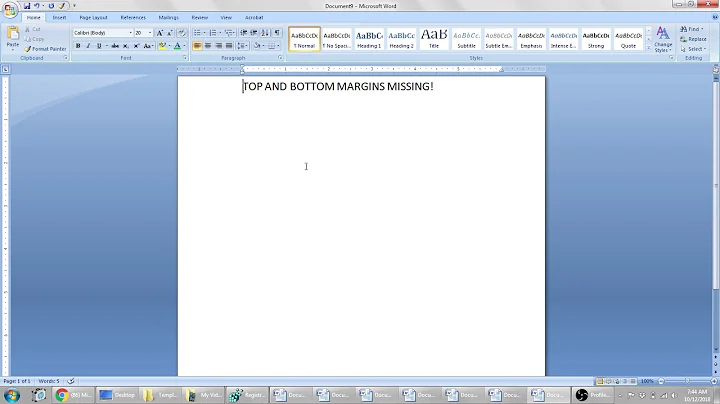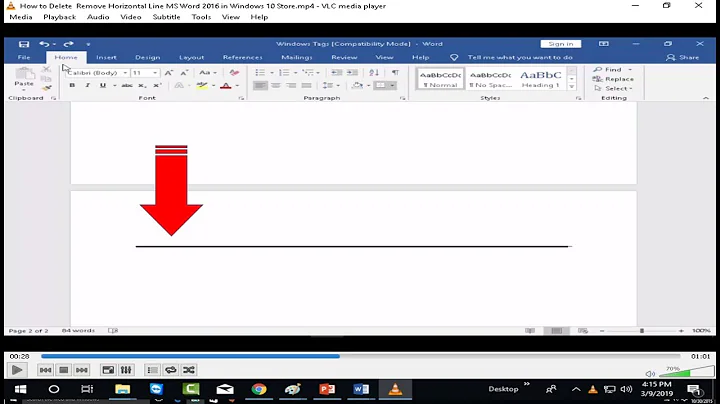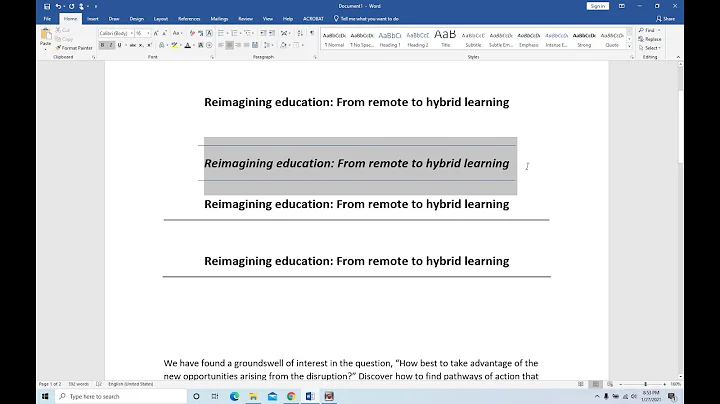How do I remove lines appearing permanently on top and bottom of a word document?
Solution 1
Remove the Endnote Separator, Endnote Continuation Separator and Endnote Continuation Notice lines:
- Click on
View→Document Views→Draft - Click on
References→Footnotes→Show Notes - In the
Endnotesdropdown box at the bottom of the page, selectEndnote Separator - Highlight the line and delete it
- Do that for each kind of Endnote
- Click on
View→Document Views→Print Layoutand the lines should be gone
Solution 2
Sounds to me like the lines are part of the paragraph style of the text you're cutting and pasting. Open the Styles list. With your cursor in the text, open the Styles list and scroll until you see the highlighted style. Right-click on the style. Choose Modify. From the Format menu, choose Border. Click the "None" option under "Setting:" and click OK. Hopefully, that will do it.
Solution 3
None of the above worked for me. This did: For most recent version of Word: Select "Design".In the right corner click on the "page borders" icon. Then select "none"
Related videos on Youtube
Admin
Updated on September 18, 2022Comments
-
 Admin over 1 year
Admin over 1 yearI have these lines appearing on top and bottom of a word document (office 2010), just below and above the text (Exactly where the lines for headers and footers are). I have tried to copy the text into a new empty document, but the lines re-appear.
-
ta.speot.is over 11 yearsCheck if a border has been set around the paragraph.
-
 martineau over 11 yearsAre the lines actually part of the document -- do they print? They may just be Word showing you text boundaries, check your View options.
martineau over 11 yearsAre the lines actually part of the document -- do they print? They may just be Word showing you text boundaries, check your View options.
-