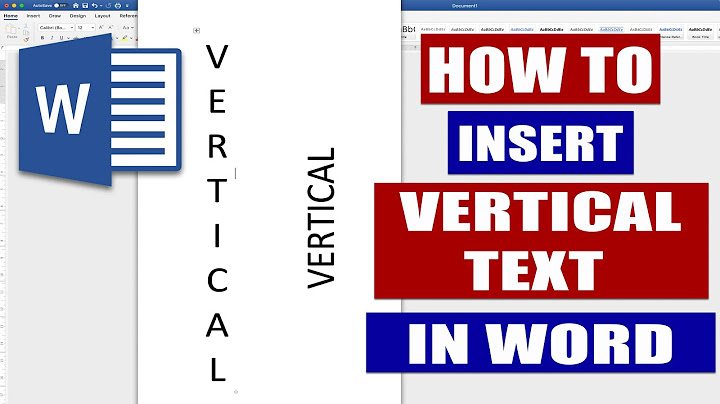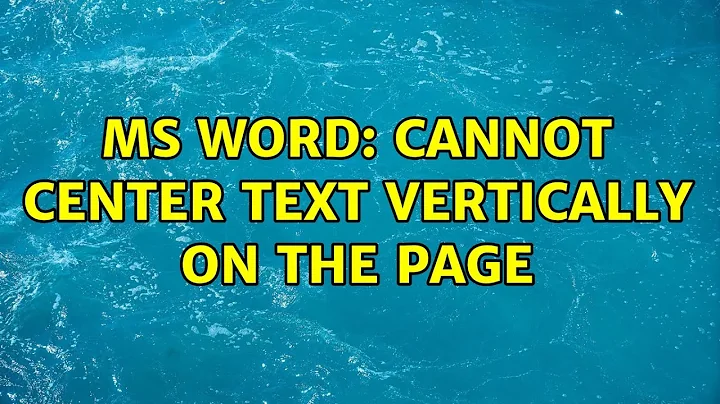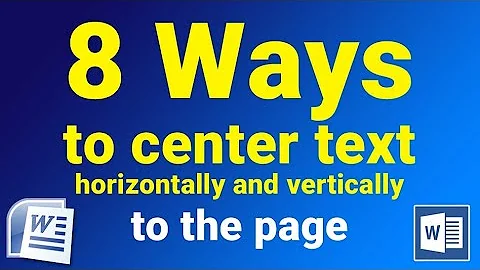MS Word: Cannot center text vertically on the page
In Word, vertical orientation is stored in the Section Breaks.
You seem to have successfully changed the first section to center vertically; you would need to do the same thing for the second/last section.
There are many ways to do it, here is one:
- Go to the very end of the document, press SHIFT + CURSOR-RIGHT, to select the section character (invisible).
- Go to Page Layout/Page Setup/Vertical Alignment, and change it to 'Center'.
Related videos on Youtube
RJo
Updated on September 18, 2022Comments
-
RJo over 1 year
[Note: This problem is related to regular text; it is not related to tables.]
I routinely work with pages where the text must be vertically centered, such as on a title or a copyright page. To manage page numbering, I also use section breaks.
Today, working with a "new" document, there's a problem: the first page will center but the second page will not. Instead, the text persists in positioning at the top.
I've compared the page layout and the paragraph style settings on both pages (which are separated with next-page section breaks, and as best I can tell, the settings are the same).
I finally fixed it by creating a separate document with just those pages behaving as they should, and then using Object>Insert File to insert the file into the main file.
But the geek in me wants to know why the problem happened and how to fix the problem in situ.