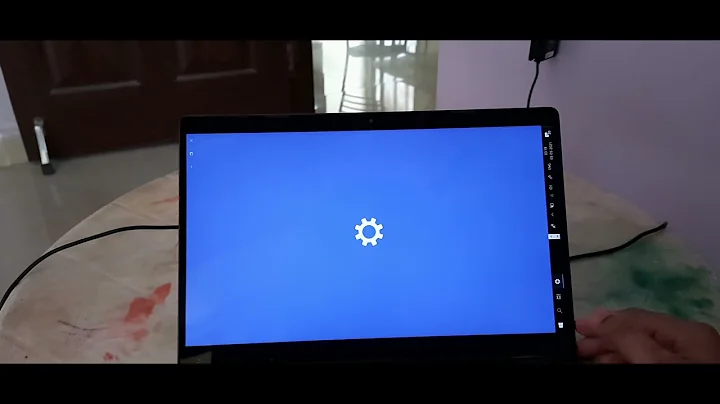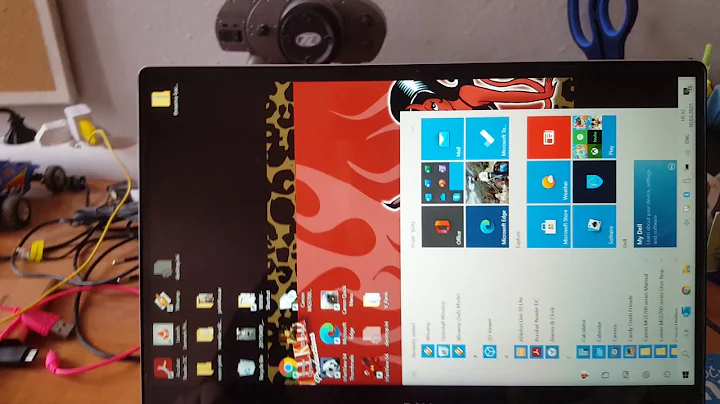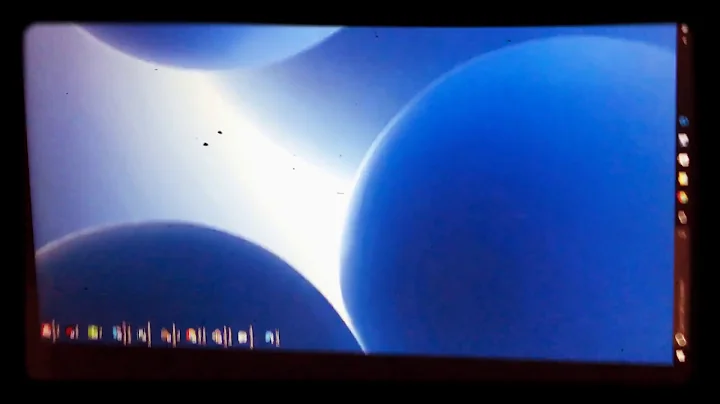Auto rotate screen on Dell 13 7000 with 15.04 (Gnome)
Solution 1
This software was reported to work on many 2-in-1 devices. But you have to run the latest kernel and gnome.
Solution 2
Edit: I know this doesn't answer your question directly since we have different computers and you are interested in Gnome, but I wanted to post this somewhere to help others.
The following worked for me for Ubuntu 16.10 (Unity) on a Spectre x360 (Kaby Lake). I suspect a similar treatment should work for other laptops.
As in @Yalokly's answer, install iio-sensor-proxy:
sudo apt-get install iio-sensor-proxy
This can be a can of worms to get working. You know it's working if when you run monitor-sensor stuff happens when you rotate your device. Here is the repo where you might find some troubleshooting info. I had some trouble getting it going. Updating my kernel from 4.8 to 4.10 worked for me. Search for a tutorial online. Like many others, I have the bug where sensor monitoring only works after the computer has been suspended-resumed at least once.
Unity does not do auto-rotation and tablet mode stuff on its own. I combined scripts from here and here so that:
- Screen rotates automatically
- Keyboard and trackpad only work when laptop is normally oriented; disabled in the other three orientations
- Unity launcher is placed at the bottom for portrait orientations, and left for landscape orientations
- The
onboardprogram is started in the three 'tablet' orientations and killed for the 'laptop' orientation (extra: I found it helpful to enable auto-popup in text mode in the onboard preferences)
Here is the script:
#!/bin/sh
# IH: this script is taken from a combo of:
# https://linuxappfinder.com/blog/auto_screen_rotation_in_ubuntu
# https://askubuntu.com/questions/757900/hp-spectre-x360-disable-touchpad-in-tablet-mode-ubuntu-15-10
# Auto rotate screen based on device orientation
# Receives input from monitor-sensor (part of iio-sensor-proxy package)
# Screen orientation and launcher location is set based upon accelerometer position
# Launcher will be on the left in a landscape orientation and on the bottom in a portrait orientation
# This script should be added to startup applications for the user
# Clear sensor.log so it doesn't get too long over time
> sensor.log
# Launch monitor-sensor and store the output in a variable that can be parsed by the rest of the script
monitor-sensor >> sensor.log 2>&1 &
# Parse output or monitor sensor to get the new orientation whenever the log file is updated
# Possibles are: normal, bottom-up, right-up, left-up
# Light data will be ignored
while inotifywait -e modify sensor.log; do
# Read the last line that was added to the file and get the orientation
ORIENTATION=$(tail -n 1 sensor.log | grep 'orientation' | grep -oE '[^ ]+$')
# Set the actions to be taken for each possible orientation
case "$ORIENTATION" in
normal)
xrandr --output eDP-1 --rotate normal
gsettings set com.canonical.Unity.Launcher launcher-position Left
xinput set-int-prop 12 "Device Enabled" 8 1 #Enable Keyboard
xinput set-int-prop 13 "Device Enabled" 8 1 #Enable Pad
killall onboard
;;
bottom-up)
xrandr --output eDP-1 --rotate inverted
gsettings set com.canonical.Unity.Launcher launcher-position Left
xinput set-int-prop 12 "Device Enabled" 8 0 #Disable Keyboard
xinput set-int-prop 13 "Device Enabled" 8 0 #Disable Pad
onboard &
;;
right-up)
xrandr --output eDP-1 --rotate right
gsettings set com.canonical.Unity.Launcher launcher-position Bottom
xinput set-int-prop 12 "Device Enabled" 8 0 #Disable Keyboard
xinput set-int-prop 13 "Device Enabled" 8 0 #Disable Pad
onboard &
;;
left-up)
xrandr --output eDP-1 --rotate left
gsettings set com.canonical.Unity.Launcher launcher-position Bottom
xinput set-int-prop 12 "Device Enabled" 8 0 #Disable Keyboard
xinput set-int-prop 13 "Device Enabled" 8 0 #Disable Pad
onboard &
;;
esac
done
Note: My screen is called eDP-1, yours may be called something different. Run xrandr to find out the name, and change the four instances in the above script.
Save this somewhere as auto-rotate.sh, make it executable (chmod a+x auto-rotate.sh), and add it to Startup Applications.
Related videos on Youtube
Dean
Hey, I have been in IT and development for a few years. Began as a sys-admin for Microsoft based networks and later became a web-developer. Currently I am more interested in Linux and development, and I study EE. I like the outdoors and enjoy hiking :)
Updated on September 18, 2022Comments
-
Dean over 1 year
Gnome seems very suited for touch enabled devices, is there a way to auto rotate the screen when I flip the laptop/tablet?
-
Dean over 8 yearsI'll check it out