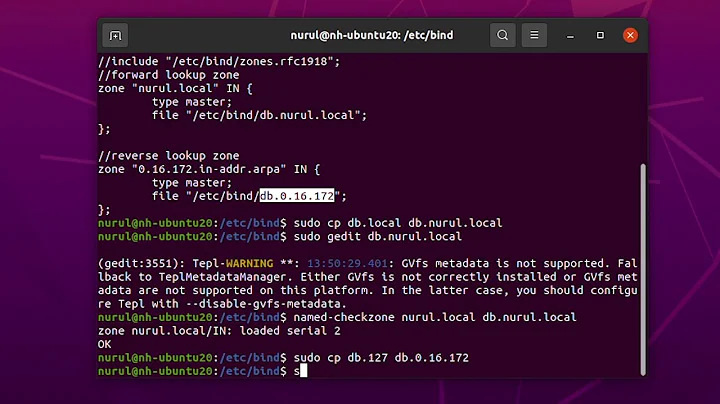Change DNS Server given during Ubuntu 18.04 installation
Solution 1
Edit your netplan configuration file and remove the old dns server names and add new ones. Edit the file with sudo nano /etc/netplan/01-netcfg.yaml and yours should be similar to the example below:
network:
version:2
renderer: networkd
ethernets:
enp0s3:
dhcp4: true
nameservers:
search: [mydomain, otherdomain]
addresses: [10.10.10.1, 1.1.1.1]
The line of interest is the one that says addresses under the settings nameserver. It might also be written like so:
nameservers:
search:
- mydomain
- otherdomain
addresses:
- "10.10.10.1"
- "1.1.1.1"
Change the address there to the one you desire. Make sure to observe the indentations as ther are. Now after thatv save the file and aplly the changes:
sudo netplan --debug apply
Solution 2
This is a script based on an answer showed on datawookie.
#!/bin/bash
# Installing resolvconf package
sudo apt install resolvconf
# Detecting a magic sentence to applies changes... or not
grep "Make edits to /etc/resolvconf/resolv.conf.d/head." /etc/resolvconf/resolv.conf.d/head &> /dev/null
if [ ! $? -eq 0 ]
then
echo '# Make edits to /etc/resolvconf/resolv.conf.d/head.' | sudo tee --append /etc/resolvconf/resolv.conf.d/head &> /dev/null
echo 'nameserver 8.8.8.8' | sudo tee --append /etc/resolvconf/resolv.conf.d/head &> /dev/null
echo 'nameserver 8.8.4.4' | sudo tee --append /etc/resolvconf/resolv.conf.d/head &> /dev/null
fi
# restarting daemon...
sudo service resolvconf restart
# Flushing former DNS caches (by security)
sudo systemd-resolve --flush-caches
sudo systemctl restart systemd-resolved.service
# and check if DNS changes was done... or not ;)
nslookup askubuntu.com | grep "Server:"
read $r
Related videos on Youtube
M. Geiger
Updated on September 18, 2022Comments
-
M. Geiger over 1 year
During Ubuntu Server 18.04 installation, I provided the wrong DNS server, say
192.168.0.1. I now want to change it to a different server, say8.8.8.8, but cannot find the correct spot to do this.I know that I can configure the global DNS settings in
/etc/systemd/resolved.conf. Although this fixes the problem, I am still seeing the original wrong server entry insystemd-resolve --status:Global DNS Servers: 8.8.8.8 DNSSEC NTA: 10.in-addr.arpa 16.172.in-addr.arpa 168.192.in-addr.arpa 17.172.in-addr.arpa 18.172.in-addr.arpa 19.172.in-addr.arpa 20.172.in-addr.arpa 21.172.in-addr.arpa 22.172.in-addr.arpa 23.172.in-addr.arpa 24.172.in-addr.arpa 25.172.in-addr.arpa 26.172.in-addr.arpa 27.172.in-addr.arpa 28.172.in-addr.arpa 29.172.in-addr.arpa 30.172.in-addr.arpa 31.172.in-addr.arpa corp d.f.ip6.arpa home internal intranet lan local private test Link 2 (ens3) Current Scopes: DNS LLMNR setting: yes MulticastDNS setting: no DNSSEC setting: no DNSSEC supported: no DNS Servers: 192.168.0.1 DNS Domain: xyz.comIf I try to use
sudo systemd-resolve --interface ens3 --set-dns 8.8.8.8to change it, I get an error message:The specified interface ens3 is managed by systemd-networkd. Operation refused. Please configure DNS settings for systemd-networkd managed interfaces directly in their .network files.Unfortunately, the
/etc/systemd/network/directory is empty. There are no*.networkfiles there.However, I found a config file in
/run/systemd/network/10-netplan-ens3.networkwhere I can change the entry, but it gets reset to the wrong value after I dosudo systemctl daemon-reload sudo systemctl restart systemd-networkd sudo systemctl restart systemd-resolvedNow, how do I change the link specific setting permanently?
Edit: Thanks for the input!
I changed the DNS server in
/etc/netplan/01-netcfg.yamlOutput
cat /etc/netplan/01-netcfg.yaml:# This file describes the network interfaces available on your system # For more information, see netplan(5). network: version: 2 renderer: networkd ethernets: ens3: addresses: [ 192.168.0.2/24 ] gateway4: 192.168.0.1 nameservers: search: [ xyz.com ] addresses: - "8.8.8.8"(Maybe the spaces are not entirely correct because of pasting...)
Edit 2: I double checked the spaces
Edit 3: The answer of @George Udosen fixed the problem, thank you very much.
Output of
sudo netplan --debug apply:** (generate:10422): DEBUG: 00:54:03.168: Processing input file //etc/netplan/01-netcfg.yaml.. ** (generate:10422): DEBUG: 00:54:03.168: starting new processing pass ** (generate:10422): DEBUG: 00:54:03.169: ens3: setting default backend to 1 ** (generate:10422): DEBUG: 00:54:03.169: Generating output files.. ** (generate:10422): DEBUG: 00:54:03.169: NetworkManager: definition ens3 is not for us (backend 1) DEBUG:netplan generated networkd configuration exists, restarting networkd DEBUG:no netplan generated NM configuration exists DEBUG:device lo operstate is unknown, not replugging DEBUG:netplan triggering .link rules for lo DEBUG:device ens3 operstate is up, not replugging DEBUG:netplan triggering .link rules for ens3systemd-resolve --statusnow lists the correct DNS server:... Link 2 (ens3) Current Scopes: DNS LLMNR setting: yes MulticastDNS setting: no DNSSEC setting: no DNSSEC supported: no DNS Servers: 8.8.8.8 DNS Domain: xyz.com-
 George Udosen over 5 yearsedit the file
George Udosen over 5 yearsedit the file/etc/netplan/01-netcfg.yamland add it there. Now docat /etc/netplan/01-netcfg.yamland add it to your post so I can guide you! -
M. Geiger over 5 yearsThank you @george-udosen! I edited my post accordingly.
-
 George Udosen over 5 yearsNow apply the changes with
George Udosen over 5 yearsNow apply the changes withsudo netplan applyorsudo netplan --debug applyto debug!
-
-
M. Geiger over 5 yearsThis answers my question perfectly, thank you. I upvoted your answer but do not have enough reputation that it shows.
-
 George Udosen over 5 yearsDon't worry check back in a few minutes then you can upvote it!
George Udosen over 5 yearsDon't worry check back in a few minutes then you can upvote it! -
Andrew almost 5 yearsI believe it should begin "network:" not "networks:"
-
willemijns over 4 yearsdone.hope this help.