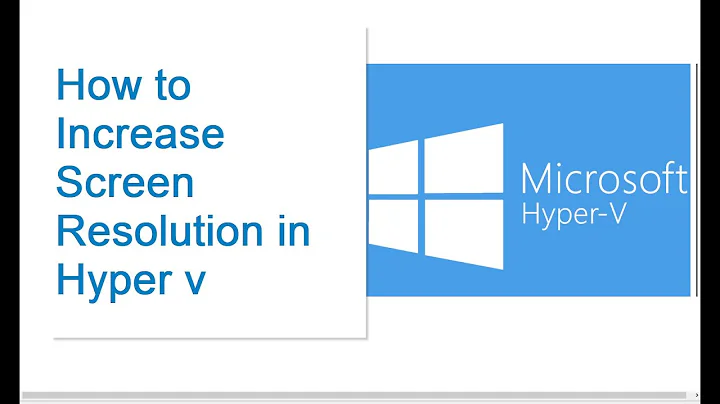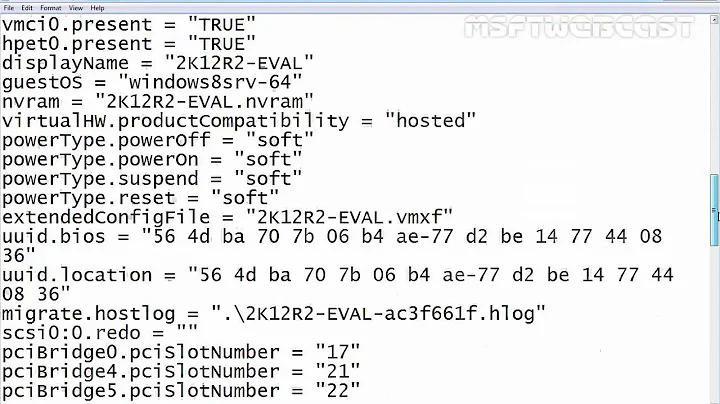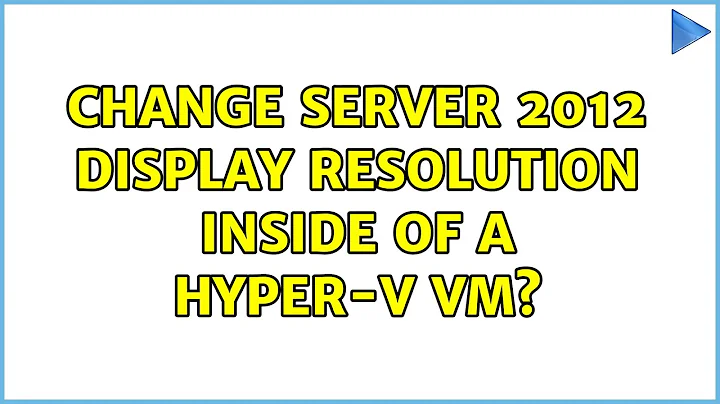Change Server 2012 display resolution inside of a Hyper-V VM?
Solution 1
For Windows 8.1, with HyperV Manager 6.3.9600.16384
From HyperV Manager:
- Select 'Hyper-V Settings' for the host
- Under 'Server', Select 'Enhanced Session Mode Policy'
- UnCheck 'Enhanced Session Mode'
You may have to stop/restart the VM/session before/after doing this.
Connect to the VM, and change the resolution as per normal.
Undo changes above to re-enable Enhanced Session Mode connection, if so desired.
Solution 2
If you do not want to go back to a 'basic session', try this:
- Close the session if you have it open. Just 'orange x' it out. No need to shut it down.
- When closed, some settings behaviors change. Right click on your VM and under 'Connect', there should now be 'Edit Session Settings'.
- This should now bring you back to the dialog that lets you select resolution and attach local devices to the VM.
- Once you have a new resolution selected, just re-connect.
Solution 3
To allow you change resolution, you need to set "Basic Session" from HyperV Virtual Machine connection (last button on top panel)
Solution 4
What worked for me was going to Hyper V settings, selecting on the left panel, under User, "Reset Check Boxes", and clicking on the Reset button. This cause all dialogs that are hidden to reappear, including the one that asks for the resolution when connecting.
Solution 5
You can easily edit your connection settings for VMConnect by running the following command in Windows PowerShell or the command prompt (as an Administrator):
VMConnect.exe <ServerName> <VMName> /edit
Related videos on Youtube
J. Scott Elblein
Updated on September 18, 2022Comments
-
 J. Scott Elblein over 1 year
J. Scott Elblein over 1 yearRunning Server 2012 inside of a Hyper-V VM, clicking on "Display Settings" to try and change the screen resolution, but it says "The display settings can't be changed from a remote session".
Anyone know how to change the resolution?
-
 Admin almost 10 yearsCheck here: superuser.com/questions/518484/…
Admin almost 10 yearsCheck here: superuser.com/questions/518484/… -
 Admin almost 10 yearsThanks Devid, I'll give your solution a try on my Linux VM's. Have you come across a solution for Windows VM's?
Admin almost 10 yearsThanks Devid, I'll give your solution a try on my Linux VM's. Have you come across a solution for Windows VM's? -
 Admin almost 10 yearsOk if it helps +1. I am not running Windows in Hyper-V but I think it should be easier to do. Well I think if you install the Integration Services it should be easy to change. But as I said I am not sure because I don't run Windows in Hyper-V
Admin almost 10 yearsOk if it helps +1. I am not running Windows in Hyper-V but I think it should be easier to do. Well I think if you install the Integration Services it should be easy to change. But as I said I am not sure because I don't run Windows in Hyper-V
-
-
 J. Scott Elblein almost 10 yearsThanks @DavidB, I don't seem to have that in my HyperV manager, unless I'm missing it somehow, ya mind taking a screenshot of it on yours for me?
J. Scott Elblein almost 10 yearsThanks @DavidB, I don't seem to have that in my HyperV manager, unless I'm missing it somehow, ya mind taking a screenshot of it on yours for me? -
 J. Scott Elblein over 9 yearsThanks David, that did the trick. I marked yours as best answer because you listed exact steps, even though it was the same answer as Tomas' (so I upvoted his). =)
J. Scott Elblein over 9 yearsThanks David, that did the trick. I marked yours as best answer because you listed exact steps, even though it was the same answer as Tomas' (so I upvoted his). =) -
Off The Gold about 8 yearsThis "Edit Session settings" shows up if the VM is running in my win 10 hyper-v instance, but only if the VM is running. Anyway, all it did was bring me to the VM with no options to change anything.
-
Off The Gold about 8 yearsThis works as long as the VM is running. This solution works the best for me
-
 Karu about 8 yearsHi there, welcome to Superuser. Please remember that the answer box is only ever to be used for answers - if you must leave a comment, then you'd have to earn the necessary points first. However, this answer builds on another answer, so I see no reason it should be flagged. Just something to keep in mind for the future :)
Karu about 8 yearsHi there, welcome to Superuser. Please remember that the answer box is only ever to be used for answers - if you must leave a comment, then you'd have to earn the necessary points first. However, this answer builds on another answer, so I see no reason it should be flagged. Just something to keep in mind for the future :) -
OrangeSherbet over 5 yearsThis is the best solution in as of Oct 2018, now that enhanced session Ubuntu is available.