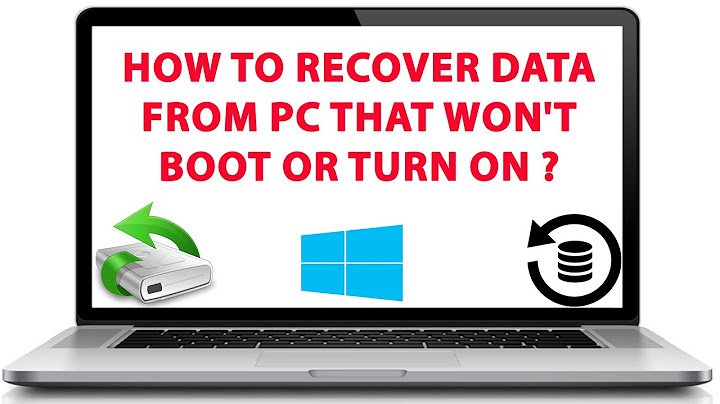Copying files from and to HDD crashes PC with BSOD
Solution 1
When I copy files to a particular HDD i receive a BSOD. The screen tells me it's creating a memory dump them restarts the machine.
If you get a catastrophic error like a BSOD from accessing the drive, then it could be the controller. (For example, I have an old Asus board which works fine if I connect drives only to the primary IDE controller, but connecting anything to the secondary controller causes problems.)
First, try ensuring that the cables are properly connected. Problems like this can easily occur if the cable between the drive and the controller has come loose on either end (far too common with SATA cables).
If that doesn’t work, then try connecting the drive to a different port on the controller if possible. If it works, then the problem is in the motherboard. If not, then the problem is in the drive.
When browsing on the same drive, the PC often becomes unresponsive for short periods of time.
How short? When a system tries to access a bad drive (e.g., with bad sectors, failing hardware, etc.), it is quite common to experience long periods of unresponsiveness while the system waits for the drive to time-out and (eventually) give an error. (Why you cannot configure the time-out to be shorter is beyond me.)
I've ran a check and repair (from tools tab in drive properties from "Computer") and it came back OK. I've also defragmented the drive. The problem also occurs when I try to pull a bulk of files from the drive.
That is strange indeed. If the drive is having problems, then a scan should be able to trigger the issue. What is likely happening then is that there are a select few bad sectors in a select few files, thus the problem only occurs when you happen to access the file(s) that happen to use bad sectors. The rest of the time, you are able to read the files because they are in good sectors.
What you need to do is to check the drive’s S.M.A.R.T. data to see what the drive itself is telling you about its health. There are plenty to choose from, but I like SpeedFan. Check the S.M.A.R.T. tab, select the drive in question, and see what the Performance and especially the Fitness meters at the bottom say. Also look for red warning icons in the value list.
If the drive is in good health, then you should run a bad-sector check (e.g., with chkdsk /r) to flag the bad sectors so that they are no longer used. (You should repeat this if you ever re-partition the drive.)
If the drive is in bad health, then your should see if you can RMA the drive if it is still under warranty, and have the manufacturer send you a replacement. If the manufacturer supports it (I know Western Digital does), you should take advantage of the advanced RMA system whereby they send you the replacement before you send them the defective drive. That way, it is much easier to copy your data from the bad drive to the new one. Otherwise, you will have to find temporary storage to copy your data before sending the defective drive to them. (For advanced RMA, you will need to give them your credit-card details beforehand so that if you don’t send the defective drive back, they can charge you for it—i.e., you essentially buy a new drive directly from them).
While copying your data from the problem drive, you will probably want to eschew the regular, built-in copy functions and instead, use a tool like RoboCopy, TeraCopy, or Roadkil's Unstoppable Copier which are more robust and heartier and can copy data from bad media better than the default copy functions.
Solution 2
There are many reasons why this could be happening.
First off, back up everything if you can; try copy and paste or a bat command xcopy or RoboCopy command.
Download a SMART tool (the Acronis Disk Monitor is free and good) and see if the hard drive is dying.
Remove all but 1 RAM chip, and see if the problem persists. If it does, replace the chip with another and then test it.
For a batch file, and I wont go into full detail here, open note pad and type:
Xcopy sourceLocation destinationLocation /i /e /y /z
So something like
Xcopy c:\folderWithPhoto f:\backupFolder /i /e /y /z
Replace the source location with your broken folder root and enter the place to copy to as destination folder. ending the line with /i /e /z /y (any order) basically means copy all sub folders and create new sub folders in destination folder if it doesn't exist.
Save this as .bat (not .txt) and the double click it to run. See if this helps
Related videos on Youtube
Daniel
Updated on September 18, 2022Comments
-
Daniel almost 2 years
I'm working on an app that has a reusable component that generates text areas when needed. This component receives an onChange function as a prop from its parent with the prop name onChange. The existing code uses a textarea element that has a consistent height, and this textarea triggers the onChange function without issue.
I am now working on getting the area to grow vertically instead of adding an overflow bar, and have replaced the textarea tag with a div, which allows the autogrowth to work as expected. However, the div tag will no longer trigger the onChange prop that the textarea element triggered without issue. I'm able to confirm that the onChange prop carries the same function over, but I'm stumped as to why it won't work. I was wondering if there is something that I'm missing in my code, or if I'm misunderstanding about how onChange functions work within React. I've pasted the original code and my best guess at what the updated code should look like, although I've tried multiple changes on the div.
Thanks in advance for any help on this!
Original textarea code:
<textarea className={textAreaStyle} {...textareaProps} rows={rows} />Updated div code:
<div className={textAreaStyle} rows={rows} contentEditable="true" {...textareaProps} onChange={props.onChange} > {value} </div>Update 1: I've tried replacing the line
onChange={props.onChange}withonInput={props.onChange}, and now the function is being hit, but the actual state isn't being updated. Seeing if I can fix the state not being updated to resolve this issue.-
Logman over 11 yearsbackup your data RIGHT AWAY! before you do anything else... be cautious, the problem might be a certain file(s) or dir(s). chkdsk /r?
-
Logman over 11 yearschkdsk /r? both hdds?
-
Bon Gart over 11 yearsI'd be checking the Ram on that system as well. It could very easily be that one stick is bad, at a register that you don't normally access. However, when you are moving certain large files, that upper portion of the Ram gets used. memtest86.com
-
Paul Fleming over 11 years@BonGart I've already run a memtest with no issues raised.
-
Paul Fleming over 11 years@Logman I can't backup manually because copying files causes the BSOD. Can you suggest a way to backup with a tool that can overcome/handle the OS unhandled errors?
-
 Dave over 11 yearsDownload whoscrashed and find out about the error. Does event manager suggest anything?
Dave over 11 yearsDownload whoscrashed and find out about the error. Does event manager suggest anything? -
 Lorenzo Von Matterhorn over 11 yearsi would use a live cd to copy the contents to one or several external hard drives. activity on the affected drives is totally not recommended.
Lorenzo Von Matterhorn over 11 yearsi would use a live cd to copy the contents to one or several external hard drives. activity on the affected drives is totally not recommended. -
Logman over 11 yearstry copying select files at a time manually instead of in mass, until you hit a bad file or dir. Copy from the responsive folders at first. Is this a particular partition? or does it happen on all of them? If its only a particular partition, back up all the other partitions right away.
-
Paul Fleming over 11 years@Logman - It's only apparent on this particular partition. My OS is installed on one of the partitions with no issues.
-
David Casanellas almost 6 yearsthe variable passed to the onChange atribute, is it in the current scope? If not, I assume you would need to use this, as props are normally function/class scoped. use onChange={this.props.onChange}
-
Daniel almost 6 yearsI double checked and it is in the current scope. If I console.log the props.onChange value then the expected function is returned.
-
David Casanellas almost 6 yearstry onChange={() => props.onChange}, this will execute and return the function as you say it does when console logging
-
Daniel almost 6 yearsunfortunately making that change didn't have any impact on the div, although that does still work when it's a textarea element.
-
David Casanellas almost 6 yearsmakes sense ... wrap the textarea with a div and set the onchange on the textarea so you can fix the next thing ;)
-
Daniel almost 6 yearsthat does fix the functionality issue. however, by making this change, the autogrowth on the text area's height won't work. i'm trying to find a way to get the autogrowth on the height AND the onChange function to trigger, so far i can only do one or the other depending on the HTML element used.
-
-
Paul Fleming over 11 yearsThe HDD is not 10 years old, the data on it is. This HDD is only a few years old. It is 1.5TB and partitioned into 5. I can't back it up now because I get the BSOD when I copy files from the drive. Are there tools to do this?
-
 Dave over 11 yearstry a batch copy. I updated my post to help
Dave over 11 yearstry a batch copy. I updated my post to help -
Paul Fleming about 11 yearsSorry I took so long to accept! TeraCopy did the job. I now go no place without it!
-
Synetech about 11 yearsNo worries; glad it helped.