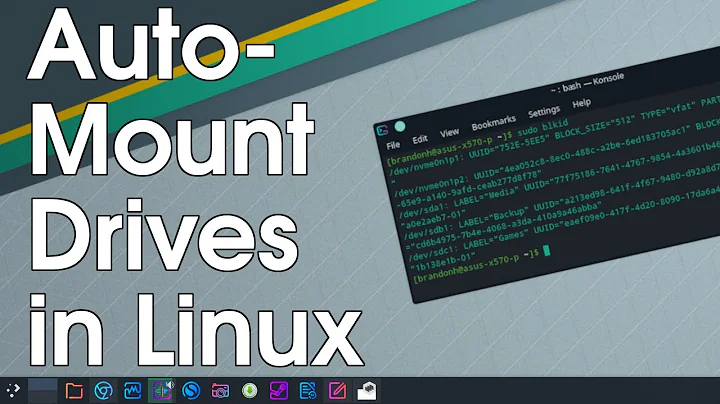How do you access the contents of a mounted DMG drive mounted through hdiutil and diskmout
Solution 1
Thanks to @slhck, I was able to see that actually my disk image was not mounted. His assistance helped me confirm that.
Initially I carried out these commands to overcome a no mountable files error:
hdiutil attach -noverify -nomount name.dmg
diskutil list
diskutil mountDisk /dev/disk4
then received the following message:
Volume(s) mounted successfully
This apparently did not work. So there were no files for me to browse through. Here is what I did to solve my main and 1st problem.
I see that in other posts in this site some suggested that we should convert name.dmg to writable file to overcome a no mountable files error in a name.dmg file.
I used the command from Terminal to convert but was not successful. Instead, I used Disk Utility, attached the Volume (yes I got the same message again, "no mountable system files") however, Disk Utility nevertheless attached the image, which I was able to do before anyways.
This time, I selected it and then clicked New image, and then selected Image Format » Read/Write, not the compressed option.

I created a new image. This time this image was writable however, it still would not mount using -noverify -nomount. However, this time I was able to scan it with Disk Drill with exact file locations and folder hierarchy as I had. Recovering all from thereon was a breeze.
Just remember: when you create new image of an attached volume and don't choose Compressed but Read/Write, you need to have a disk with exact amount of space that totals the total space allocated within that name.dmg file – not the amount of space the data takes.
Mine was huge, and luckily I had an external disk with enough space to do that and it took about 5 hours for about 400 GB of disk allocation. I have all my files now. Thank you all.
Solution 2
Open DiskUtility and go to the Images menu and select Convert…
Choose the unmountable DMG image and convert it to a read/write image or a DVD/CD master.
After ends you can mount it.
Related videos on Youtube
A. O.
Updated on September 18, 2022Comments
-
A. O. almost 2 years
My external USB drive failed. I made a .dmg image file of the drive using disk utility. Later I was not able to mount the .dmg image. I used terminal
hdiutil attach -noverify -nomount name.dmg diskutil list diskutil mountDisk /dev/disk4then received the following message:
Volume(s) mounted successfullyHowever, I cant see the drive or access its contents through Finder. Disk Utility shows the drive as ghost but I still cant mount it using diskutility. Terminal tells me that the drive is mounted and constantly shows it in the
diskutil list.pwdis not the mounted.dmgimage. I don't know how to enter into the mounted image drive to see its contents. So in case what I said sounds like I see the files in the mounted image no this is not the case. I do not know how to access or even change the pwd within Terminal. I was hoping to see the mounted drive through Finder but I do not see that.So I need help as to how to find a way to access the mounted image drive if it was really mounted.
Terminal says that it was and it shows it under
diskutil listas a/dev/disk4.Can someone please help me access the files on this drive?