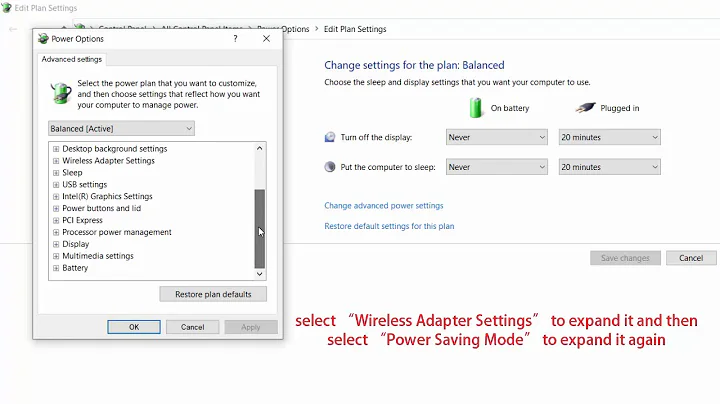How not to lose Wifi after waking up from standby or sleep mode?
Solution 1
I cannot believe this, but after months of trying to fix this, it turns out that, for me, checking ON (enabled) the "Allow the computer to turn off this device to save power” worked.
Got this idea from Intel’s My WiFi Technology stops working after resuming from sleep or hibernate in Windows 7. My guess is that the driver expects to turn the network card back on after sleep or on a cold boot, and because the option is turned off, it toggles the "switch" from being already on to off. Maybe?
Anyway it works for me now, perfectly.
Solution 2
Apparently, disabling a Windows power saving option causes a family of Intel drivers to malfunction. I was able to solve this issue on two Intel network card-equipped Lenovo ThinkPads. So if your computer also relies on an Intel WiFi network card, I'd suggest you :
- Go to the
Windows Control Panel - Click on
System - Select the
Device Manager - Right-click on your Intel wireless device and choose
Properties - In the tab Power Management, enable the option
Allow the computer to turn off the device to save power.
This solved my problem. As I am not using an English version of Windows, let me know if you can't find those menus.
Solution 3
For me on an HP EliteBook Folio 9480m (Windows 7 x64 SP1 with an Intel Wifi chip), the solution was to switch "Allow the computer to turn off this device to save power" OFF, and then back ON. Unbelievable!
Solution 4
After much aggravation, and trying all the power management options, I discovered that windows was using more than one utility to manage the wireless adapter. After exiting the trendnet utility and disabling it from starting up in the system configuration utility, I restarted the computer to find the problem solved.
The clue that led me to this was having more than one wireless icon in the system tray. The one in green happened to be trendnet.
Related videos on Youtube
janpio
Updated on September 18, 2022Comments
-
janpio almost 2 years
After 30 minutes my Windows 7 PC goes to Standby. Problem is, when I get it back to normal, Wi-Fi is disconnected. And it doesn't just reconnect and come back in 10 seconds. For example, when I start it up, I have to click on the Wi-Fi symbol, select the Wi-Fi and connect to it. This takes much longer and made me think about disabling standby altogether - not the best solution.
Some information:
- The PC is a standard desktop machine, no laptop.
- There is no additional power management software installed.
- The Wireless Network Adapter (Atheros AR5005G) is set to not being able to be
deactivated to save energy in
Device Manager. - The Wireless Network Adapter uses no special software from Atheros, only the driver that was installed by Windows itself
Control panel>Power options>Change plan settings>Change advanced power settings>Wireless adapter settings>Power saving mode= Maximum Performance
Any idea what could cause this behaviour? How can I stop it from losing Wi-Fi or reconnect normally?
-
 Admin over 10 yearsSounds like your power mangement software is turning the device off.
Admin over 10 yearsSounds like your power mangement software is turning the device off. -
 Admin over 10 yearsThere is no power management software installed (that I know of. Couldn't find any looking through Programs). This is a desktop PC, so also no special BIOS stuff going on, I think.
Admin over 10 yearsThere is no power management software installed (that I know of. Couldn't find any looking through Programs). This is a desktop PC, so also no special BIOS stuff going on, I think. -
 Admin over 10 yearsClarify your question with that informat. Windows comes with power management tools so I would double check device properties. Update your question with all information learned by doing this.
Admin over 10 yearsClarify your question with that informat. Windows comes with power management tools so I would double check device properties. Update your question with all information learned by doing this. -
 Admin over 10 yearsAny way to export this configuration stuff in a sane way? Additionally I'm on German Win7, the translation of the normal options are horrible so I'm having problems connecting the English names to the German ones... (e.g. "Deaktivieren" = "Standby" sometimes)
Admin over 10 yearsAny way to export this configuration stuff in a sane way? Additionally I'm on German Win7, the translation of the normal options are horrible so I'm having problems connecting the English names to the German ones... (e.g. "Deaktivieren" = "Standby" sometimes) -
 Admin over 10 yearsExport what configuration? This a new problem or a problem that has always existed?
Admin over 10 yearsExport what configuration? This a new problem or a problem that has always existed? -
 Admin over 10 yearsAll the settings of the power profile in the power options of windows. I thought you were referring to this to be added to the question. Right? The problem is not new, but I ignored it until now. Don't really know when it started or if it was always there.
Admin over 10 yearsAll the settings of the power profile in the power options of windows. I thought you were referring to this to be added to the question. Right? The problem is not new, but I ignored it until now. Don't really know when it started or if it was always there. -
 Admin over 10 yearsI suggested you just confirm what the device does when the computer goes to sleep which can be found on the properties of the device itself in
Admin over 10 yearsI suggested you just confirm what the device does when the computer goes to sleep which can be found on the properties of the device itself inDevice Manager. I suggested you clarify your computer isn't a laptop in the question itself. -
 Admin over 10 yearsDid you install software supplied by Atheros or are you allowing Windows to manage your wireless connection?
Admin over 10 yearsDid you install software supplied by Atheros or are you allowing Windows to manage your wireless connection? -
 Admin over 10 yearsNo special software from Atheros, only drivers that were automatically installed by Windows itself.
Admin over 10 yearsNo special software from Atheros, only drivers that were automatically installed by Windows itself. -
 Admin over 10 yearsCould you run
Admin over 10 yearsCould you runeventvwr.exeto see if you have errors during the time of waking from sleep? If so, which errors. -
 Admin over 10 yearsNo errors, but a warning: "TIMEOUT<svchost.exe> C:\Windows\System32\netprofm.dll". Could this be related?
Admin over 10 yearsNo errors, but a warning: "TIMEOUT<svchost.exe> C:\Windows\System32\netprofm.dll". Could this be related? -
 Admin over 10 yearsAlso check
Admin over 10 yearsAlso checkControl panel>Power options>Change plan settings>Change advanced power settings>Wireless adaptor settings>Power saving mode. This is a different setting than inDevice Manager -
 Admin over 10 yearsThat's set to "Maximum Performance". Seems to be the most reasonable setting. And I'll try disabling Avira AntiVir, but I can't image that this is the culprit.
Admin over 10 yearsThat's set to "Maximum Performance". Seems to be the most reasonable setting. And I'll try disabling Avira AntiVir, but I can't image that this is the culprit.
-
Paul about 10 yearsSeems completely backwards, but worked for me too.
-
Piotr Falkowski over 8 yearsActually turning it 'off' worked for me on windows 10 Samsung laptop, but +1 anyway.
-
Pockets about 8 yearsLenovo Thinkpad T540p user running Win7 x64 here - had a problem very similar to the one described in this answer. I ended up delving into Power Options (advanced settings) and setting the "Wireless Network Card" (or whatever it was called) to maximum performance on both battery & plugged in (and, like many others in this thread, re-enabled the "allow the computer to turn off this device to save power" checkbox that you get to via Device Manager > Network Cards > yadda-yadda-yadda).
-
Brian Rothstein over 7 yearsThis worked for me as well! My Intel Wireless card started disconnecting and failing to reconnect after sleep. One of the first things I tried was to uncheck the "Allow the computer to turn off this device to save power" option. This didn't work. So the next thing I did was update the driver. This also didn't work. But the combination of updating the driver and enabling the "Allow the computer to turn off this device to save power" option seems to have fixed it for me!
-
saber tabatabaee yazdi about 6 yearsWifi network disappears after sleep mode Actually turning it 'off' worked for me on windows 8.1 Lenovo laptop, but +1 anyway. My WiFi Technology stops working after resuming from sleep or hibernate in Windows. hide wireless network suddenly after sleep or hibernate
-
smcs about 4 years+1 for the step by step guide, worked for me in Windows 10. Thank you, this behaviour was a major PITA
-
smcs about 4 yearsI was wrong, it only worked once. Sigh
-
nomen about 4 yearsThis was good advice. "Allow ... to save power" was already on for me, so other people's advice didn't apply and I was going to move on until I read this answer. Similar model, running Windows 10.
-
Ed Staub over 2 yearsThanks! and sigh... this worked for me 8 years later, Windows 10, with a 2020 computer and Intel Wifi 6 AX200.
-
Daniel over 2 yearshaha! latest windows 10 on an asus laptop with a realtek wlan/bt-combo. aaaand it works. weired but true....