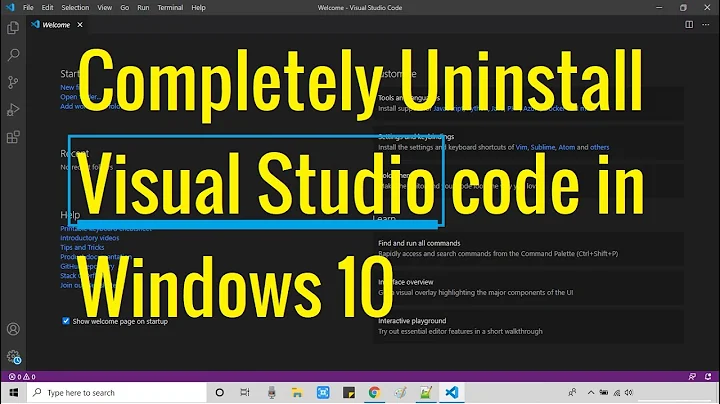How to COMPLETELY uninstall Visual Studio Code from Windows 10?
Solution 1
Here are the default paths where Visual Studio Code Insider saves files:
- Installation path:
"%LocalAppData%\Programs\Microsoft VS Code Insiders"
- User settings and preferences:
"%UserProfile%\.vscode-insiders"
"%AppData%\Code - Insiders"
"%AppData%\Visual Studio Code - Insiders"
- Shortcut folder:
"%AppData%\Microsoft\Windows\Start Menu\Programs\Visual Studio Code - Insiders"
These folder save the last user session and settings/preferences. Delete those to remove old settings/preferences. If you are concerned about the remaining files after installation you may use VSCode from the portable ZIP files. Here are the direct download links extracted from VSCode alternative downloads:
- 32 bit stable: https://vscode-update.azurewebsites.net/latest/win32-archive/stable
- 32 bit insider: https://vscode-update.azurewebsites.net/latest/win32-archive/insider
- 64 bit stable: https://vscode-update.azurewebsites.net/latest/win32-x64-archive/stable
- 64 bit insider: https://vscode-update.azurewebsites.net/latest/win32-x64-archive/insider
Solution 2
After uninstalling vscode, remove:
%UserProfile%\.vscode%AppData%\Code%LocalAppData%\Programs\Microsoft VS Code
Solution 3
I was having the exact issues...
My reason for trying to do a full uninstall of Visual Studio Code was because I was having issues writing code, especially HTML codes. When I type at least 2 letters, the cursor automatically skips to the end of the page and all subsequent letters that I type is written after the HTML close tag.
...
<p> this i </p>
</body>
</html>s only to show the problem I was having with Visual Studio Code
I also tried uninstalling VS Code but everything remains the same and I kept having the same issues. Unlike other softwares, the uninstall application for VS Code doesn't uninstall also the components (extensions and settings). It only removes the VS Code software.
What I did was to permanently delete any and all folder that has "VS" or "Visual Studio". You also need to check "Microsoft" folders because "VS Code" folders can be found there. After doing all that you definitely want to delete a folder with the name ".vscode" and you can find in your "home" folder. The reason why your workspace remains the same is because all your previous extensions and settings are stored in that folder.
I sincerely hope I've been helpful to someone.
Related videos on Youtube
luisfer
Updated on September 18, 2022Comments
-
luisfer over 1 year
Seriously, it's hyper frustrating that after 35 years making software, Microsoft doesn't knows yet how to uninstall a program
I'm trying to uninstall Visual Studio Code, yes, this question is similar to https://stackoverflow.com/questions/47689536/uninstall-visual-studio-code-in-windows but answers are partial and incorrect.
I have done, uninstall using the control panel. Then uninstall everything in %appdata%\code, then deleting %USERPROFILE%.vs... (it's different path if you use visual studio code or visual studio code insiders)
No matter what, after I install the program again, it will show my environment just as it was before doing all this.
So, how do you uninstall completely, to do a fresh VS Code installation without installing Windows 10 from scratch?
-
luisfer over 5 yearsThe one I'm trying to install is Insiders. HKU/Software/Microsoft/...? I don't see it. Why can't control panel uninstall just... uninstalls?
-
-
luisfer over 5 yearsI didn't noticed there's a portable edition. I think I'll use it and "sync" all the settings using dropbox, thanks a lot!
-
 Biswapriyo over 5 years@luisfer Try this for portable mode: code.visualstudio.com/docs/editor/portable
Biswapriyo over 5 years@luisfer Try this for portable mode: code.visualstudio.com/docs/editor/portable -
 cactuschibre about 5 yearsOnly have a "Code" folder in AppData/Local. Do not forget to delete the ".vscode" folder in your user directory.
cactuschibre about 5 yearsOnly have a "Code" folder in AppData/Local. Do not forget to delete the ".vscode" folder in your user directory. -
Suresh Karia over 3 yearsThank you this was exactly what I was looking for, it is short and clear
-
TanuAD over 3 yearsWorked for me. Thanks.
-
gargoylebident almost 3 yearsWorth noting that even portable mode leaves trace files behind. Mostly has to do with Electron bugs.