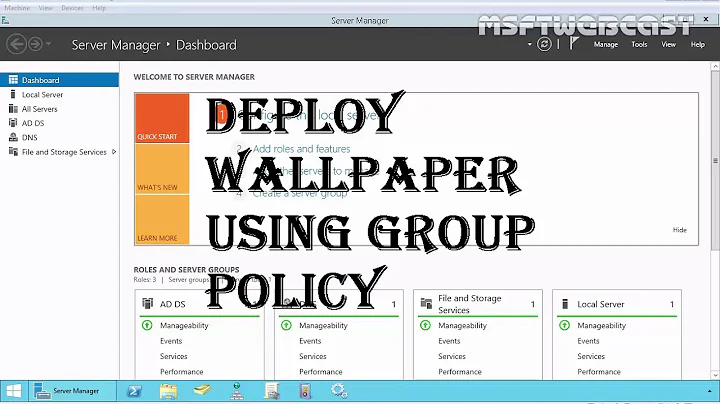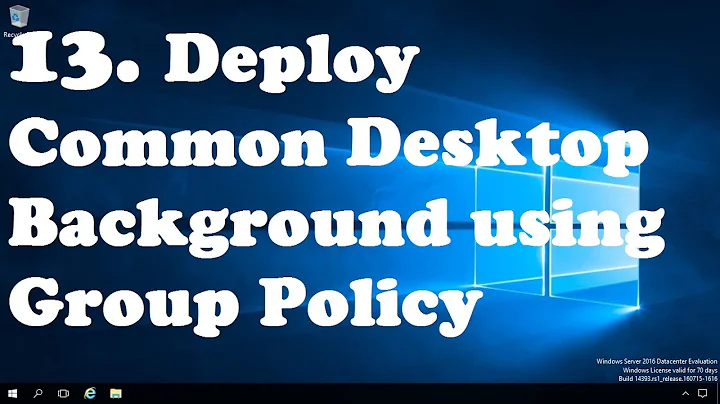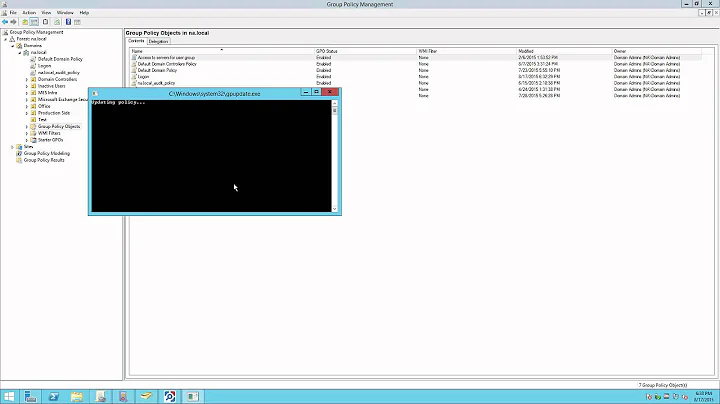How to set desktop background color for all users for domain Windows machines?
23,399
The desktop background color may be set by forcing Registry values in GPO.
- Create new OU and put computer objects in it.
- Associate a new GPO to the OU.
- Under Computer Configuration / Policies / Administrative Templates / System / Group Policy, set
User Group Policy loopback processing modeto Enabled and set Mode to Replace. This will cause the GPO to override any user-specific GPO settings. - Set
Turn off Local Group Policy objectsto Enabled. This will enforce the domain-based GPO. - In
HKCU/Control Panel/Colors, setBackgroundto the RGB background color. - In
HKCU/Control Panel/Desktop, setWallpaperto empty string.
Run gpupdate /force, then logout and login to see the effect.
Related videos on Youtube
Author by
kevin
Updated on September 18, 2022Comments
-
kevin over 1 year
I have some Windows Server machines joined to a Active Directory domain. How can I set the desktop background color for all users on selected machines, so that the background color reminds them that this is a production server?
-
pcnate about 6 yearsTook a bit to find where to enter a registry setting