How to start xampp GUI
Solution 1
The primary answer didn't work for me until I did something from followed of this example which states:
I believe that you want to add a GUI xampp control panel. To add a GUI xampp control panel see below.
Just press Ctrl+Alt+T on your keyboard to open Terminal. When it opens, run the command(s) below:
sudo gedit ~/.local/share/applications/xampp-control-panel.desktopWhen the text editor opens simply paste the following, close and save.
[Desktop Entry] Comment=Start and Stop XAMPP Name=XAMPP Control Panel Exec=sudo -i python /opt/lampp/share/xampp-control-panel/xampp-control-panel.py Icon=/usr/share/icons/Humanity/devices/24/network-wired.svg Encoding=UTF-8 Terminal=false Name=XAMPP Control Panel Comment=Start and Stop XAMPP Type=Application Icon=/usr/share/icons/Humanity/devices/24/network-wired.svgIf you have a problem with executing the program, install
gksu, and in the forth line, replacesudo -iwithgksudo. Below is how toinstall gksu if not installed, since it has been removed from 13.04.
sudo apt-get install gksuLook for xampp control panel in dash
I am using Ubuntu 14.04 and Xampp 5.6.3.Then I was able to use what the primary answerer posted. This is the code quote from Kyusuf Muhammad:
You can use the command below if you use 32 system :
sudo /opt/lampp/manager-linux.runif you use 64 system:
sudo /opt/lampp/manager-linux-x64.run
Solution 2
You can use the command below
if you use 32 system :
sudo /opt/lampp/manager-linux.run
if you use 64 system :
sudo /opt/lampp/manager-linux-x64.run
Solution 3
Two important notes to the advice given by @HelpNeeder: there should be a quote around the code the executable, and the image for the default icon for Xampp icon is accessible as /opt/lampp/htdocs/dashboard/images/xampp-logo.svg. Copy it into folder /usr/share/icons/Humanity/devices/24/
Thus, the final advice is to open a new terminal, run
sudo gedit ~/.local/share/applications/xampp-control-panel.desktop
and save the following in the file:
[Desktop Entry]
Comment=Start and Stop XAMPP
Name=XAMPP Control Panel
Exec=gksudo /opt/lampp/manager-linux-x64.run
Icon="/usr/share/icons/Humanity/devices/24/xampp-logo.svg"
Encoding=UTF-8
Terminal=false
Name=XAMPP Control Panel
Comment=Start and Stop XAMPP
Type=Application
Solution 4
This works for me:
gedit ~/.local/share/applications/xampp-control-panel.desktop
[Desktop Entry]
Name=XAMPP Control Panel
Comment=Start and Stop XAMPP
Type=Application
Categories=Development
Exec=gksudo /opt/lampp/manager-linux-x64.run
Icon=/opt/lampp/htdocs/favicon.ico
You have to install the package gksu.
Solution 5
I think what you are asking ,is to create a shortcut to launch the graphical interface. If you so , than I've found the solution :
1)Go to /opt/lampp and open terminal and type sudo chmod 777 manager-linux-x64.run (for 64-bit) or sudo chmod 777 manager-linux.run(For 32 bit).
2)Now go to desktop and create a file named xampp.desktop and paste the following :
[Desktop Entry]
Comment=Start and Stop XAMPP
Name=XAMPP Control Panel
Exec=sudo /opt/lampp/manager-linux-x64.run
Icon=/opt/lampp/htdocs/favicon.ico
Encoding=UTF-8
Terminal=true
Name=XAMPP Control Panel
Comment=Start and Stop XAMPP
Type=Application
After that save it and double click on the icon. A pop-up may show up ,in there click on Make It Trusted and then run it again. A terminal will open asking for user password. Give it and it will open the Graphical Interface. It worked fine for my Ubuntu and Linux Mint...
Related videos on Youtube
chj1axr0
Wanderer of worlds, tinkerer of machines, coder on the web.
Updated on September 18, 2022Comments
-
 chj1axr0 over 1 year
chj1axr0 over 1 yearI am having trouble finding out how to start the expanded GUI. I have found a tutorial on how to start this one
sudo /opt/lampp/share/xampp-control-panel/xampp-control-panel
But I am not able to find out how to start this one
-
Csabi Vidó over 9 yearsYou should install LAMP instead of XAMPP askubuntu.com/tags/xampp/info
-
Csabi Vidó over 9 yearspossible duplicate of Xampp suddenly requesting 32bit libs
-
-
 HelpNeeder over 9 yearsYou got my upvote.
HelpNeeder over 9 yearsYou got my upvote. -
 David Foerster almost 8 yearsThat's nearly the same as this answer except that yours uses an additional
David Foerster almost 8 yearsThat's nearly the same as this answer except that yours uses an additionalcdcommand instead of executing the program directly by its absolute path. -
 DummyBeginner over 7 yearsIt seems this file is removed in newer versions. Mine is
DummyBeginner over 7 yearsIt seems this file is removed in newer versions. Mine isXAMPP for Linux 5.6.24and there's nomanager-linux-x64.runin my/opt/lampp/folder
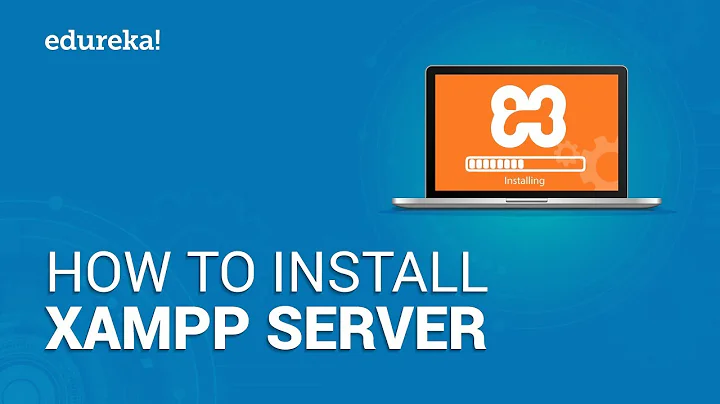
![[Solved] Error: MySql Shutdown Unexpectedly [2022 Update] MySql not starting in Xampp Server](https://i.ytimg.com/vi/ipMedkjMupw/hq720.jpg?sqp=-oaymwEcCNAFEJQDSFXyq4qpAw4IARUAAIhCGAFwAcABBg==&rs=AOn4CLD2fnp0piaMes-oNEX_ppbCrd3DZQ)
![How To Create XAMPP Control Panel Launcher On Ubuntu 18.04.3 [Tutorial]](https://i.ytimg.com/vi/SjQsBzrrJdw/hq720.jpg?sqp=-oaymwEcCNAFEJQDSFXyq4qpAw4IARUAAIhCGAFwAcABBg==&rs=AOn4CLCtsZuwoqtT4IBL3Ggf4csflLEgjg)
![How to Start XAMPP at Startup in Windows [Tutorial]](https://i.ytimg.com/vi/CYdNjAfyknU/hq720.jpg?sqp=-oaymwEcCNAFEJQDSFXyq4qpAw4IARUAAIhCGAFwAcABBg==&rs=AOn4CLBhJb1k7UOZwuPHEMUatnYUgbvgTQ)
