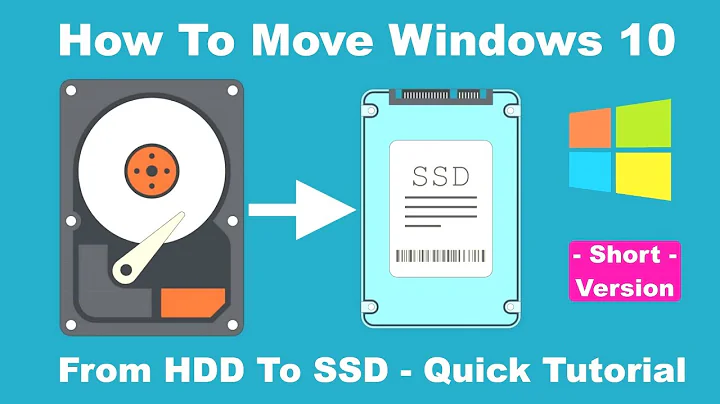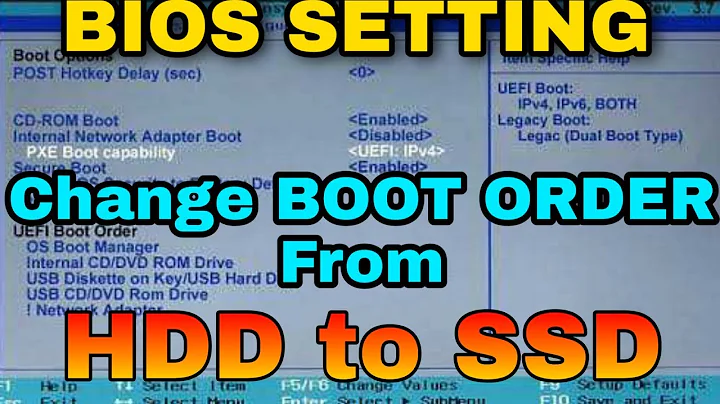Making an SSD drive the primary boot/system drive
Solution 1
I am not so sure about question 1, because my computer was built by the seller. I think not, but somebody else has to tell for sure.
About question #2, there are two ways. If you want a clean install and have a Win7 install medium (some PCs are sold with only a recovery partition) : Go into the BIOS and choose the SSD as the drive from which the PC should boot. Then you change the boot order (also in the BIOS) to be 1. optical device, 2. SSD. You put your Win7 DVD into the optical device and do a clean install. Then install all software you want, copy the data you back-uped first, and change all the settings in all the programs you use (hint: don't forget to use Firefox Sync or an analogue for other browsers before you start). This is a great way to remove cruft from an OS.
The second possibility is to use an imaging program, so you end up with an exact copy of your old installation (which means that if you had unexplained glitches, they will probably stay). I cannot tell you much about advantages and disadvantages of this method, as I've never used it. Clonezilla (http://clonezilla.org/) is a free imaging program with good reputation, and I think that you even don't need a second PC, but can run the imaging process from a kind of LiveCD. But you'll have to find out how to use it for yourself, I cannot help you here.
Whatever you do, please invest in an external HDD (should currently cost ~$70 for a terabyte if you're not after speed), copy all your data to it before starting, then pull it out and don't plug it in again until the new installation is complete. The idea "all my data is already on the D: partition and I'm not going to touch it anyway" can go terribly wrong in too many ways.
Solution 2
OCZ reccomends to attach the SATA cable to SATA ports 1-3 on a 6 SATA port system...I guess you shouldconnect it to the lowest number port possible
Solution 3
Plug the SSD in as the primary drive, and then install Windows 7 by formatting it. Then connect the next hard drive. The SSD should automatically end up as the C drive.
Related videos on Youtube
David Ebbo
Architect on the ASP.NET team, currently working on the NuGet package manager.
Updated on September 17, 2022Comments
-
David Ebbo over 1 year
[Not much of a hardware guy, so please excuse my ignorance :)]
I just ordered an HP Pavilion Elite HPE-450t (desktop), which came with Win7 installed on the hard drive, using two partitions (C: and D:).
Separately, I bought a 128GB SSD that I intend to use as my system drive. I got it in there and connected it, and right now, it's the J: drive (which was the first letter available in disk manager).
My goal is for the SSD to get a clean OS install be the C: drive, and to clean out the other hard drive and make it D: (for misc data storage)
Question #1: the motherboard has two SATA plugs. Does it matter which one I use for which drive?
Question #2: what's the right way to install Win7 on the SSD in a way that it ends up being the C: drive? Do I need to switch some things around in the current Win7 that came with it, are can I do all that while installing Win7 on the SSD?
-
David Ebbo over 13 yearsThanks for the advice. The current Win7 install cam with the system I just received, so it has nothing worth saving. My only goal is to start completely clean with the OS on the SSD. I'll try that tomorrow and will follow up.
-
David Ebbo over 13 yearsOk, it's all set up now :)