Material UI grid with independent scrolling columns
Solution 1
In my determination to recreate how I used to do it in bootstrap (https://jsfiddle.net/aq9Laaew/226591/) I was actually able to get it working in Material UI as well. And since I wasn't able to find any sort of examples of this online for this specific use case (React / Material UI scrollable columns), hopefully this will help someone else.
Here is the example: https://codesandbox.io/s/z24wl3n58m
html,
body {
margin: 0;
height: 100%;
}
#root {
height: 100%;
display: flex;
flex-direction: column;
}
.flex-section {
flex-grow: 1;
display: flex;
flex-direction: column;
min-height: 0;
}
.flex-col-scroll {
flex-grow: 1;
overflow: auto;
min-height: 100%;
}
.flex-no-shrink {
flex-shrink: 0;
}
What I was missing was setting the flex on the root. Once we do that, then we can utilize flex-section, flex-col-scroll, and flex-no-shrink (the latter of which is used to prevent elements above the scrolling from being compressed)
Solution 2
2020 Update
FWIW I was just able to add these two style properties to a Box component to achieve a scrollable <div> column:
<Box style={{maxHeight: '100vh', overflow: 'auto'}}>...</Box>
Solution 3
You just need to make your navbar fixed. It will remain intact to the top. After that, add a padding to you grid container which is going to have all your content. You can even give percentage padding to make sure responsiveness.
Here is the working codesandbox: Fixed Navbar
Let me know if the issue still persists.
Comments
-
AKrush95 over 3 years
I'm looking to make multiple scrolling columns using Material UI in React. I had a way of doing it in bootstrap with flex, but I can't get it to translate over. I have put together a demo of a hacky way to do it that requires knowing the size of the contents above what you're trying to scroll (in this case, the AppBar)
https://codesandbox.io/s/pmly895mm
html, body { margin: 0; height: 100%; } #root { height: 100%; } .grid-container { height: calc(100% - 64px); } .grid-column { height: 100%; overflow-y: auto; }In this demo, I set all of the heights to 100% (html, body, #root) and then created two classes
grid-containerwith a height of 100% - AppBar height andgrid-columnwith a height of 100% and an overflow-y of auto.In Bootstrap, I would apply these classes to the
rowandcolumnelements respectively.flex-section { flex-grow: 1; display: flex; flex-direction: column; min-height: 0; } .flex-col-scroll { flex-grow: 1; overflow: auto; min-height: 100%; }And it wouldn't matter what was above the elements because flex took care of the heights.
Specifically, I am looking to avoid having to do
height: calc(100% - 64px)as this requires me knowing the element heights beforehand. I'm going to have some pages where I'd like to put some content above the scrolling area that will have dynamically tall content. -
AKrush95 over 5 yearsThank you for your response. This is a perfect example of what I am trying to achieve. However, I do not think that making the bar fixed vs static would help. Now that it's static, you have to add padding to each view just to remove the overlap. Moving on, you added some text above the initial grid. That's great. That's what I also want to be able to do. But, as you can see, there is another scroll bar now on the main view as well as the two columns. This can be compensated for by adding
height: calc(100% - 36px);to.grid-containerto compensate for the extra space from the new lines -
AKrush95 over 5 yearsHowever, this brings me back to my initial issue where I do not want to have to calculate / determine the height of the content above my scrollable content; it would amazing if I were able to do it dynamically as was done with flexbox. I'm going to put together an example of how it worked in bootstrap. Maybe that will help.
-
AKrush95 over 5 yearsI actually think I figured it out in my determination to create my bootstrap version (see here: jsfiddle.net/aq9Laaew/226591)
-
kokeksibir over 5 yearsThank you for sharing your resolution. It helped me a lot. For material-ui 1.5.1 I had to add
flex-wrap: nowrapto flex-section class. Also I needed to removeflex-direction: column. -
JimmyUK1 almost 5 yearsThanks for this. I have one issue though... if the text in the h1 tags are just a little longer, it seems to fall apart. Can you help?
-
Philippe almost 4 yearsThis helped a lot! Thanks very much.
-
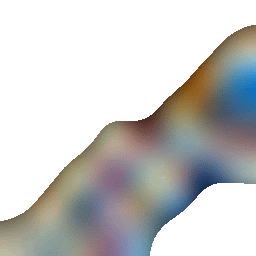 yoges nsamy about 3 yearsWorks with
yoges nsamy about 3 yearsWorks withGridtoo -
 Uros Randelovic about 3 yearsDavis thank you! @yogesnsamy unless you center it vertically xD
Uros Randelovic about 3 yearsDavis thank you! @yogesnsamy unless you center it vertically xD