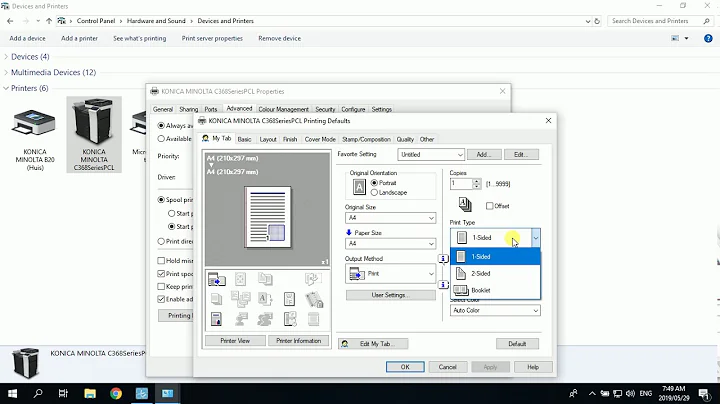Print on both sides (duplex printing) by default in Excel 2010
Solution 1
If you open excel, winword or an other program and change the settings from that instance then you are only changing them for that session. After closing the program the new settings will be lost.
To keep setting permanently go via the control panel to the printer settings. There you can do two things:
- If you always want to print in duplex (not just via excel) then you can change this setting here. The new settings will be the default for all programs.
- If you only wabt this for a single or a few programs and changing it is too much work, you can create a profile via printer settings. This might vary per printer.
Solution 2
I don't know if you can save this setting in Excel, but you can create a printing shortcut in Windows and use that when you print from Excel. Go to Start -> Settings -> Printers and Faxes, then right-click on your printer and select Printing Preferences... from the menu. You'll see a Printing Shortcuts tab that allows you to save a collection of print settings that you can select from Excel (or any other application).
Related videos on Youtube
Comments
-
Luke almost 2 years
Every time when I create new a document and Print using
Ctrl + P, it sets the default toPrint on one side.- How can I change this option to
Print on both sidesby default? - Also, if possible: how can I change this option to every user in my domain to automatically print on both sides when they print using excel?
- How can I change this option to