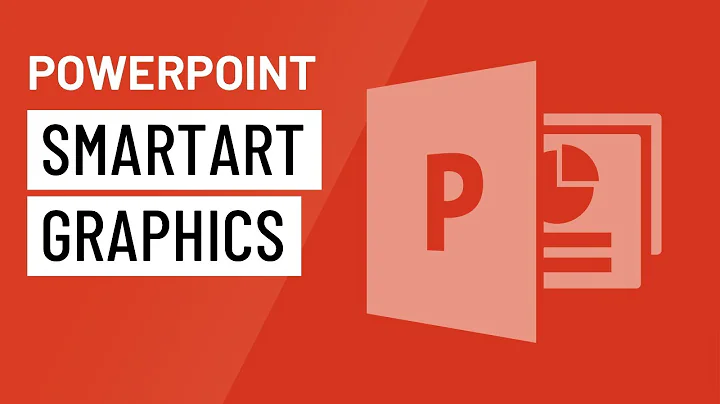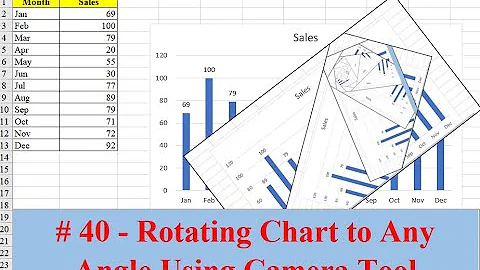Rotating SmartArt or charts in MS PowerPoint or Excel
Solution 1
In PowerPoint, click the graphic to select it. A circular green "selection handle" should appear above the graphic. Use that to drag it to any angle you like (hold SHIFT down to constrain it to 15 degree increments).
Or
Right click the graphic and choose Size and Position or Format (depending on the version of PowerPoint ... hint: it's always a good idea to mention what version) and you can specify the rotation numerically.
I don't believe you can rotate smart art, but once you're certain it's the way you want it, you can select it, press Ctrl+C to copy it, then Paste Special as PNG to insert a picture of the smart art, which can be rotated as above.
Solution 2
You rotate smart art. Right click the graphic and choose 'size and position'. In the window that appears, select 3-D rotation. There enter angle in only z coordinate box if you want simple 2-D rotation. If you want 3-D rotation, then enter all three x, y, z coordinates.
Related videos on Youtube
wizlog
Updated on September 18, 2022Comments
-
wizlog over 1 year
How do I rotate (90 degrees) a SmartArt Graphic or chart in Microsoft PowerPoint or Excel?
I'm trying to show rotating spheres that when lined up, provide a topic for an intro, body and conclusion (writing prompt).
-
wizlog over 12 yearsDoes this work for SmartArt Graphics?
-
Steve Rindsberg over 12 yearsAs I said, "I don't believe you can rotate smart art, but once you're certain it's the way you want it, you can select it, press Ctrl+C to copy it, then Paste Special as PNG to insert a picture of the smart art, which can be rotated as above."
-
user3514903 about 6 yearsThis is a work-around, but it does work. The reason it's not optimal is that the bounding box for the SmartArt does NOT rotate, so that controlling the size and position of the graphic is a problem.