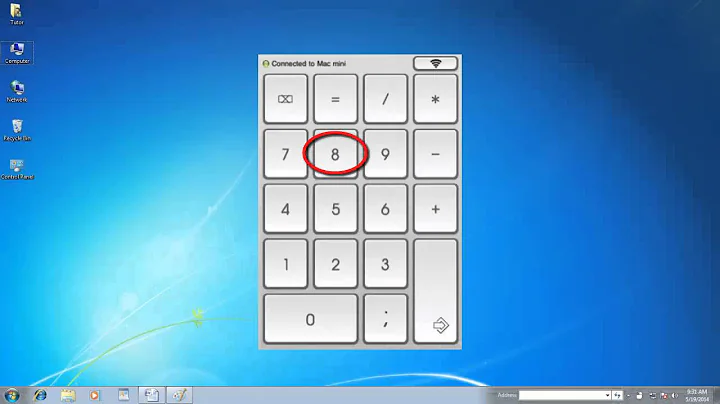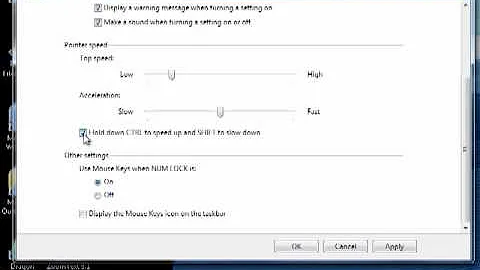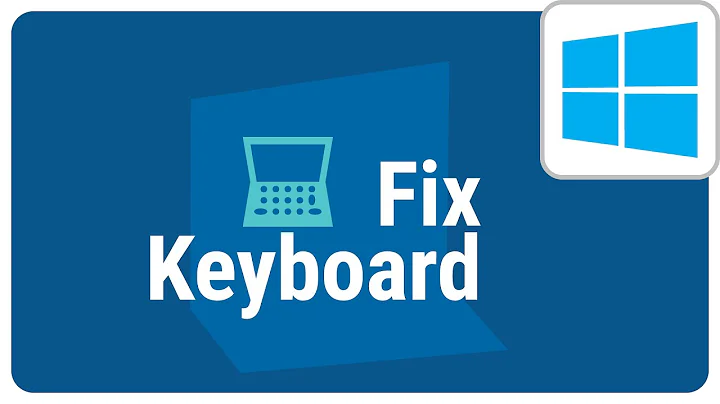Unable to turn off 'Mouse Keys enabled on sign-in' setting in Windows Ease of Access
Solution 1
Doing a system repair also did not work. I ended up needing to create a new user profile for myself and move all my files over, which finally solved the problem.
Solution 2
I had this same problem in Windows 10 and for months it drove me crazy. I tried the Windows 7 solutions, as well, and they didn't work. I tried changing the HKCU/Accessibility/MouseKeys flag in registry but it wouldn't stick. What finally fixed it was this.. I had to turn off Use mouse keys when Num Lock is on first. Then switch off Use numeric keypad to move mouse around the screen. Now it doesn't revert to the on position when I reboot.
Solution 3
Still a problem in Jan 2020 on Win 10 Pro x64 version 1909.
Turning off MouseKeys in sign-in-settings didn't stick. PITA.
Had to do a minor regedit but this worked for me:
- Rebooted.
- Went to "Control Panel"\"Ease of Access"\"Ease of Access Centre" and into "Make the keyboard easier to use".
- Unchecked "Turn on Mouse Keys", then Apply, OK.
Ran
regeditand went to key:Computer\HKEY_CURRENT_USER\Software\Microsoft\Windows NT\CurrentVersion\Accessibility\Configuration
This is apparently a comma-delimited list with MS and/or 3rd-party accessibility apps listed.
As only mousekeys was in mine, I just edited the key to be blank (did not delete key).Back at "Ease of Access Centre" clicked (left, near top) "Change sign-in settings"...
Sure enough the annoying checkbox for mousekeys in the "After sign-in" column was gone.
Rebooted and still clear :-)
Related videos on Youtube
Cass
Software developer, volunteer, participant in democracy.
Updated on September 18, 2022Comments
-
Cass over 1 year
In
Control Panel\All Control Panel Items\Ease of Access Center\Change sign-in settings, the After Sign-in setting for Mouse Keys will not persist when I try to uncheck it. I can go to that page, uncheck the box, and hit apply/Ok, then immediately return to the sign-in settings page and find it checked again.My issue is similar to this question and this one for Windows 7 where the user wants to turn on Mouse Keys, but specifically relates to the sign-in setting and disabling Mouse Keys. Attempting to turn off the after sign-in setting is sufficient to disable mouse keys for the current session, but it will always be back on after I log out & back in.
I have tried:
- Pressing Apply then OK
- Making sure Mouse Keys is turned off in the normal settings before changing the sign-in setting
- Searching the internet to try to find a similar problem. The closest I found was the Windows 7 problem mentioned above.
- Looked through start-up services to see if something looking like accessibility was on that shouldn't be.
If this is a Windows bug, how might I create a scheduled task or something to disable mouse keys on sign in, after the Ease of Access Mouse Keys setting I don't want has been applied?
-
 help-info.de over 3 yearsWelcome to Super User! Before answering an old question having an accepted answer (look for green ✓) as well as other answers please read all answers and ensure your answer adds something new or is otherwise helpful in relation to them. Here is a guide on How to Answer. There is also tour for the site tour, and help center for the help center.
help-info.de over 3 yearsWelcome to Super User! Before answering an old question having an accepted answer (look for green ✓) as well as other answers please read all answers and ensure your answer adds something new or is otherwise helpful in relation to them. Here is a guide on How to Answer. There is also tour for the site tour, and help center for the help center.