What do these advanced wireless LAN card properties specify?
802.11h opens up a bunch more channels in the 5GHz band for you to use with 802.11a/n/ac.
Without H, you can only use channels 36-48, and maybe 149-165 if they are allowed in your region. So a max of 9 channels.
With H, you can use 52-64 and 100-144 (again, there's some variation by region) for a max of 16 additional channels.
Said another way, if you don't enable H, you may not be able to use a ton of access points around you. You may completely fail to see some networks, and you may find slow spots or dead spots in the coverage of large enterprise, institutional, or public access networks, because the nearest APs that your client should have found (and roamed to) happened to be using channels that require 802.11h. Or your client may have to fall back to connecting to APs in the slow/congested 2.4GHz band.
Related videos on Youtube
HBeel
Student of Maths, Computer Science, Stats and Biology.
Updated on September 18, 2022Comments
-
HBeel over 1 year
I am currently trying to educate myself about my networking hardware. I came across these properties in for my wireless LAN card but I couldn't find much information online by googling them, and it seems different wireless LAN cards have different properties that can be adjusted. I was hoping someone could summarize what is meant by the properties:
- IEEE802.11h;
- Radio On/Off, and;
- SmartScan?
Screenshot:

-
 Ƭᴇcʜιᴇ007 almost 9 years
Ƭᴇcʜιᴇ007 almost 9 years -
 Ƭᴇcʜιᴇ007 almost 9 years
Ƭᴇcʜιᴇ007 almost 9 years -
HBeel almost 9 yearsFrom some googling I've found smart scan seems to be some sort of fix for a bug where a lag happens every 60s, I'm not sure if there is anything else to it though.
-
HBeel almost 9 yearsWhy the down vote?
-
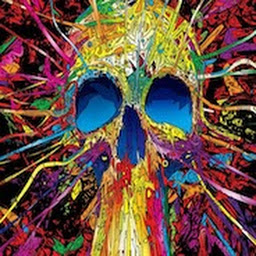 Serban Matei about 8 yearsThis is very weird, but smart scan was completely destroying my wireless adapter connection. I can't recall when I turned it on, (or if I even did), but the change was dramatic once I turned it off again. I was seeing spikes and lags like hell, now they've all gone and signal strength improved by 50%! It might be just the case for my wireless USB adapter but I just thought to mention this, as it does seem to have a very dramatic effect for me. EDIT: The lagg spikes returned and paradoxically I have now enabled this setting to fix the problem. Also I removed the manufacturer driver for my old J
Serban Matei about 8 yearsThis is very weird, but smart scan was completely destroying my wireless adapter connection. I can't recall when I turned it on, (or if I even did), but the change was dramatic once I turned it off again. I was seeing spikes and lags like hell, now they've all gone and signal strength improved by 50%! It might be just the case for my wireless USB adapter but I just thought to mention this, as it does seem to have a very dramatic effect for me. EDIT: The lagg spikes returned and paradoxically I have now enabled this setting to fix the problem. Also I removed the manufacturer driver for my old J
-
HBeel almost 9 yearsGreat answer, thanks @Spiff!. I don't suppose you know about the other 2 properties I asked about?
-
Spiff almost 9 years@HBeel I assume "Radio On/Off" lets you turn the Wi-Fi card (or at least the radio part that does the actual wireless transmit and receive) on and off: Think "Airplane Mode". "SmartScan" sounds like a proprietary marketing trademark for some way that your brand of Wi-Fi chipset can do a better job of scanning (searching for APs/networks to join). Ask your chipset vendor WTF they mean by that trademark.
-
HBeel almost 9 yearsyeah a little bit of experimentation shows you're right about "Radio On/Off". As for the "SmartScan", I think its some sort of option that fixes bug in Vista users (asus.com/support/FAQ/102352). Thanks for your help :)
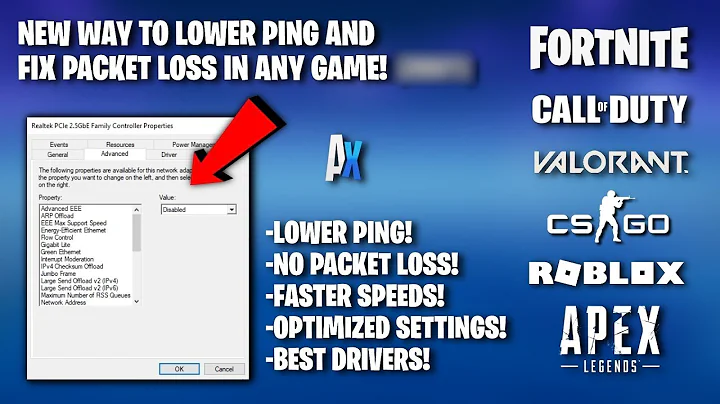
![How To Fix Wireless Adapter Missing in Windows 10 [SOLVED]](https://i.ytimg.com/vi/9Z5rRnjWGAk/hq720.jpg?sqp=-oaymwEcCNAFEJQDSFXyq4qpAw4IARUAAIhCGAFwAcABBg==&rs=AOn4CLAHvdLvO-Uj8-BDDr-9eB8Hw4eMxg)
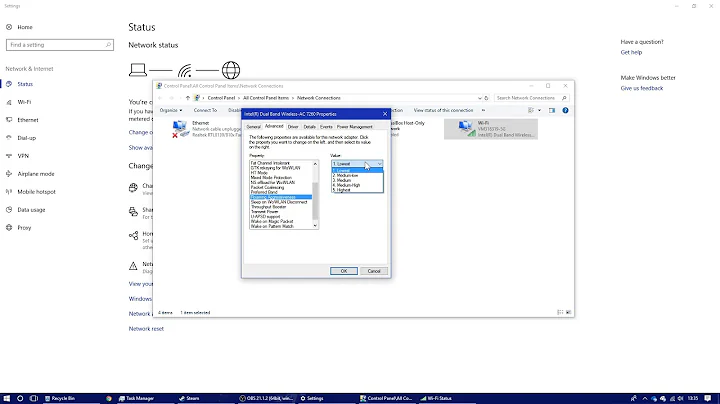


![No network, WiFi connection windows 10, code 10, wireless AC 9560 not working & more Fixed [2020]](https://i.ytimg.com/vi/ZfbEPm1cR8c/hq720.jpg?sqp=-oaymwEcCNAFEJQDSFXyq4qpAw4IARUAAIhCGAFwAcABBg==&rs=AOn4CLApS0OPBTxAWi0mpMcSL60xFsIQyg)