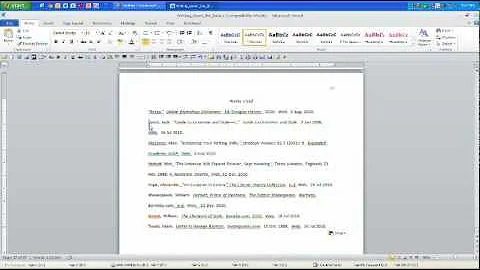What to check when hanging indents don't work in Word 2011
Solution 1
Hitting Enter at the end of the line is telling Word that you want a new paragraph so the indenting you set doesn't apply as it was set for the previous paragraph.
To get the hanging indent to work, press Shift + Enter at the end of the line. This tells Word that you are still in the current paragraph.
Alternatively, you may use standard indents and select all the lines you want to indent after you've written them and force the indent.
Solution 2
I think this is what you want:
- Click the Microsoft Office Button Button image, and then click Word Options.
- Click Proofing.
- Under AutoCorrection settings, click AutoCorrect Options, and then click the AutoFormat As You Type tab.
- Select the Set left- and first-indent with tabs and backspaces check box.
Reference:
http://office.microsoft.com/en-us/word-help/indent-paragraphs-HP010016528.aspx#BM4
If I understand Correctly, TAB will indent the current paragraph and all subsequent paragraphs. Then you can use backspace will remove the indent.
Related videos on Youtube
Classified
Updated on September 18, 2022Comments
-
Classified over 1 year
This might be an insanely easy problem, yet it's not working for me. I think what I want is called a hanging indent. I'm currently using Word 2011. I've gotten this to work before, although, I don't remember the version of Microsoft office from before so that might be the "solution". This is what I want:
8/5 tab indented txt (i hit tab to indent it) 2nd tab indented txt (cursor lined up under "t" in the previous line after I hit enter) 8/6 tab indented txt (i hit tab to indent it) 2nd tab indented txt (this txt is lined up with the previous line when I hit enter) 3rd tab indented txt (this txt is lined up with the previous line when I hit enter) 8/7 tab indented txt (i hit tab to indent it) 2nd tab indented txt (this txt is lined up with the previous line when I hit enter)I went to the Format->Paragraph menu. From there, I clicked on "Indents and Spacing". I clicked on "Hanging" which is under "Special" and specified 0.5" as the indent amount. However, on a tab indented line, after I hit enter, the subsequent line is not lined up with the previous tabbed line, but with the left margin, i.e.
8/5 tab indented txt (i hit tab) this subsequent line is not lined up with above tabbed lineDoes anyone have any tips for this? I know this worked for me before at previous jobs, although, I don't remember the version of Word I used before. Thanks in advance for your help.
-
user1936123 almost 11 yearsCorrect me if I'm wrong, but I think hanging indent only applies to wrapped lines, not lines after hitting enter. I think you have to use a "full" (I don't know the proper term, as I don't have Word installed) indent to have it apply after a manual break.
-
Classified almost 11 years@user1936123, I stand corrected. Perhaps the term isn't called hanging indent. I guessed that's what it's called b/c of pgs I found while googling and from what I could select from the "Paragraph" menu option in Word. Hopefully someone knows what I'm babbling about and what I'm trying to accomplish and can help me =)
-
-
Classified almost 11 yearsthx for your reply. perhaps the term "hanging indent" is not correct. However, I don't want to select all the lines after I've written them and then indent. I know I was able to hit enter and have the subsequent lines line up under each other. It's times like this I wish I were more eloquent and could express what I want and what I was able to do. =(
-
SLaG almost 11 yearsI'm guessing that you want to maintain the indent for subsequent new lines until a blank line is entered and then the indent reverts back to the margin. I know that this is how OneNote, Visual Studio and possibly NotePad++ do it as it's a feature of the program. I don't think Word works like that. If you turn on paragraph marks, you can see that <Enter> and <Shift><Enter> are different characters to Word. They are handled differently.
-
Classified almost 11 yearsthanks, I think this is kinda what I'm looking for. For Word 2011 on the Mac, there isn't this "set left and first indent" option but there is a "Format beginning of list item exactly like the one before it" option. It was already checked but I un-checked, exited, then re-checked it. However, I think there's a bug with Word 2011. Even with it checked, it still doesn't do what I think it should be doing. I even updated to the latest update.
-
Classified almost 11 yearsyeah, the <Enter> and <Shift><Enter> chars are different in my doc. The thing is, either I'm crazy, or there was a different version of Word at my old jobs b/c I know I was able to just hit Enter and not <Shift><Enter> to make the next line maintain the indent. In any case, since you gave me the workaround of <Shift><Enter>, I'm choosing your answer as the "best" answer.